Are you looking for upce barcode generator software that can provide with excellent business level barcode solutions. Forget all other complex barcode decoder software which can be inaccurate as well as time consuming. Generate-barcode.com is the advanced barcode solution provider which provides technically advanced upc barcode label software with option to generate upce barcode label for your business created using beautifully designed attractive upc barcode fonts with excellent, customized color settings as per your business requirements.
Barcode Settings - UPCE Barcode Font:
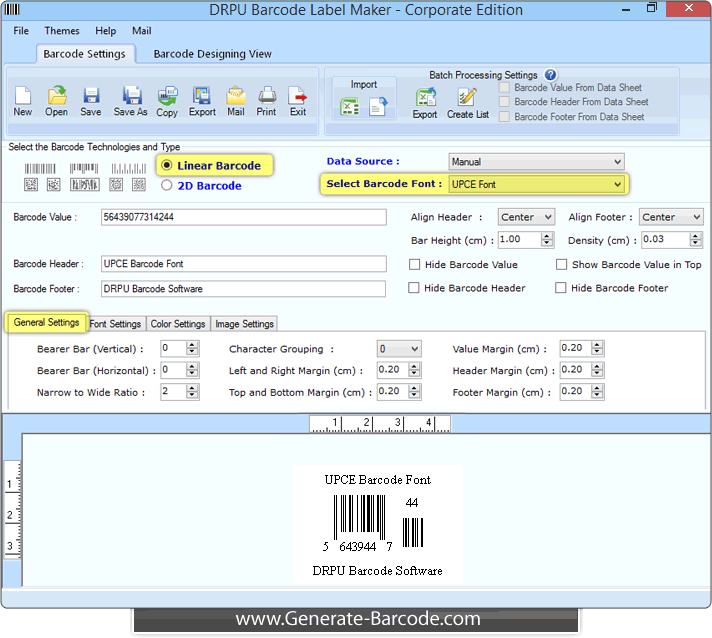
Go to Barcode Settings and choose barcode type and technologies as UPCE linear font. Specify Barcode value, barcode header, barcode footer, align header and footer, bar height, density, hide barcode value, header and footer etc as shown in above screen.
Now, go to General Settings tab to adjust bearer bar, character grouping, margins, narrow to wide ratio etc.
Font Settings:
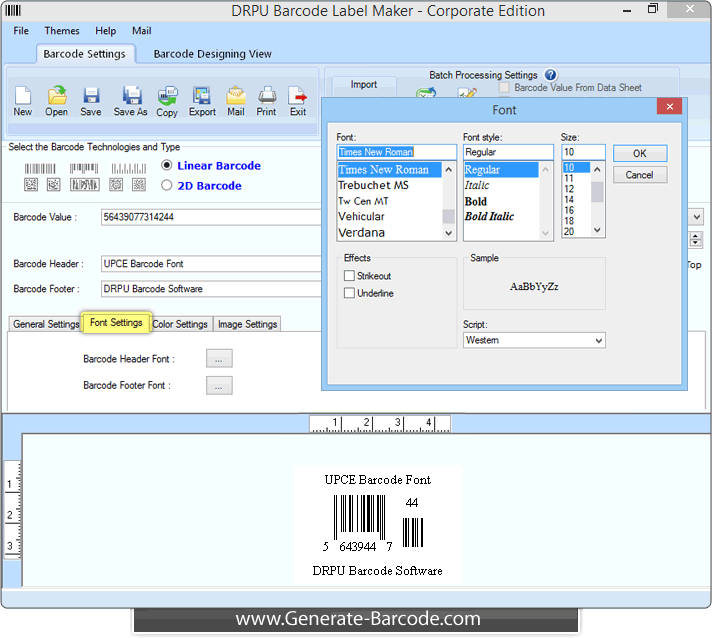
Go to Font Settings tab to adjust barcode header font, footer font and value font accordingly.
Color Settings:
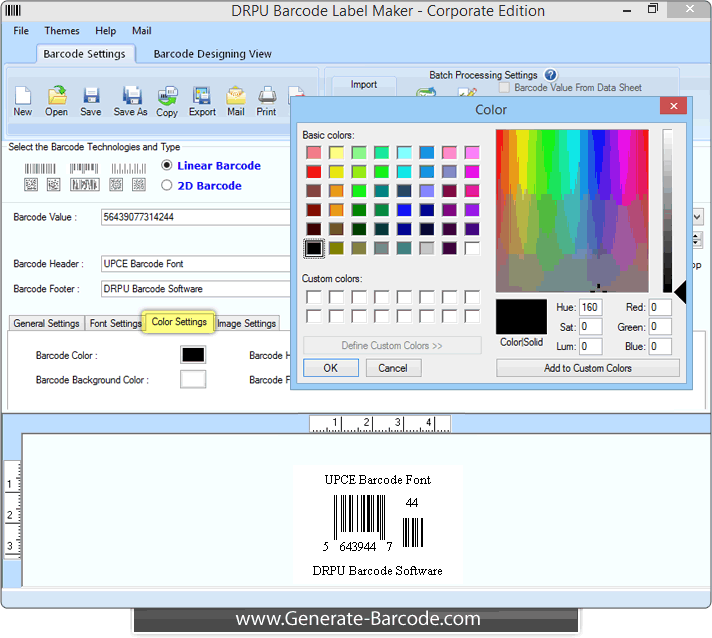
Now go to color settings to adjust barcode color, barcode background color, barcode header and footer as per need.
Image Settings:
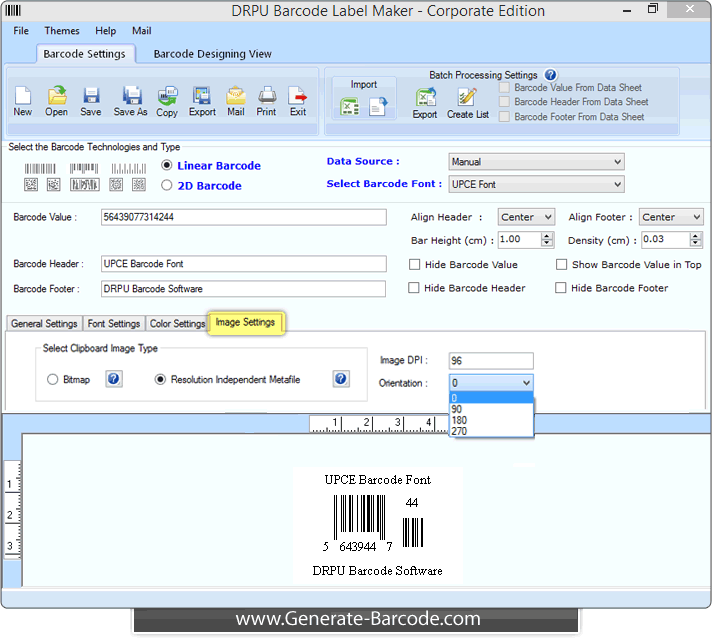
Using Image Settings tab choose clipboard image type with image DPI and orientation as shown in above screen.
Manual Print Settings:
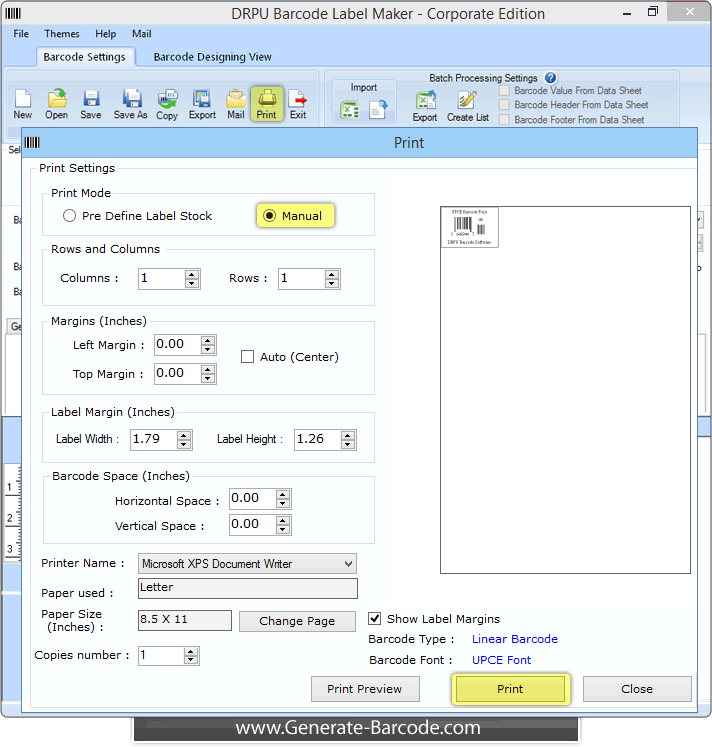
After setting all required fields, click on print button from above toolbar to print UPCE linear font image with Manual mode. In case of manual mode set number of rows and columns, margins, barcode space, used paper etc.
Pre Define Label Stock Print Settings:
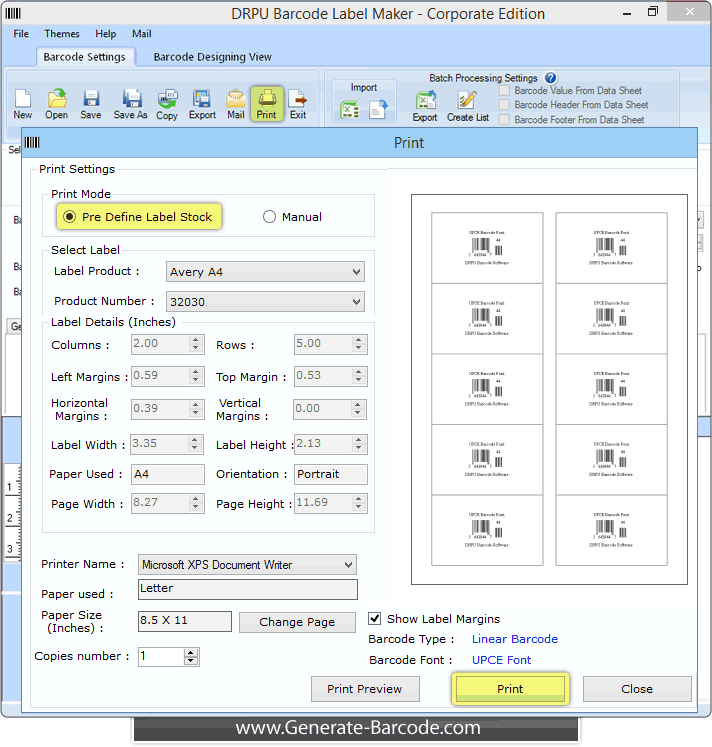
If you want to print UPCE Barcode font image with pre defined label stock mode, you need to set label product and product number according to your business type with printer and click on Print button to continue.
