Sample of EAN8 Barcode Font:
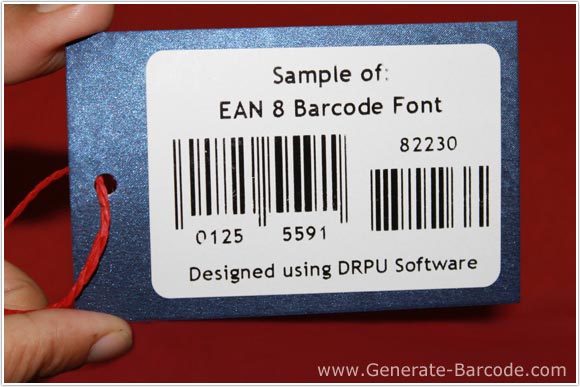
Sample of EAN8 Barcode Font designed using DRPU Barcode Label Maker Software – Corporate Edition.
Barcode Properties - Value:
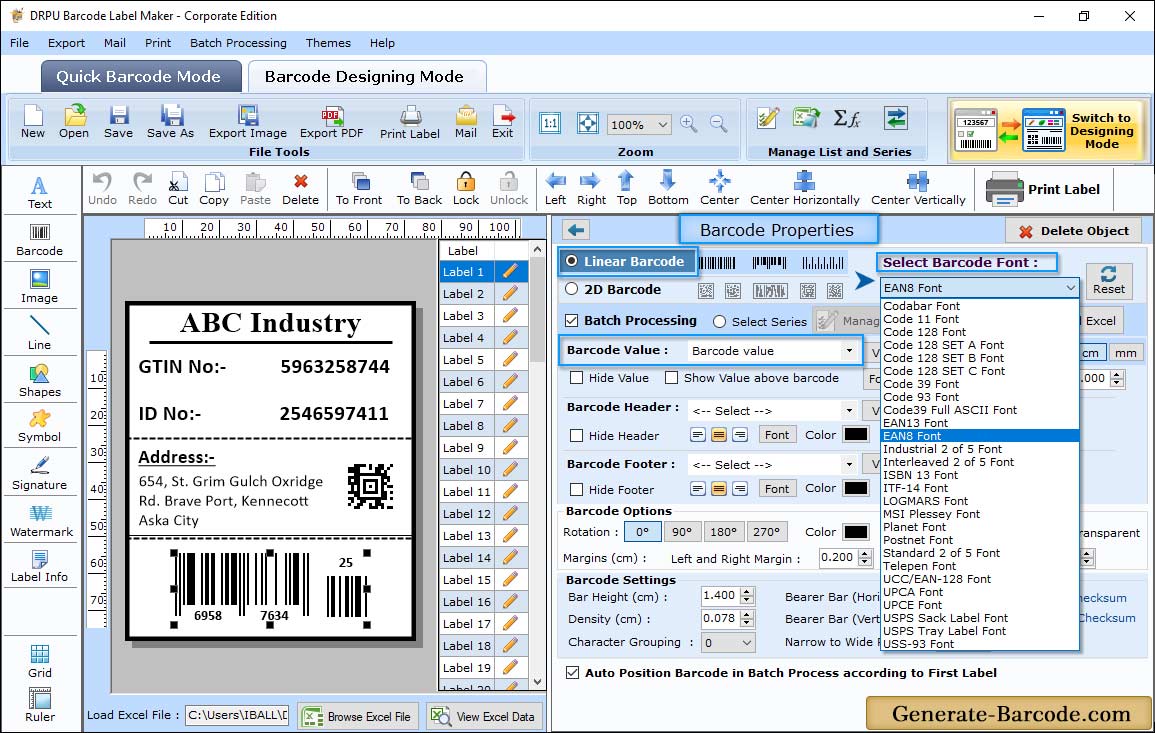
Run Corporate Edition Barcode Maker Software and go to barcode designing view to create EAN8 linear barcode font.
Click on Barcode icon from above toolbar to add barcode on your label. Go to Barcode Properties to set barcode technologies and type as EAN8 Linear barcode font. Go to value tab to set different properties:
- Data Source: Set Manual or Batch Processing Series as per requirement.
- Barcode Value: Enter Barcode value to create EAN8 Barcode font.
- Barcode Header: Enter Barcode Header value for your Barcode.
- Barcode Footer: Set Barcode Footer for your EAN8 Barcode.
- Bearer Bar (Vertical and Horizontal): Specify Horizontal and vertical bearer bar.
- Narrow to Wide Ratio: Set narrow to wide ratio for barcode.
- Character Grouping: Specify character grouping as per your requirement.
- Orientation: Set Orientation of Barcode image according to your label.
- Header and footer alignment: Set header and footer alignment for barcode image.
Barcode Properties - Size:
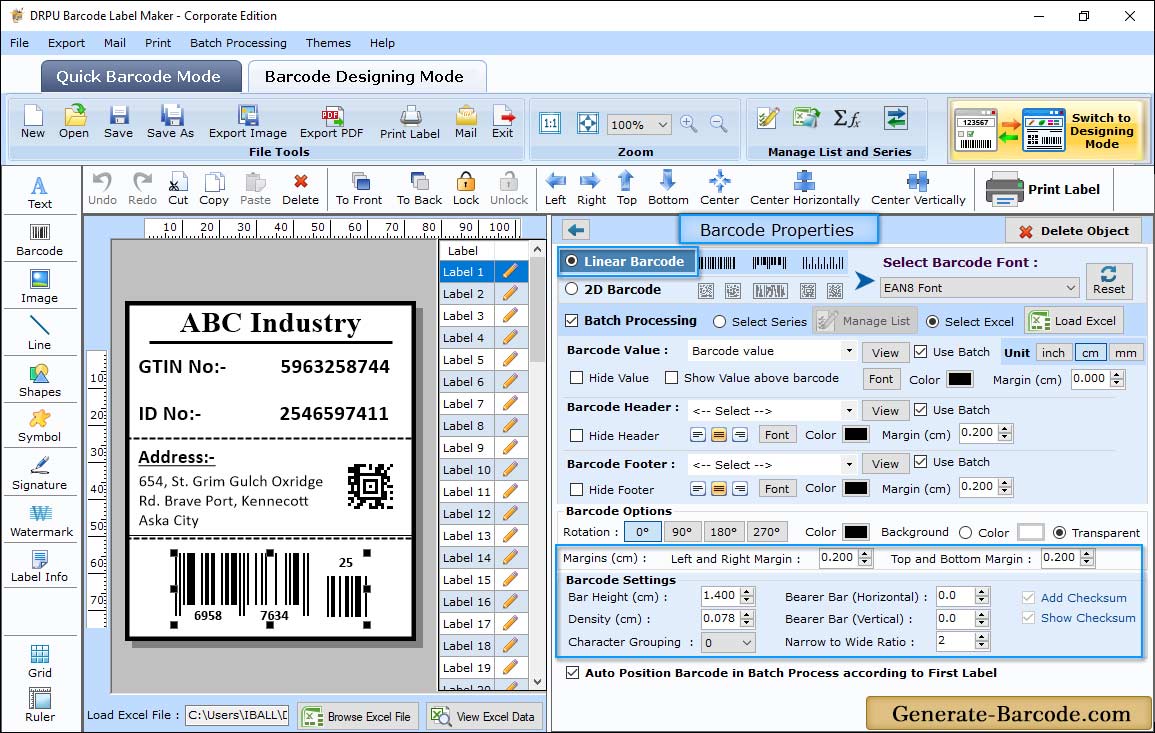
Go to Size tab to set bar height, Density, Barcode Margins etc.
Label Properties:
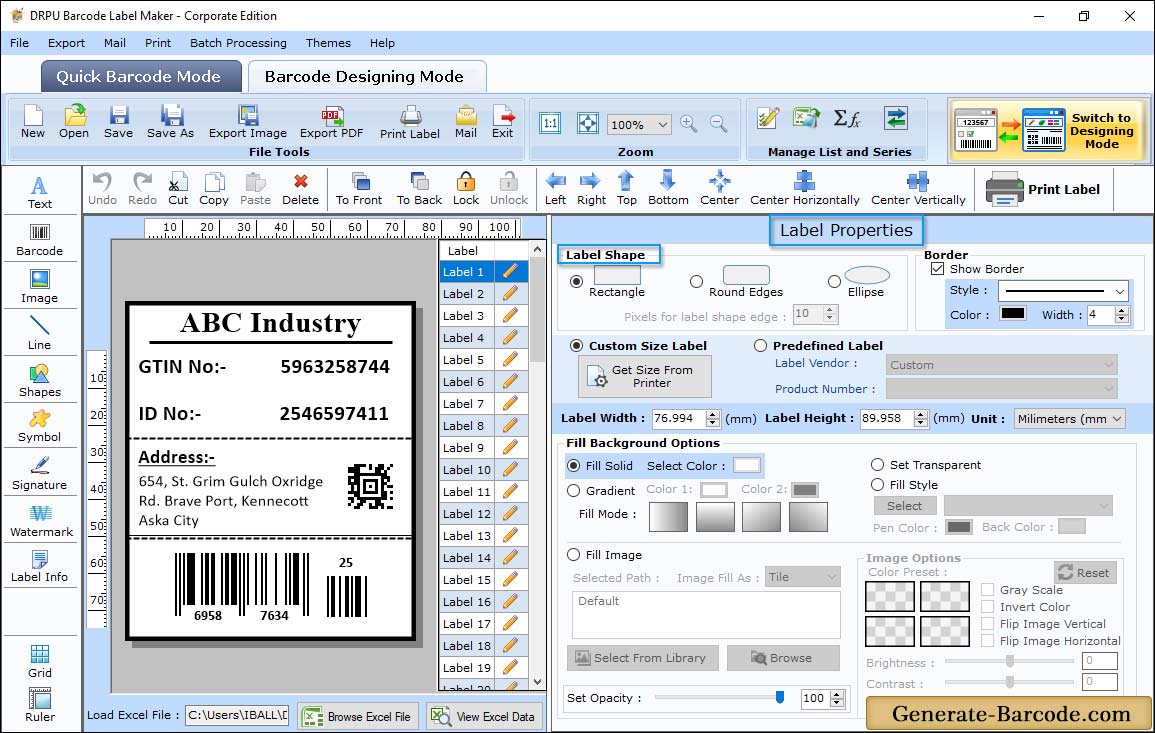
Go to Label properties to set Label shape, Label name and size, border, fill background, image contrast etc. according to your requirement.
Print Settings:
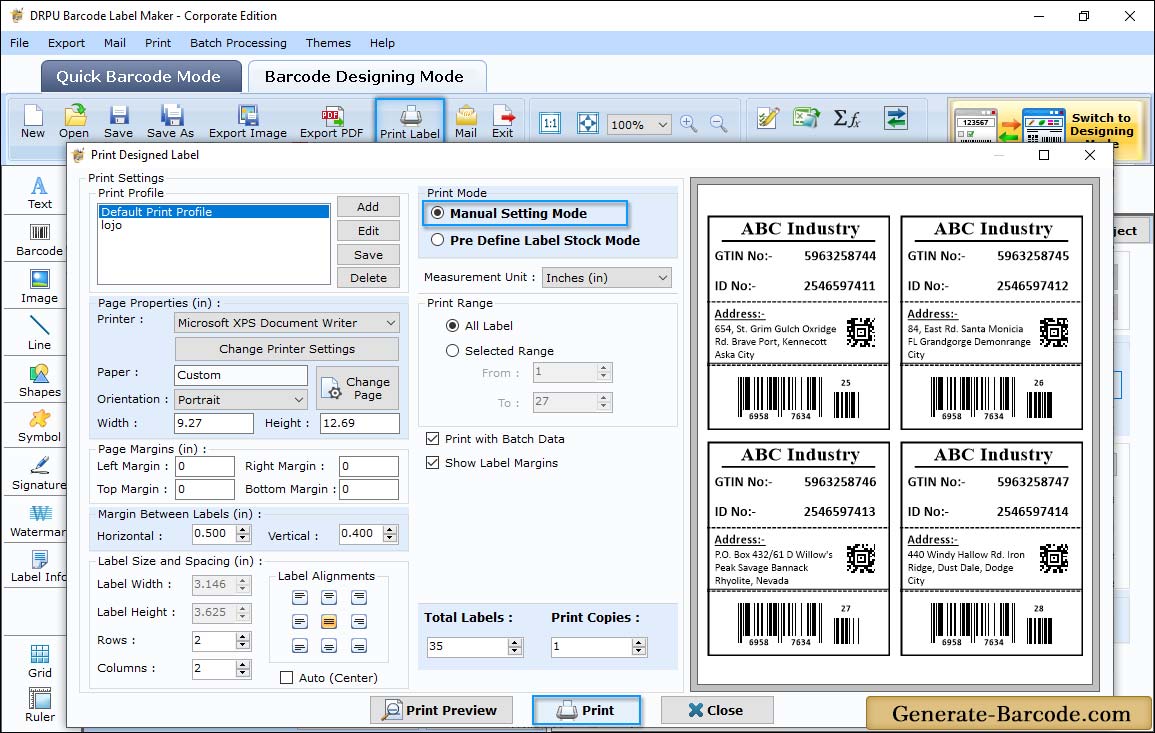
Click on Print icon from standard tools to print designed barcode with manual or pre define label stock mode. Here we are using Manual mode to print barcode label with page properties, margin between labels, print options etc.


