Font Settings:
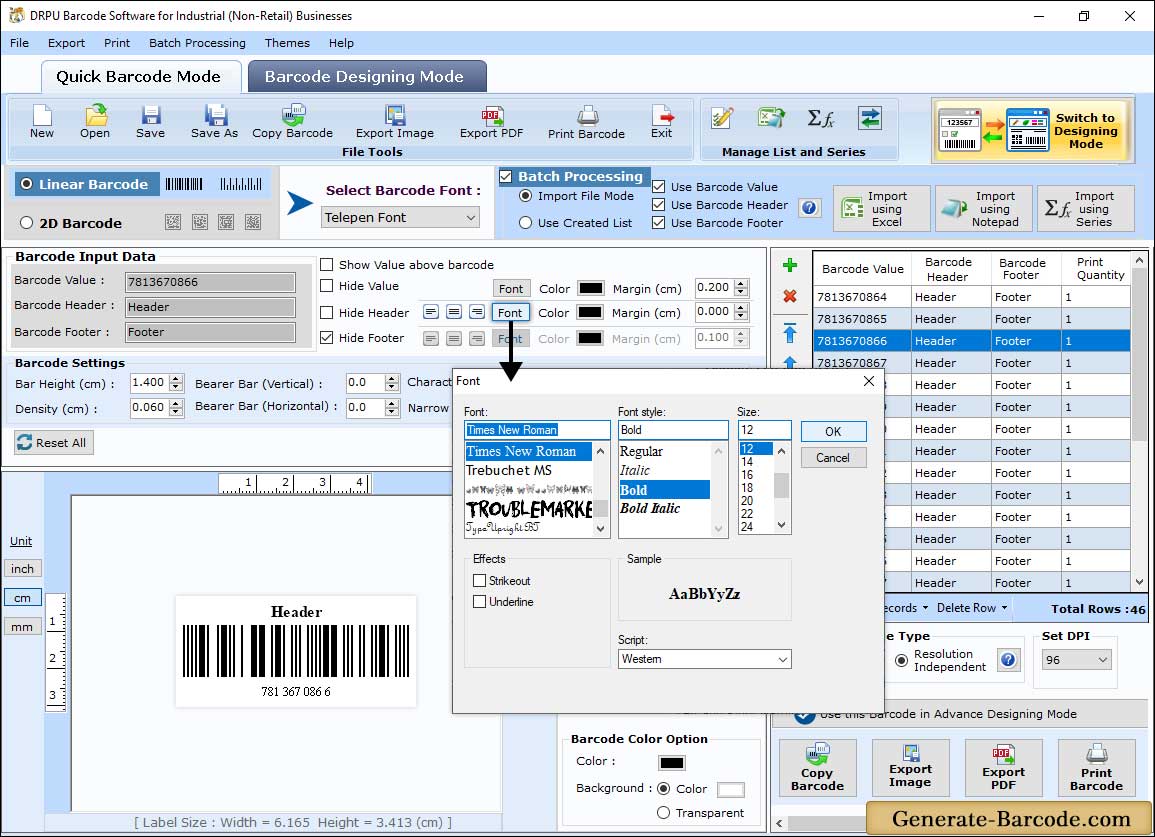
Select the barcode technologies Linear or 2D then click on Font option for Font Setting.
- Font: Choose the Font as per requirement.
- Font Style: Choose the font style such as regular, italic, bold etc.
- Size : Select the font size and click on "OK" Button.
Barcode Properties:
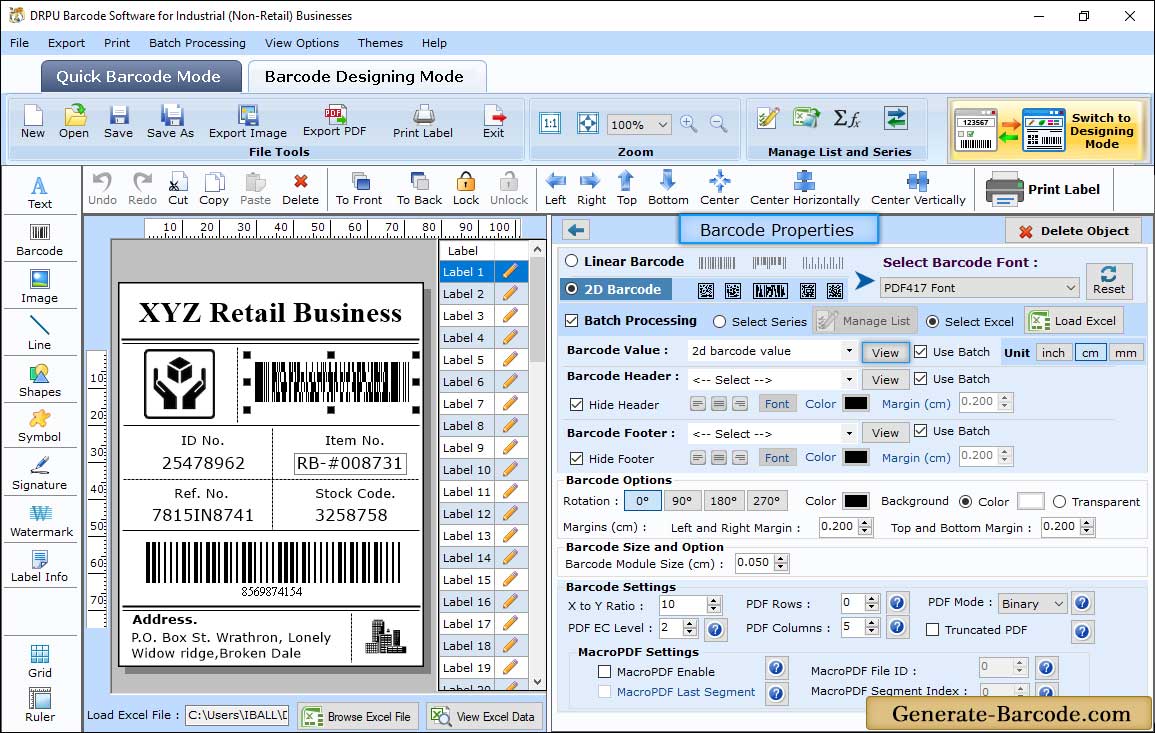
Click on Barcode icon to add barcode on your card, double click on barcode to set its properties. First choose Barcode Technologies and Type with other settings including:
- Value : Set Data source, barcode value, header and footer, Bearer Bar, character grouping, orientation etc. as per need.
- Size : Using this tab you can set barcode size.
- Font : Set Barcode font, font style.
- Color : Adjust barcode color, background color etc.
After setting your desired field for your barcode, click on OK button to continue with next step.
Print Preview:
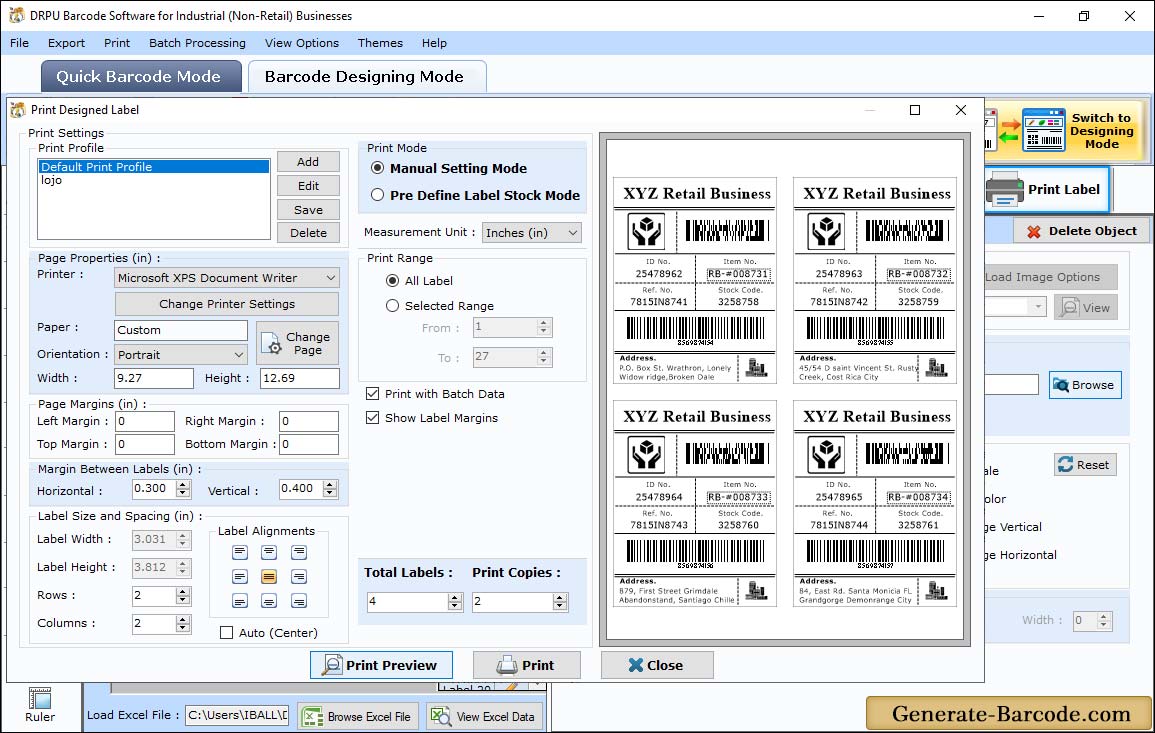
Click on Print Preview button to see how your barcode labels will print after your settings. And you can change it, if not fitted on your selected label as you want.
For more detail, go to Manual Printing process.


