Sample of PDF417 Barcode Font:
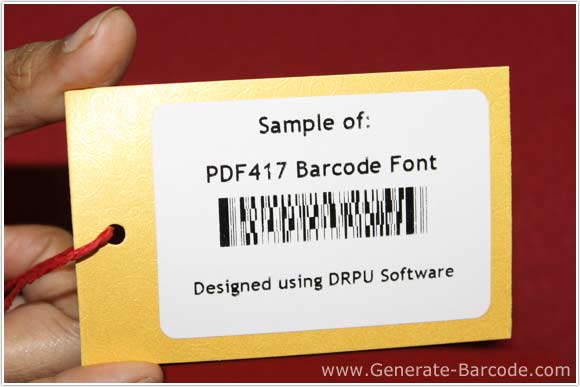
Sample of PDF417 2D barcode font designed by DRPU Barcode Maker Software.
Barcode Properties - Value:
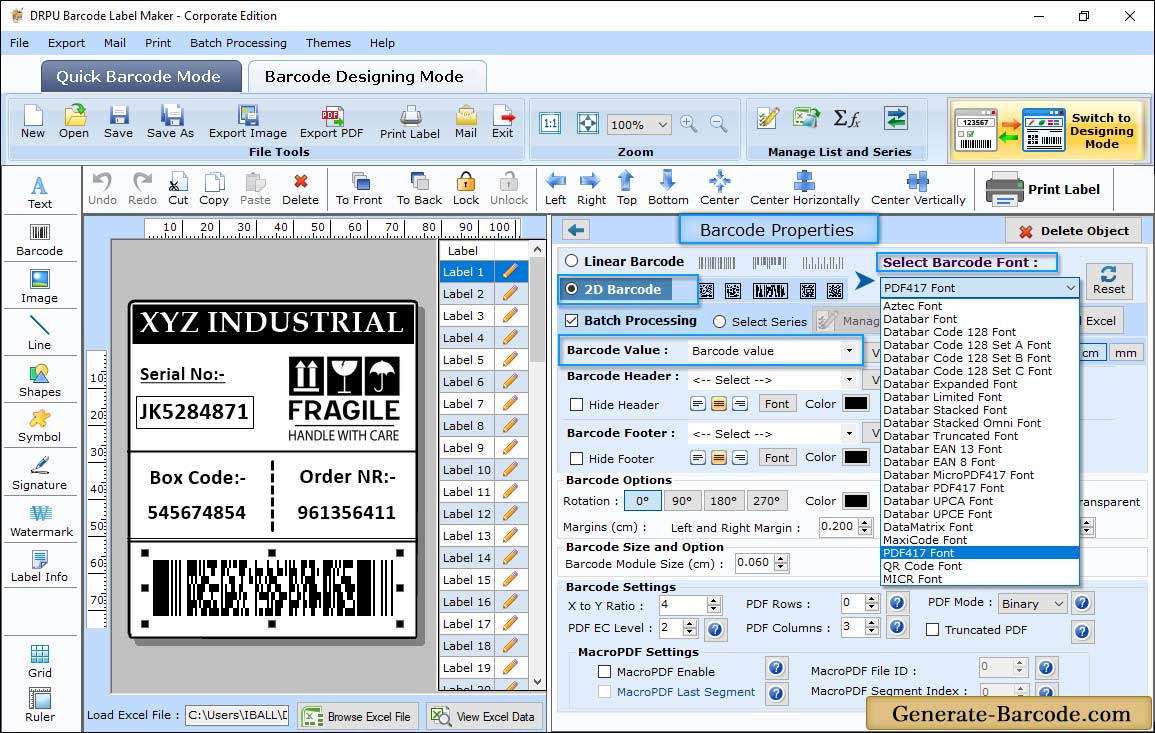
Go to Drawing Tools and click on Barcode icon to add barcode on your label. Double click on added barcode for its properties:
- Data Source: Set Data source either Manual or Batch Processing Series.
- Barcode Value: Enter the Barcode Value.
- Barcode Header: Enter the Barcode Header details.
- Barcode Footer: Enter the Barcode Footer details.
- Hide Barcode Header: Check Hide Barcode Header option to hide barcode value.
- Hide Barcode Footer: Select to Hide Barcode Footer.
- PDF Columns: Set PDF Columns Value
- PDF Rows: Set PDF Rows Value.
- PDF X to Y Ratio: Set PDF X to Y Ratio Value.
- PDF EC Level: Set PDF EC Level Value.
- Truncated PDF: Select to Truncate PDF etc.
Barcode Properties - Size :
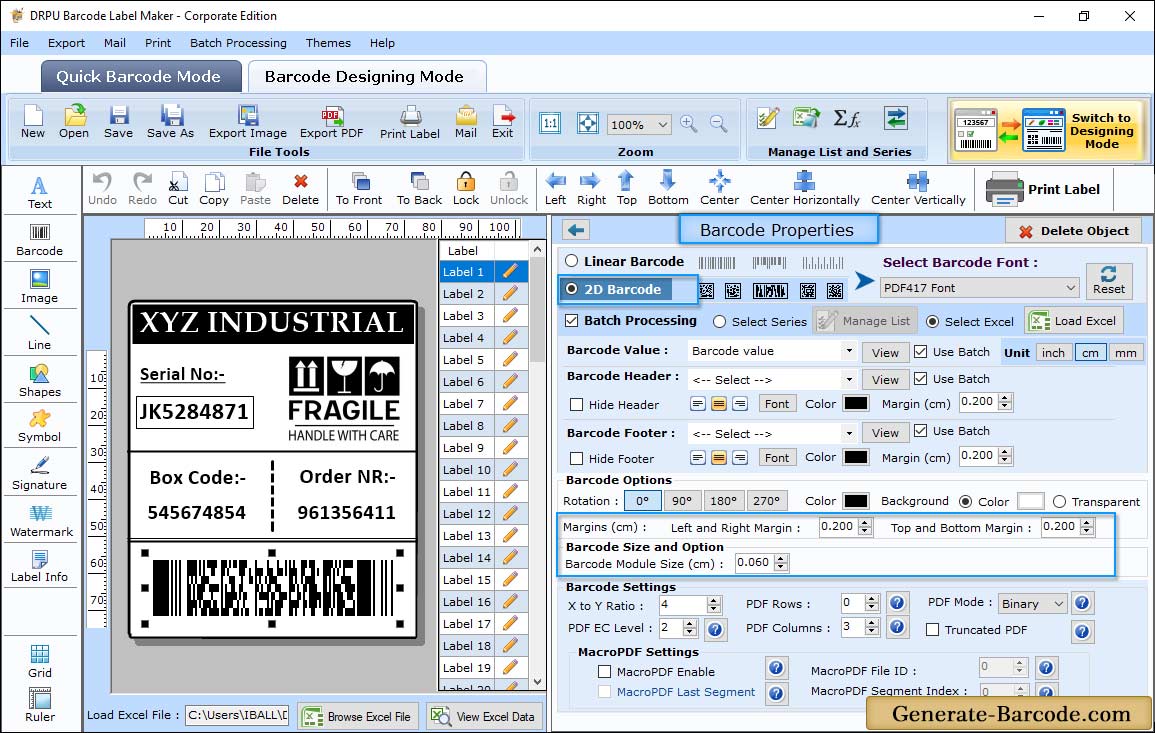
Size tab includes following option:
- X Dimension (cm): Set the X Dimension Value.
- Top and Bottom Margin (cm): Set the Top and Bottom Margin.
- Left and Right Margin (cm): Select the Left and Right Margin.
- Barcode Header Margin (cm): Set the Barcode Header Margin.
- Barcode Footer Margin (cm): Set the Barcode Footer Margin.
Card Properties:
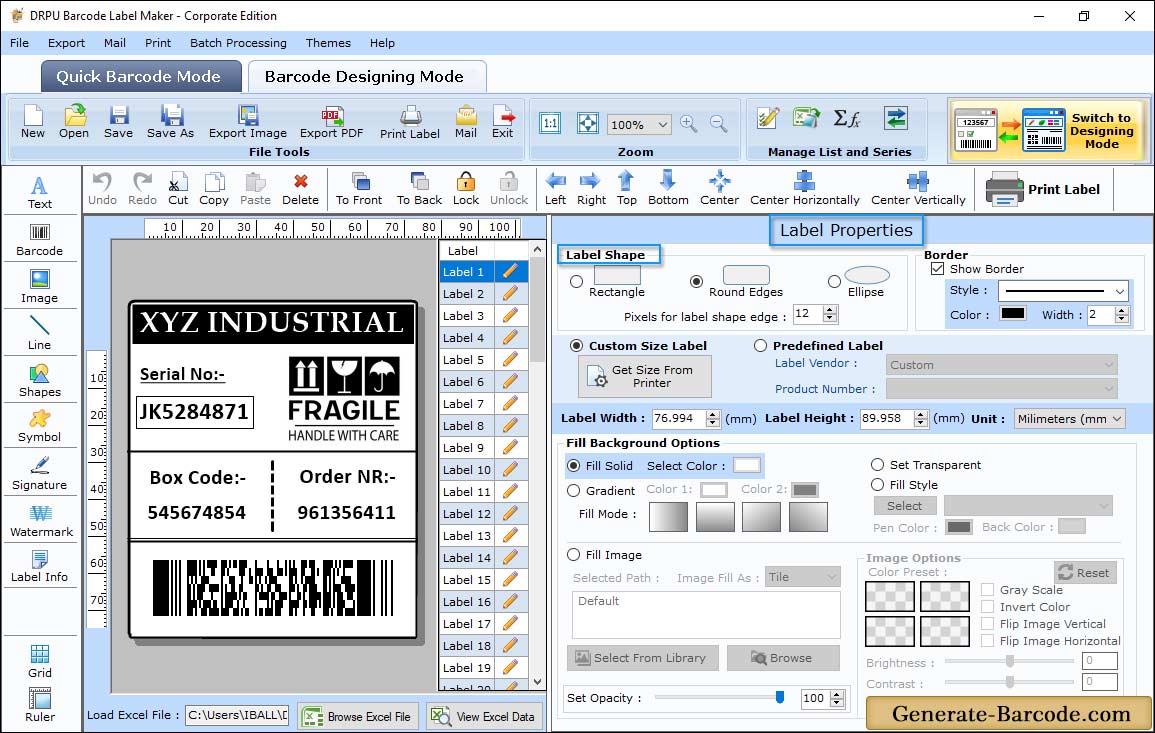
Barcode Software provides card properties to set Card shape, card dimension, background image, border, card name etc.
Pre defined Printing Mode:
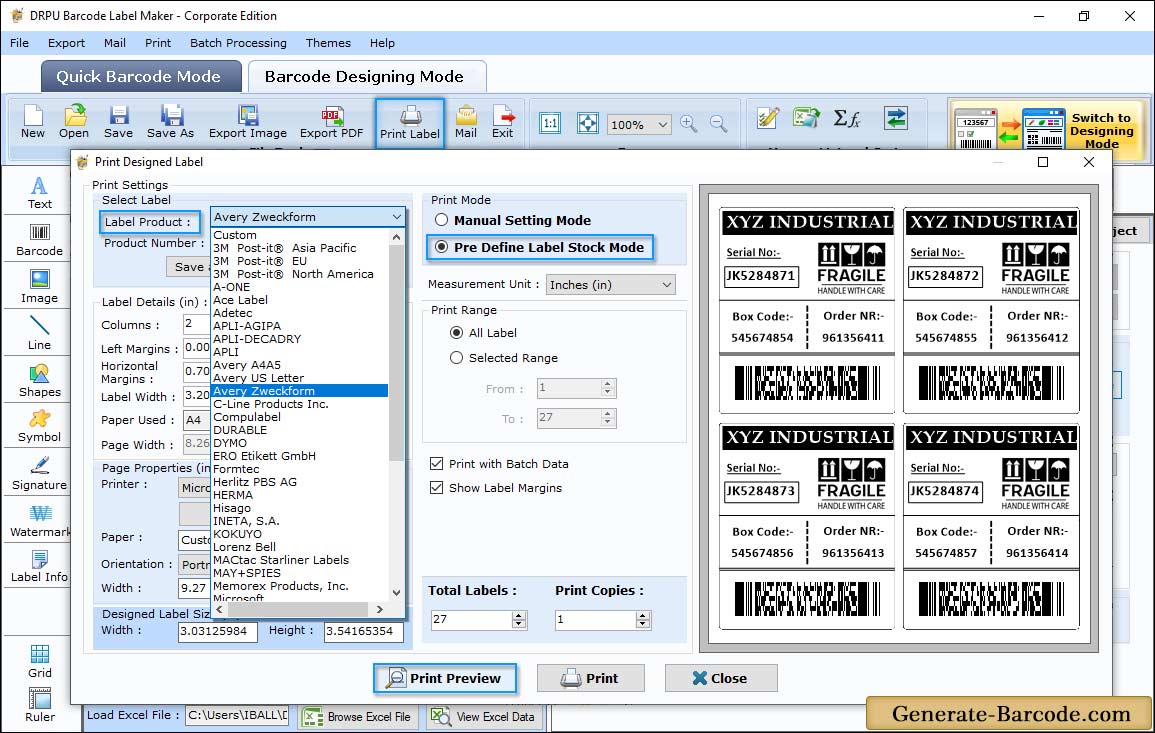
To print designed PDF417 images, click on print button from above standard tools and choose print mode either Manual or Pre define label stock mode.
If you choose Pre define label stock mode, you need to select specific label product and product number and print with connected barcode printer.


