Sample of DataMatrix Barcode Font:

Sample of DataMatrix 2D barcode font designed by Barcode software’s designing view panel.
Working Procedure:
Barcode Properties - Value:
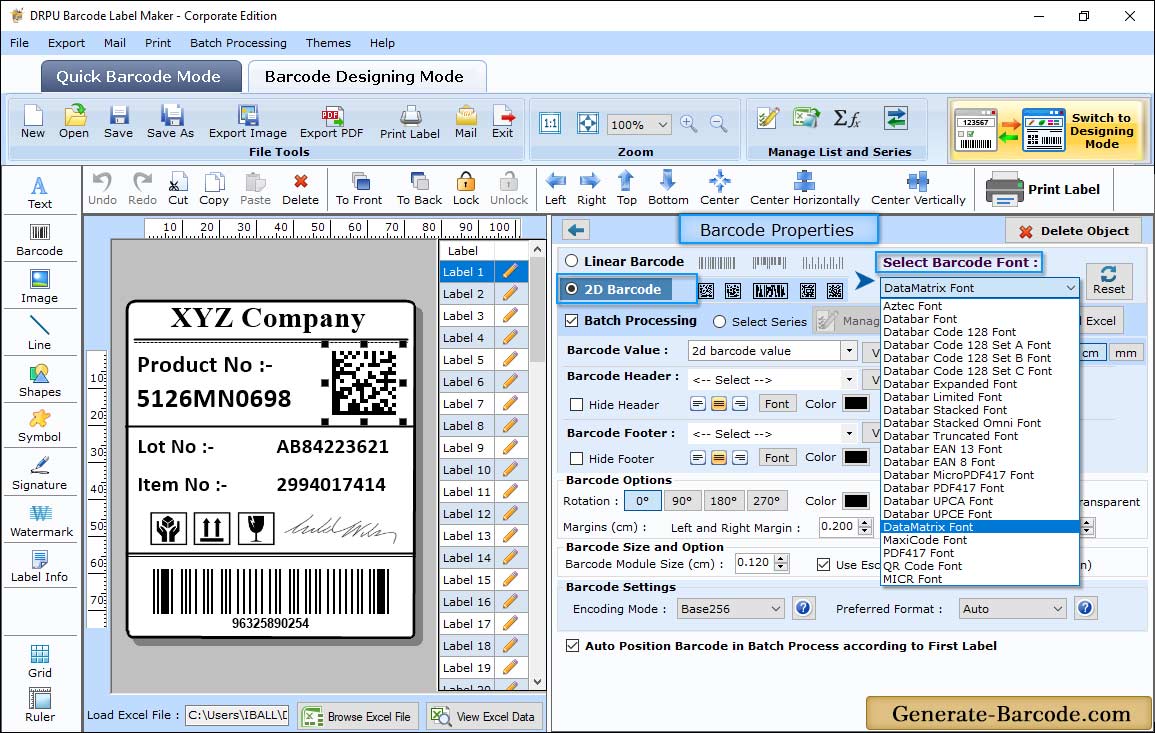
Go to Drawing Tools and click on Barcode icon to add barcode on your label. Double click on added barcode for its properties:
- Data Source: Set Data source as Manual or Batch Processing Series.
- Barcode Value: Enter the Barcode Value.
- Barcode Header: Enter the Barcode Header details.
- Barcode Footer: Enter the Barcode Footer details.
Barcode Properties - Size :
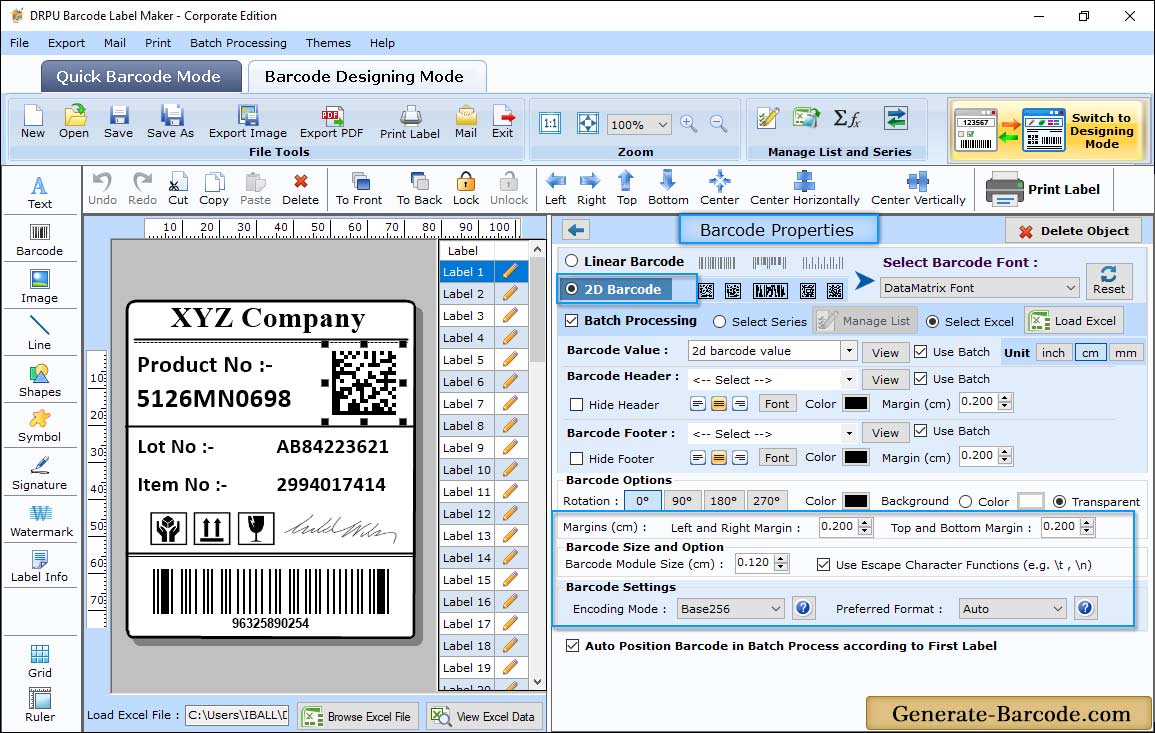
Size tab includes following option:
- X Dimension (cm): Set the X Dimension Value.
- Top and Bottom Margin (cm): Set the Top and Bottom Margin for your barcode.
- Left and Right Margin (cm): Select the Left and Right Margin for Data Matrix 2D barcode.
- Barcode Header Margin (cm): Choose Barcode Header Margin.
- Barcode Footer Margin (cm): Set the Barcode Footer Margin.
- Encoding Mode: Choose your desired encoding mode
- Preferred Format: Select your preferred format as per your choice.
Card Properties:
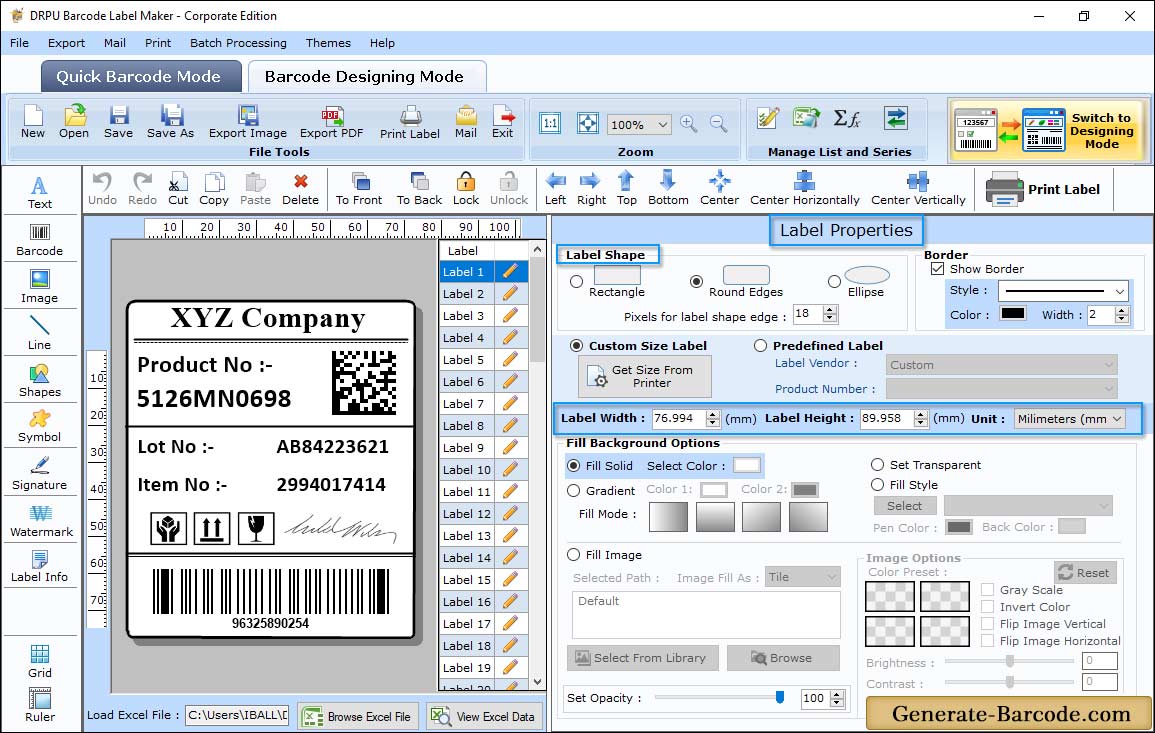
Barcode Software has Card Properties to set General Settings (card shape, size, border etc), fill background and image processing.
Manual Printing Mode:
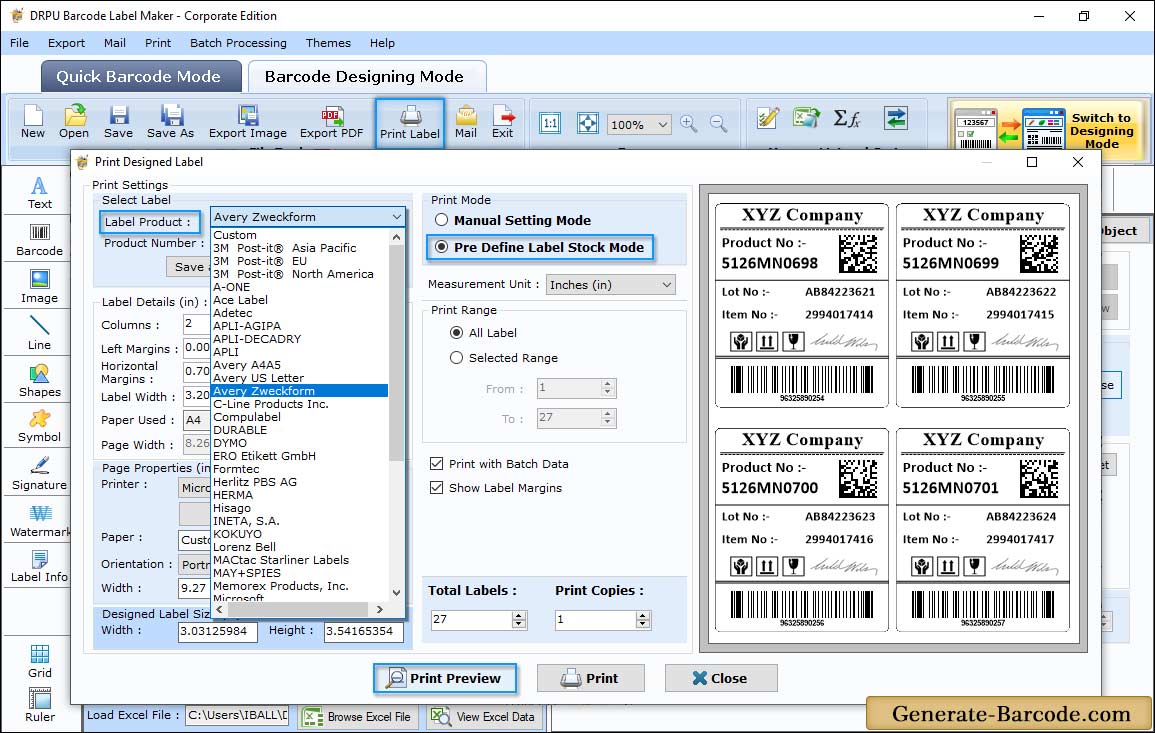
To print designed barcode images, click on print button from above standard tools and choose print mode either Manual or Pre define label stock mode. In above screen we have shown you pre define label stock print mode to demonstrate you.


