Sample of Databar 2D Barcode Font:
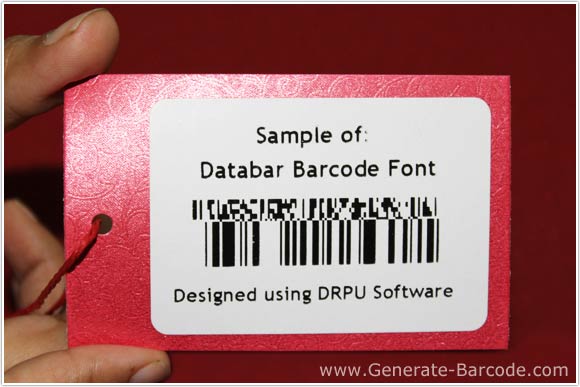
Sample of Databar 2D barcode font designed by Barcode software’s designing view panel.
Barcode Properties - Value:
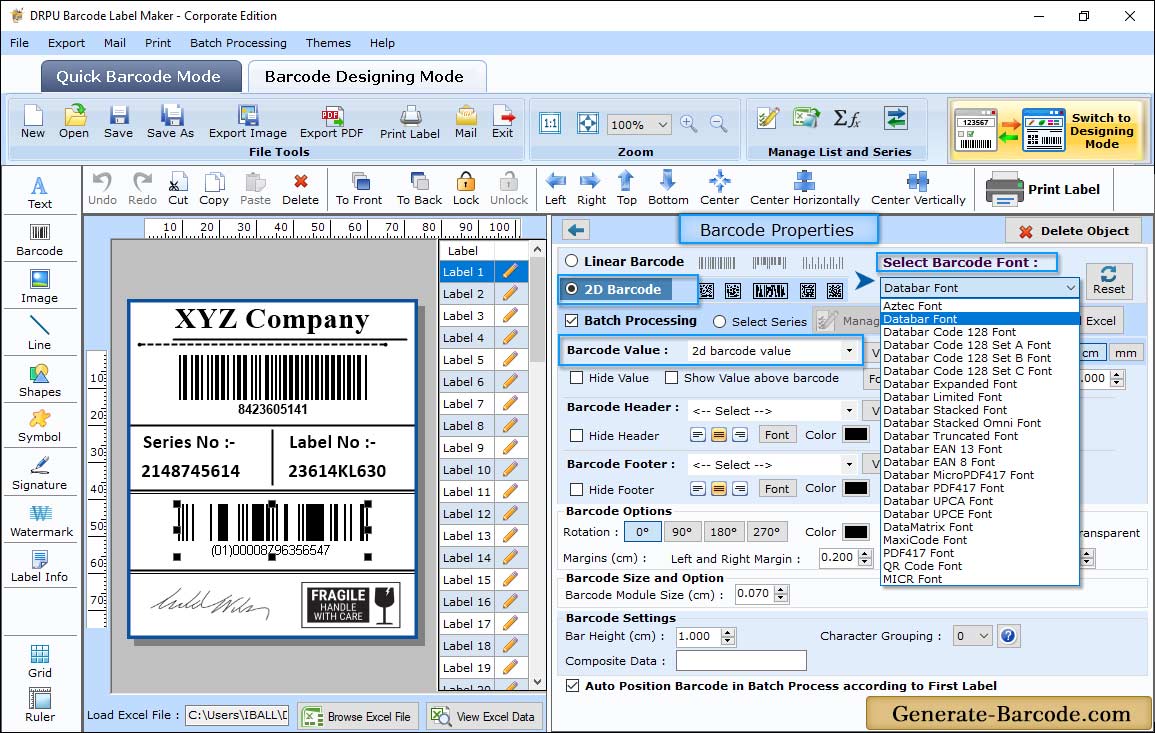
Go to Drawing Tools and click on Barcode icon to add barcode on your label. Double click on added barcode for its properties:
- Data Source: Set Data source either Manual or Batch Processing Series as per your need.
- Barcode Value: Enter the Barcode Value.
- Composite Data: Composite Data value is a special 2D composite component symbol printed above the linear barcode. Enter value as per your requirement.
- Barcode Header: Enter the Barcode Header details (e.g. Databar Barcode font).
- Barcode Footer: Enter the Barcode Footer details (e.g. Designed using DRPU Software).
Barcode Properties - Size :
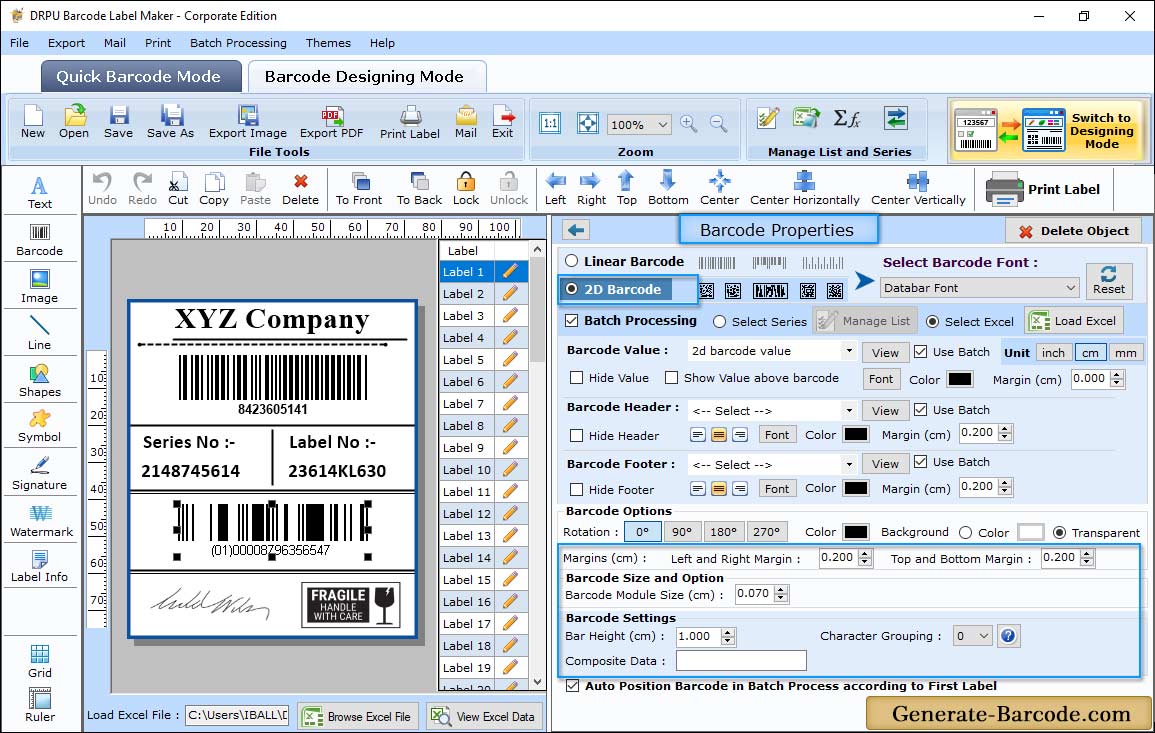
Size tab includes following tab bar height, X-dimension, Character grouping, top and bottom margin, left and right margin, barcode value margin, barcode header margin etc. to set according to your need.
Label Properties:
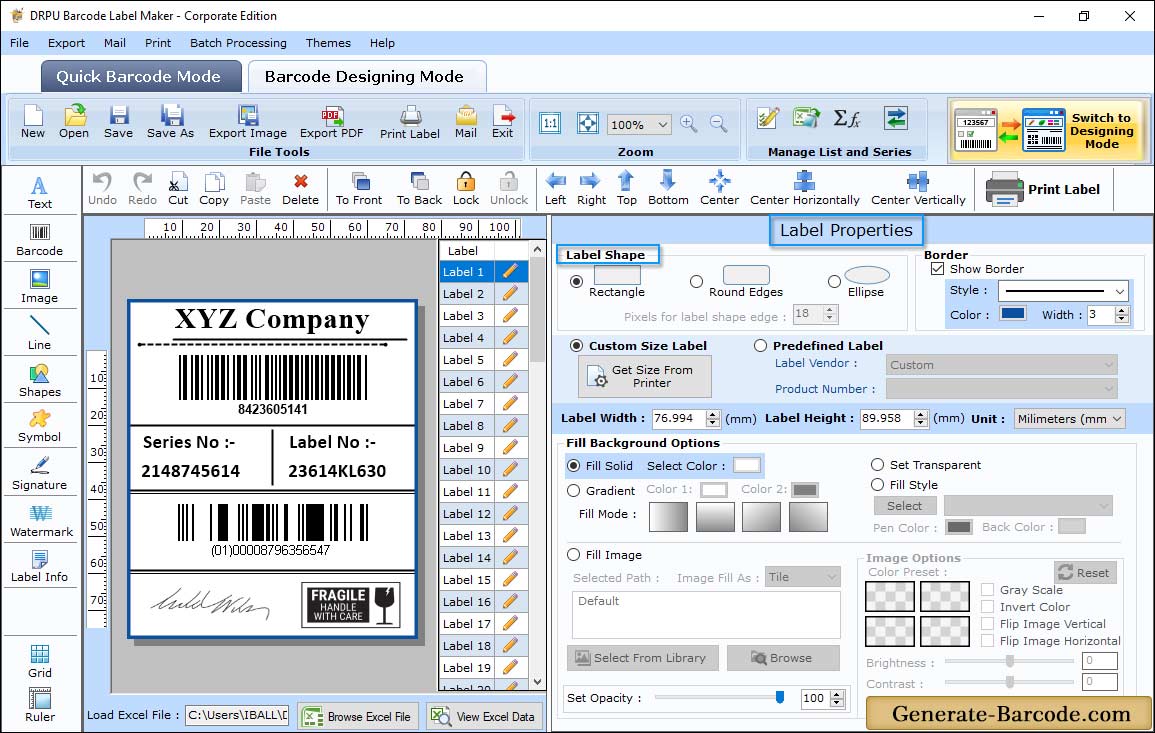
Barcode Software has label Properties to set label shape, card dimension and other option as shown in above screen.
- General: Set Card Shape, dimension, card name and border.
- Fill Background: Option to fill Solid color, gradient, style, image on your barcode label.
- Image Processing: Option to set image brightness, contrast, hue etc.
Manual Print Mode:
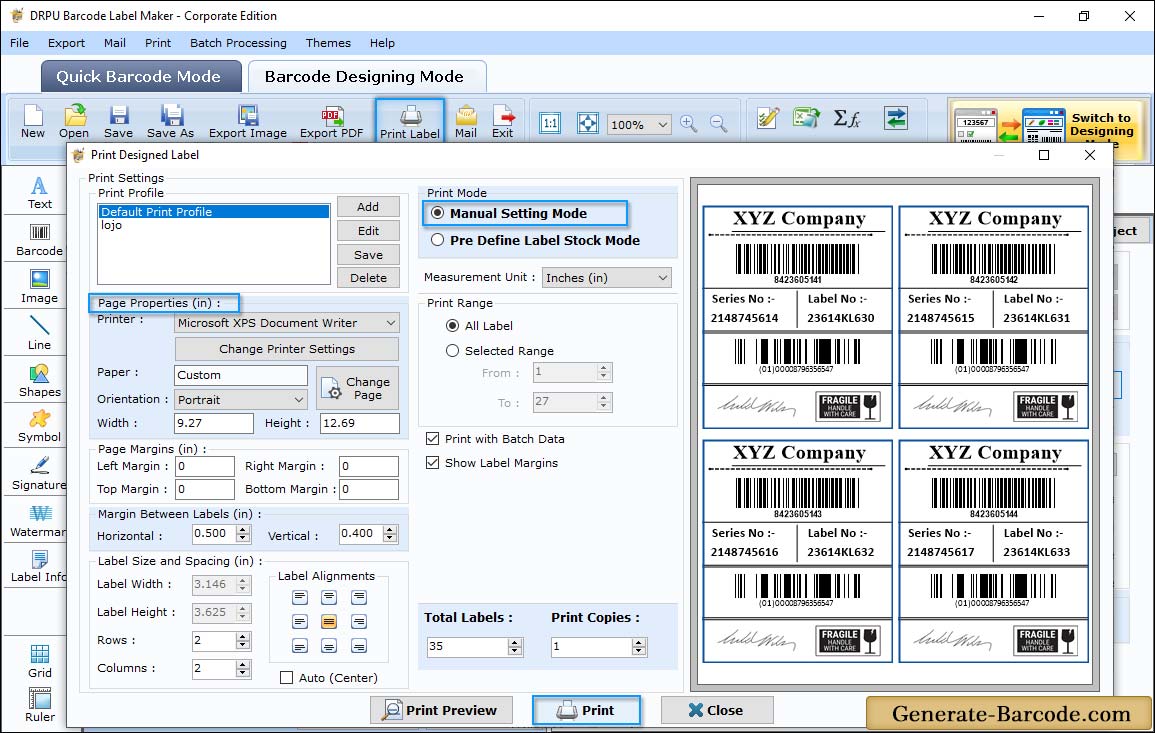
Print Windows includes following option:
- Print Mode: Software has two print mode i.e manual and Pre define label stock mode, Choose any one as per your business requirement.
In case of Manual printing, print window includes following option:
- Print Profile: Option to add print profile, edit existing profile and delete option to delete already created print profile.
- Page Properties: It shows default settings, you can edit option with edit button from print profile.
- Margin between Labels (Inches): Option to set vertical and horizontal margin for your barcode label.
- Print Options: Choose printer to print barcode image.
- Current Label Size (Inches): It shows current height and width of barcode label.


