Sample of Databar EAN 13 Barcode Font:

Barcode Software designed sample of Databar EAN 13 Barcode font.
Barcode Properties (Value):
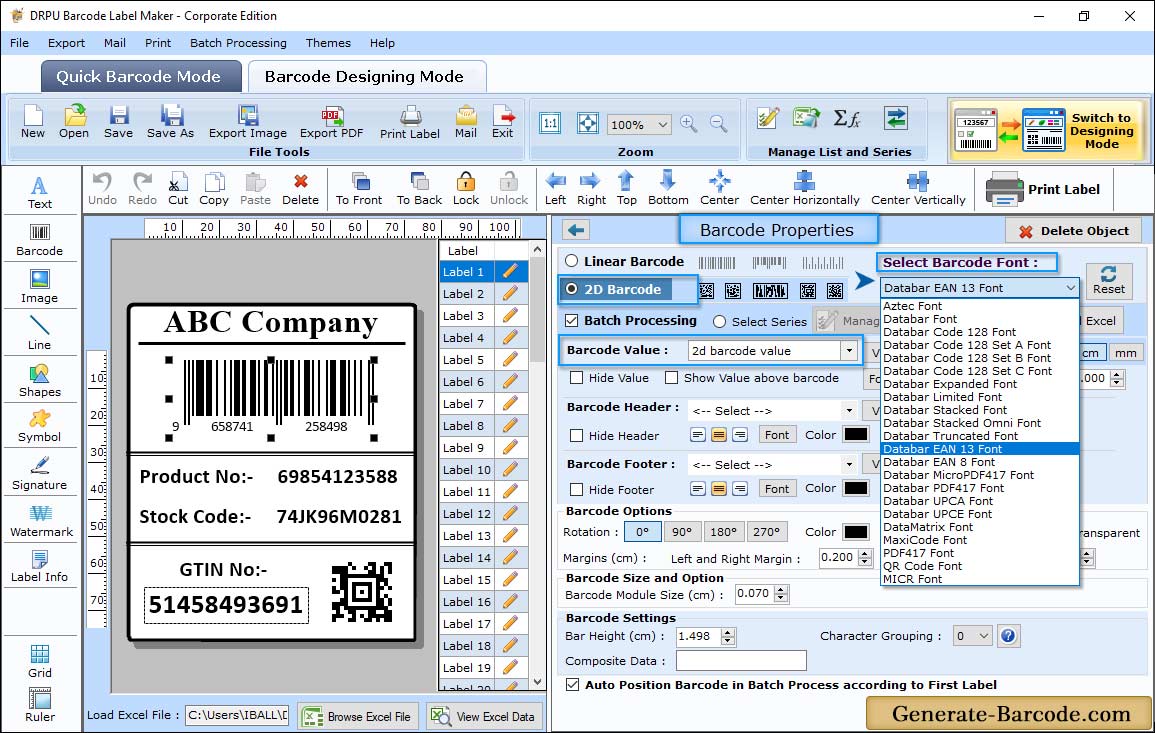
Run Barcode Software and go to barcode designing view to insert barcode image on your label by clicking on Barcode icon. Double click on inserted barcode image for its properties as shown in above screen.
First choose barcode type and technologies with data source, barcode value, barcode header, barcode footer, composite data etc using value tab.
Barcode Properties (Size):
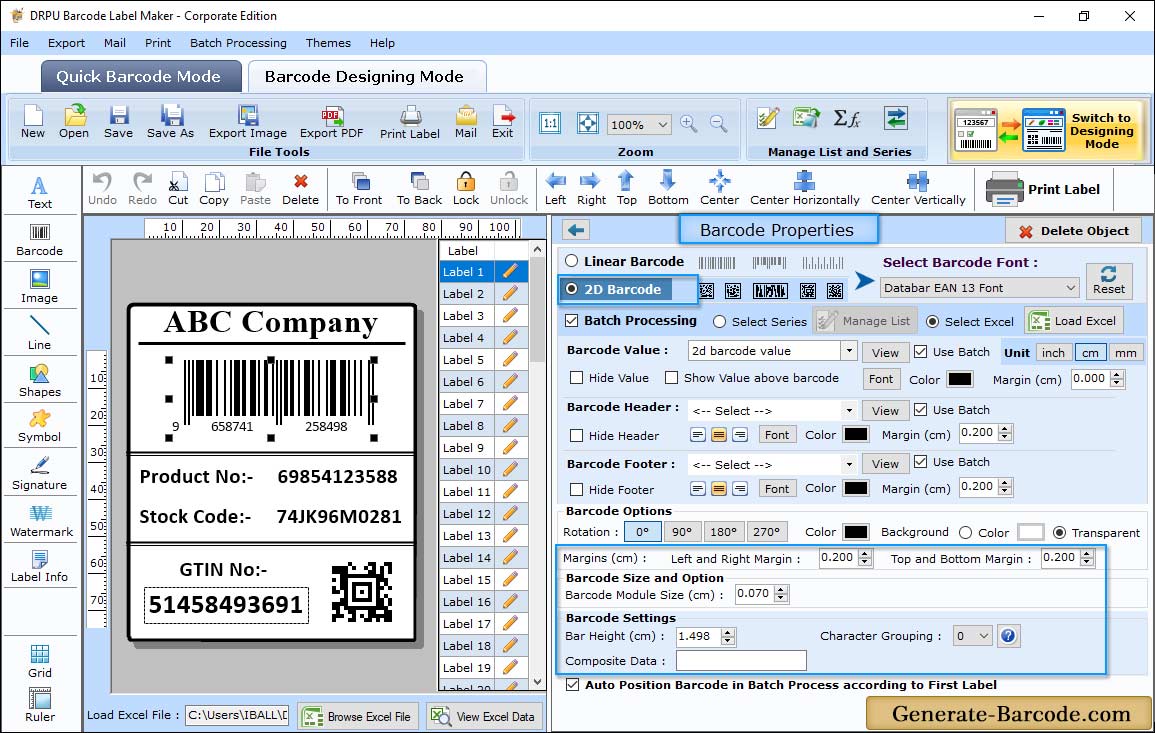
Go to Size tab to edit selected barcode image bar height, X dimension, character grouping, top and bottom margin, left and right margin, barcode value margin, barcode header and footer margin.
Text Properties:
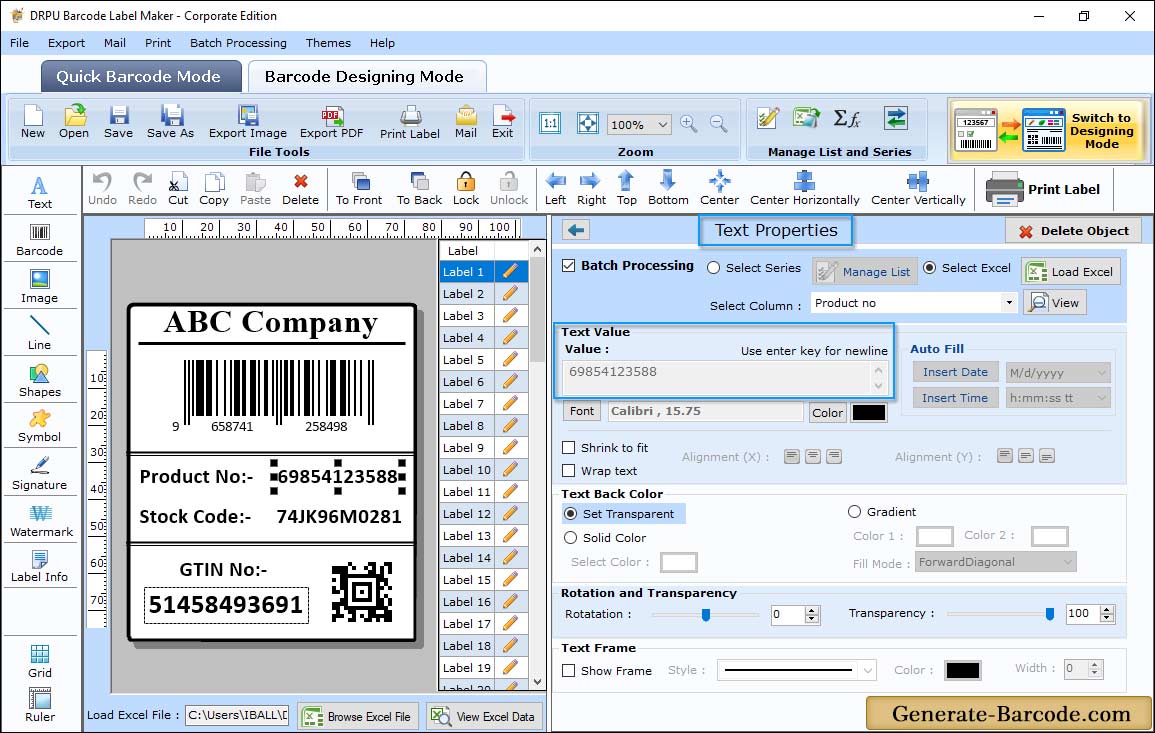
Software has Text properties to add text or edit text on your barcode label. Text properties includes following tab:
- General Settings: Option to choose data source, enter text, font settings etc.
- Color Settings: Set Fore color and Back color for your text.
- Other Settings: Option to rotate text, add text frame etc.
Pre define label stock print mode:
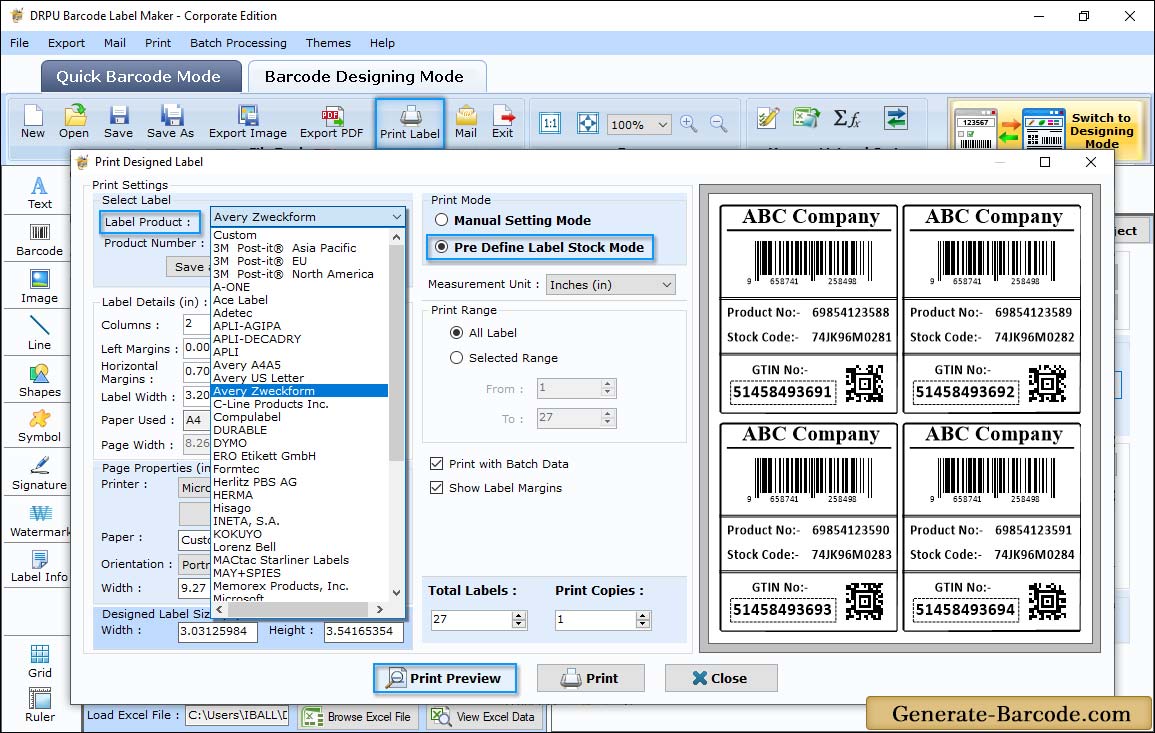
Click on print button from above standard tools to take printout of designed barcode image with manual or pre define label stock mode. Here we are using pre define label stock for demonstration purpose.


