Sample of Codabar Barcode Font:

Sample of Codabar linear barcode font designed by DRPU Corporate Edition Barcode Maker Software.
Barcode Properties (Value):
We will discuss how to design barcode label using DRPU Barcode Software with Barcode Designing View module. You can also design barcode images using Barcode Settings module of Software.
First go to Barcode Designing View tab and insert barcode from drawing tools by clicking on barcode icon. To set barcode properties double click on inserted barcode as shown in below screen.
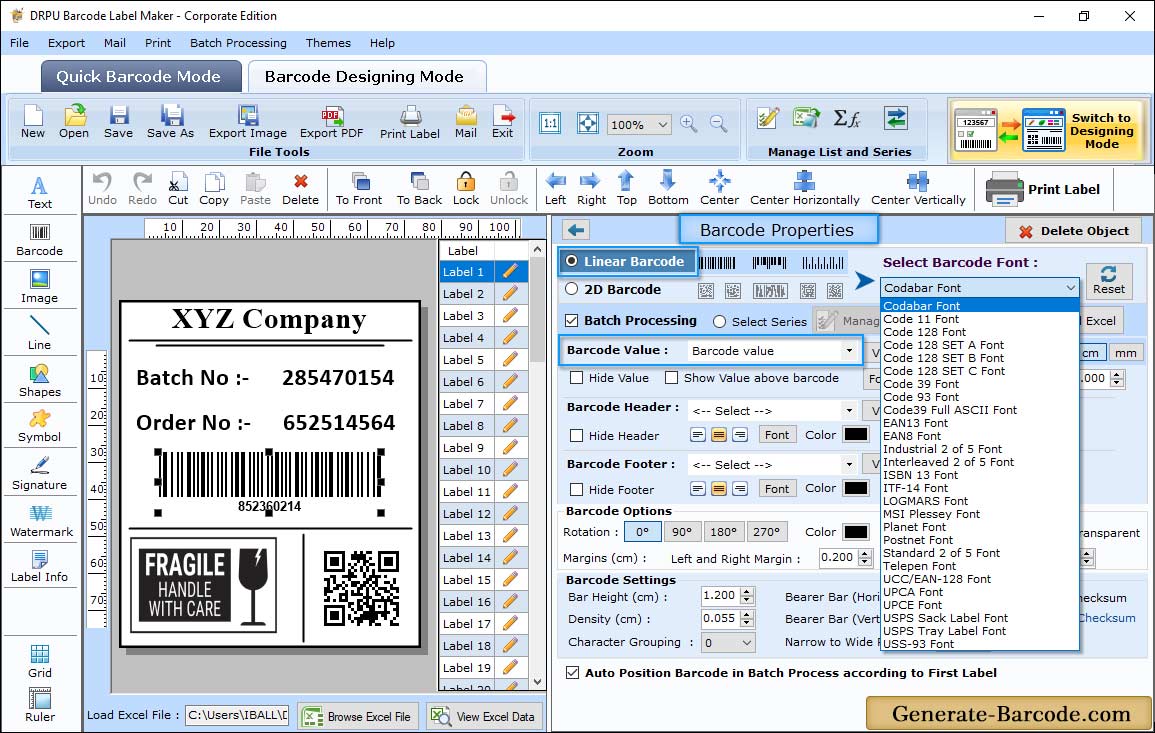
First choose either linear or 2D barcode font then set selected barcode font properties with value, size, font and color. Here, we are using Codabar Linear font to design barcode image:
Value tab includes following options:
- Data Source: Select Data Source accordingly.
- Barcode Value: Enter the Barcode Value to create barcode.
- Barcode Header, Barcode Footer: Enter the Barcode Header and Footer details.
- Hide Barcode Header, Hide Barcode Value and Hide Barcode Footer: Select option to hide them accordingly.
- Show Barcode Value in Top: Select to Show Barcode Value in Top.
- Bearer Bar (Vertical), Bearer Bar (Horizontal): Set the Vertical and Horizontal Bearer Bar value.
- Narrow to Wide Ratio: Set the Narrow to Wide Ratio value.
- Character Grouping: Set the Character Grouping value.
Barcode Properties (Size) :
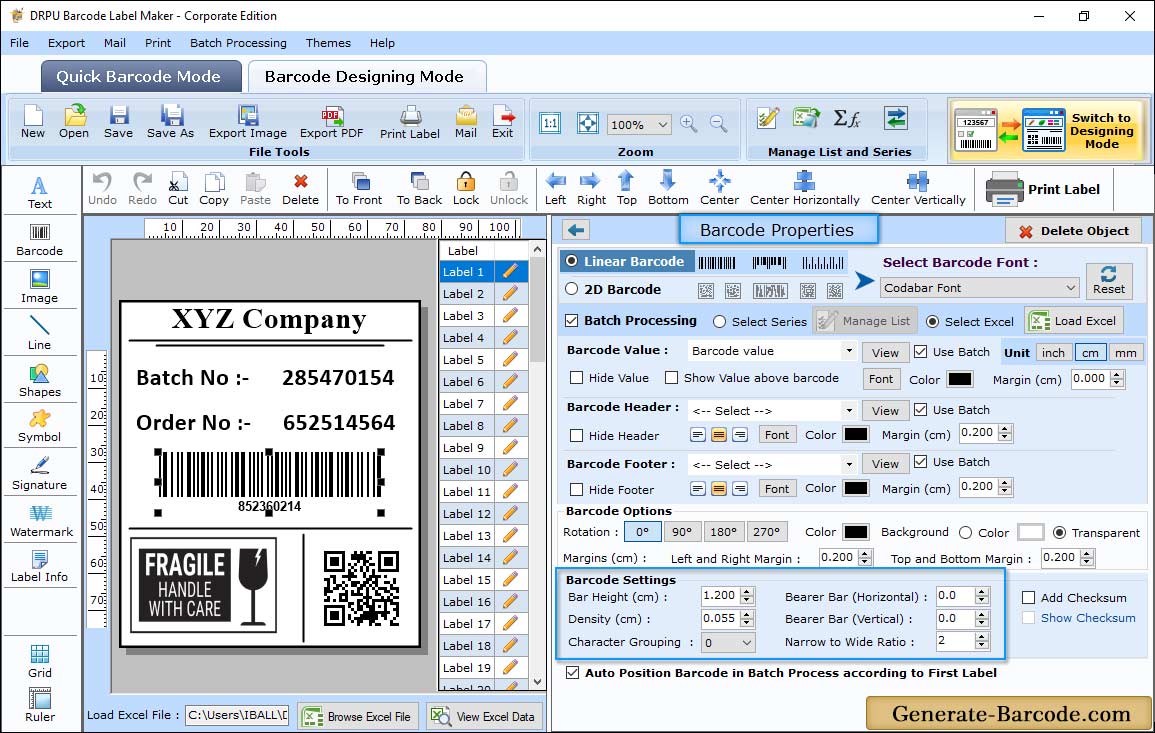
Size tab includes following options:
- Bar Height (cm) and Density (cm): Set the Bar Height and Density for your Barcode.
- Top and Bottom Margin (cm), Left and Right Margin (cm), Barcode Value Margin (cm), Barcode Header Margin (cm), Barcode Footer Margin (cm): Select Data Source as "Manual" or "Batch Processing Series" accordingly.
Label Properties:
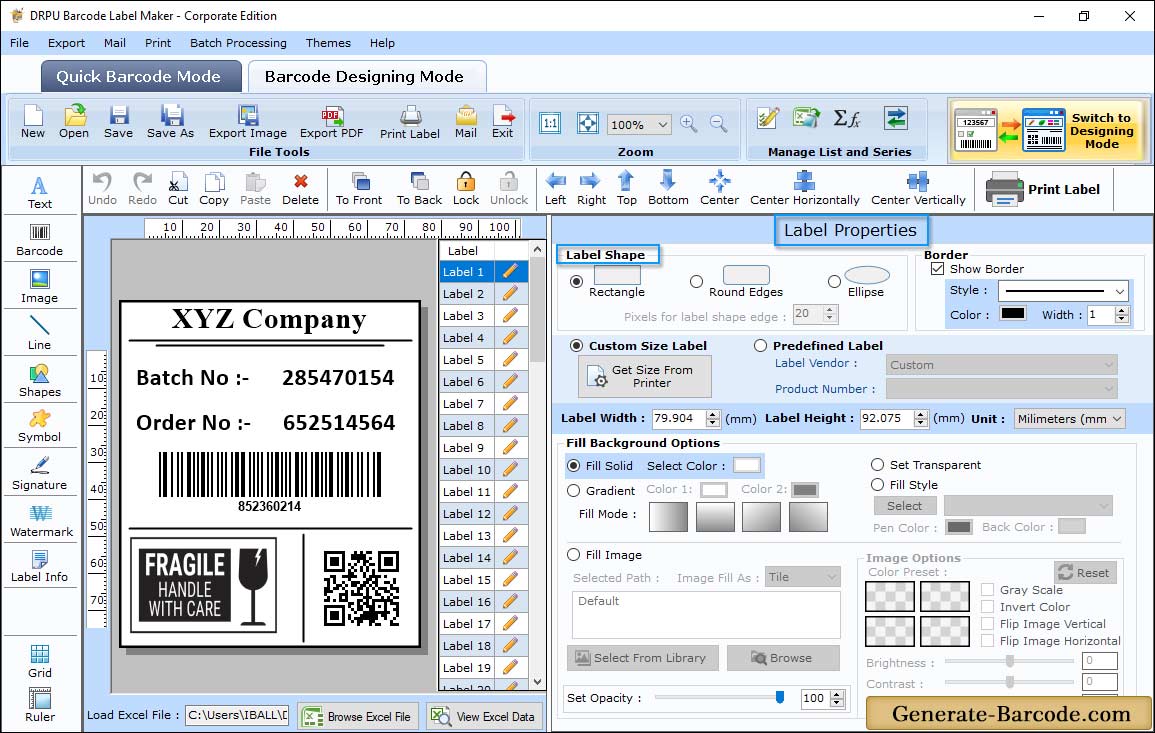
Now, you can see designed barcode label by DRPU Barcode Maker Software. You can also adjust card properties like label shape, label name and size, height, width, border etc.
Manual Print Settings and Barcode Printing:
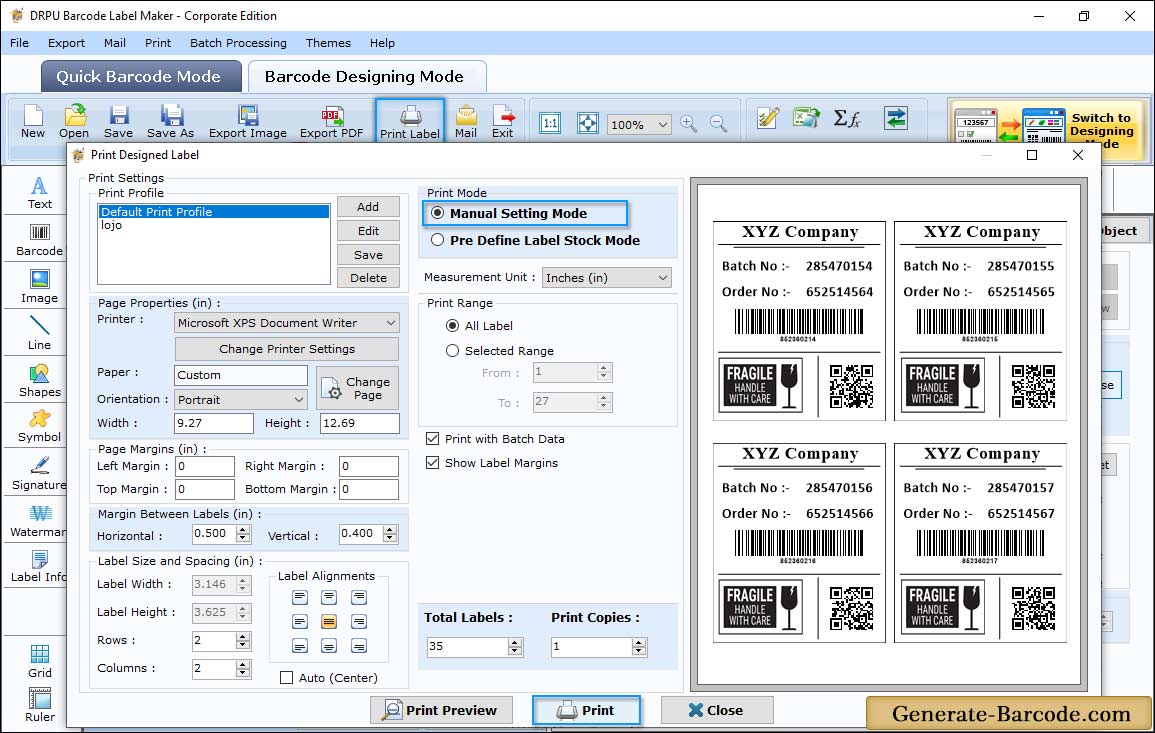
After designing your Codabar Barcode font label, click on Print button from above toolbar to print with either Manual mode or Pre define label stock mode. In above screen, we are showing printing process with Manual mode. Print designed barcode label with the help of Thermal Printer as shown in above screenshot.


