Text Properties:
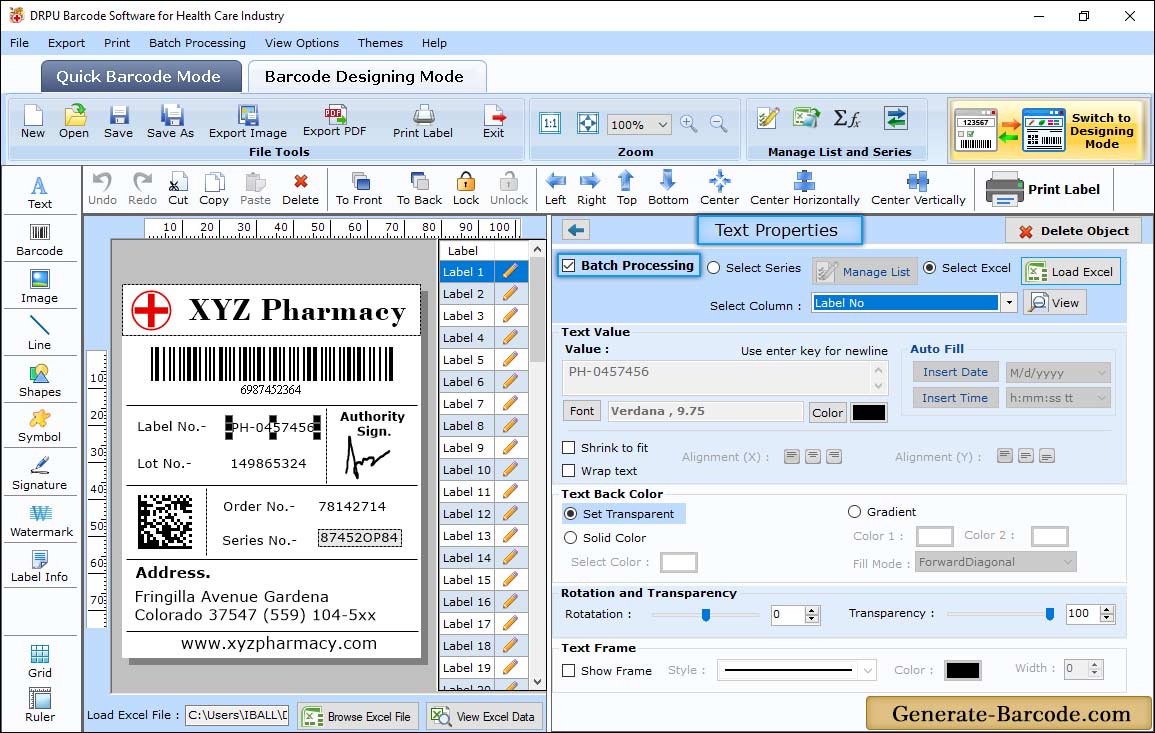
To add text on your designed barcode labels, click on text icon from drawing tools and set its properties:
- Text Value : Set the text value.
- Text Back Color : Select the text back color as per requirement.
- Text Frame : Select the text frame Properties such as style, color and width.
Barcode Properties:
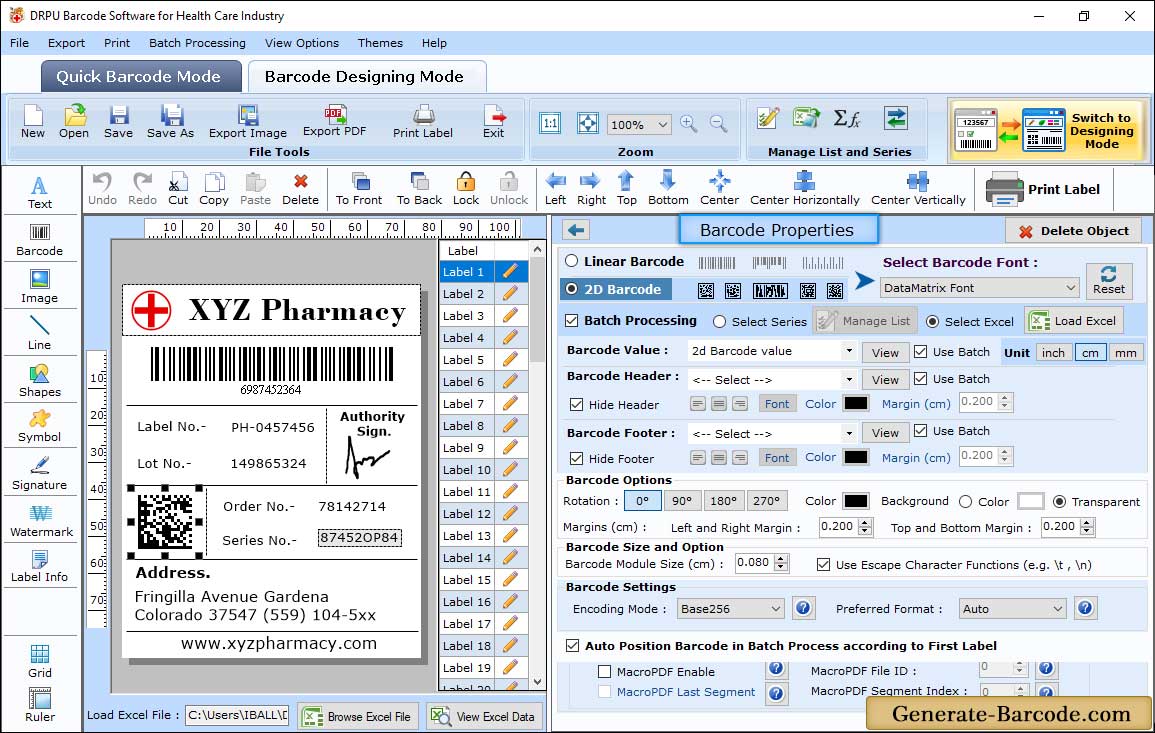
To add Barcode on label click on Barcode icon from tools and set its properties including Barcode technologies and type (Here we have choose Code 39 linear font for demonstration purpose) with related settings:
- Barcode Value : Specify Data Source, Barcode value, Header and Footer with Orientation, Character grouping etc. You can also hide Barcode value, footer and header.
- Barcode Font : Set Barcode Font as per requirement.
- Barcode Size : Option to set Bar Height, Set Density and Margins.
For detailed information about Value, Size, Font and Color field go through Barcode Designing View Panel.
Export PDF:
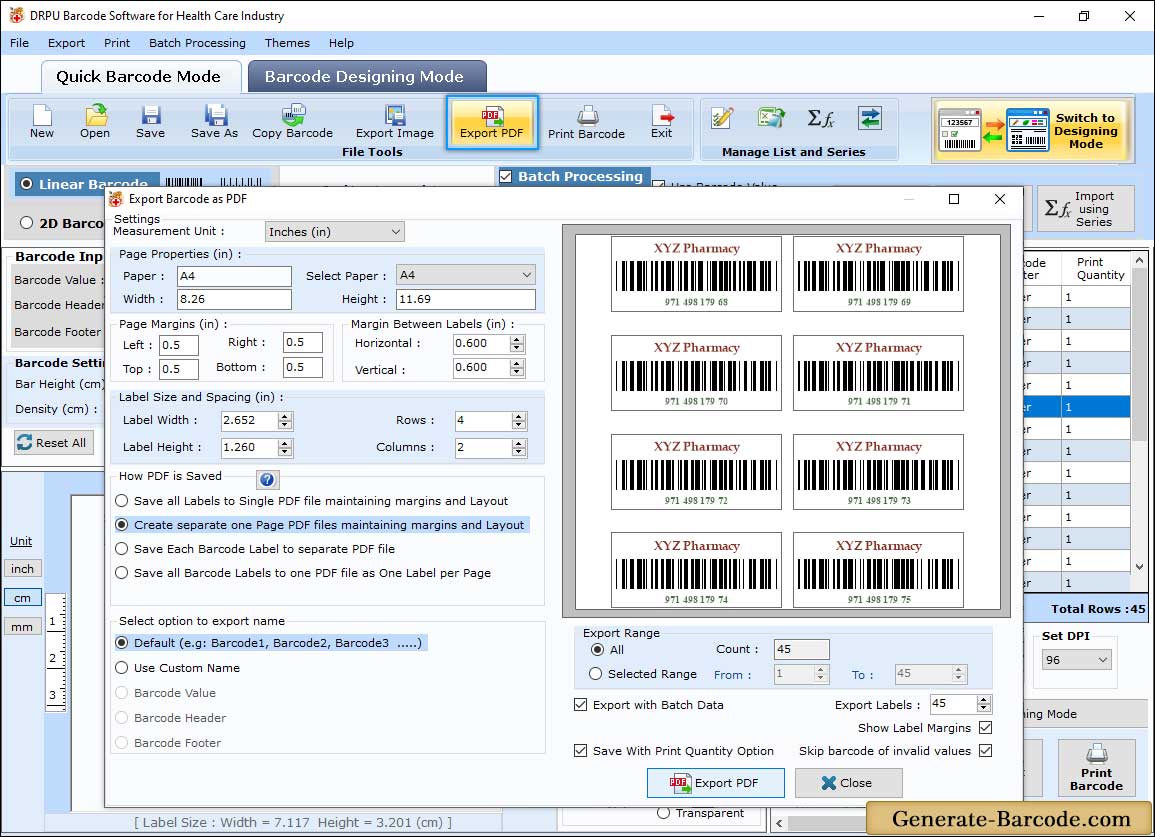
To Export PDf your designed barcode tags click on "Export PDF" icon from Standard tools to open Export window.
- Measurment Unit : Choose Measurment Unit to export pdf barcode labels.
- Page Properties : Set the page properties.
- Export Name: Select Option to export name.
- Export Range: Select the export range and click on "Export PDF" button.
After setting all required field for your designed label, click on Print button. For detail information, go to Pre Define Label Stock Printing process


