Sample of UCC/EAN-128 Barcode Font::

Sample of UCC/ EAN-128 Barcode font designed using DRPU Barcode Software - Corporate Edition.
Barcode Properties:
There are two modules of DRPU Barcode Software – Barcode Settings and Barcode Designing View, choose any one of them. We are going to discuss UCC barcode font generation using Barcode Designing View.
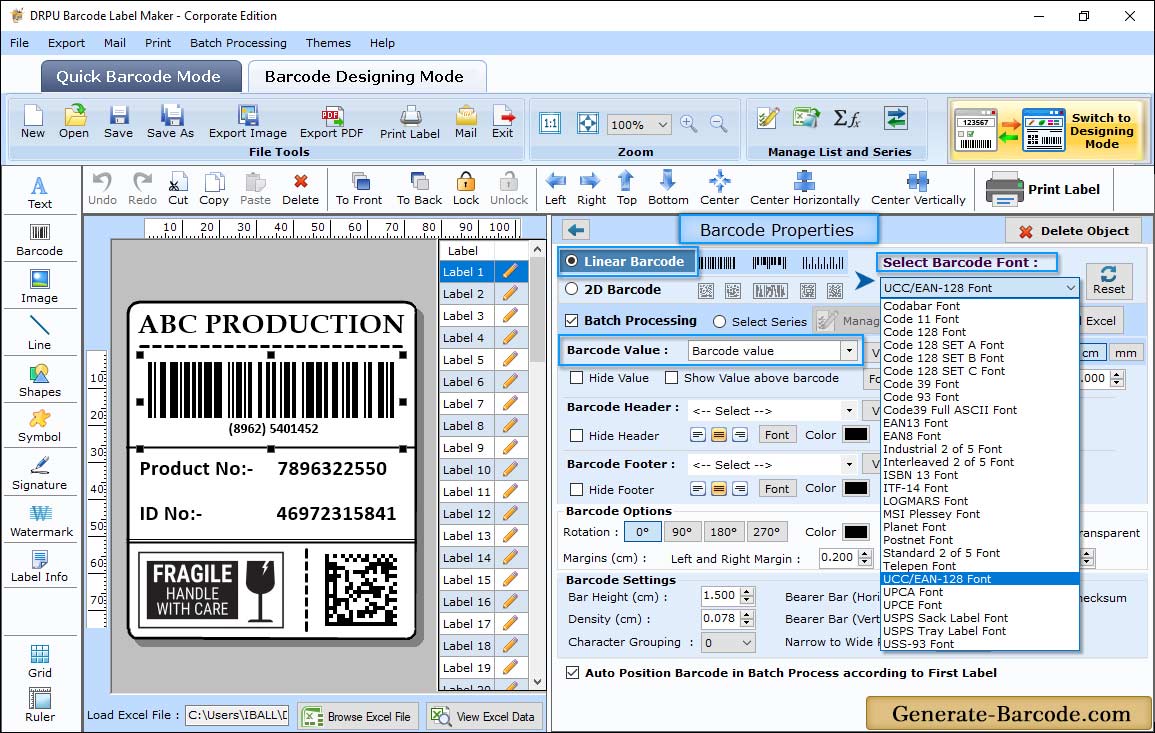
To insert barcode on your card, click on barcode icon. To edit its properties double click on inserted barcode. Select your barcode technology, enter barcode value, header, footer. You can also edit size, color, font properties if needed.
- Data Source: Set Data source as Manual or Batch Processing Series.
- Barcode Value: Enter Barcode Value to create barcode image.
- Barcode Header: Enter the Barcode Header details.
- Barcode Footer: Enter the Barcode Footer details.
- Bearer Bar: Set Vertical and Horizontal Bearer Bar value if you need.
- Narrow to wide ratio: Specify narrow to wide ratio as shown in above screen.
- Character Grouping: Set character grouping for your barcode image.
- Align Header and Footer: Option to align header and footer.
- Orientation: You can adjust orientation for your barcode image.
Adjust Size :
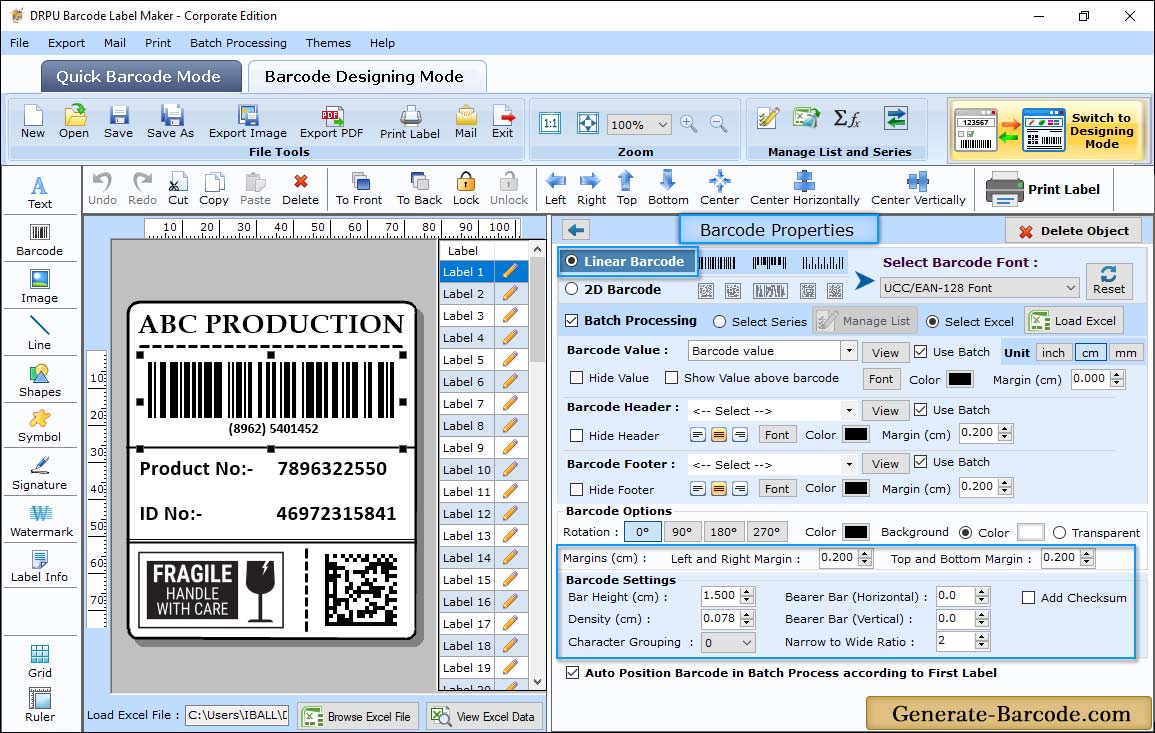
Go to Size tab to adjust barcode dimension and margin as per your requirement.
Card Properties:
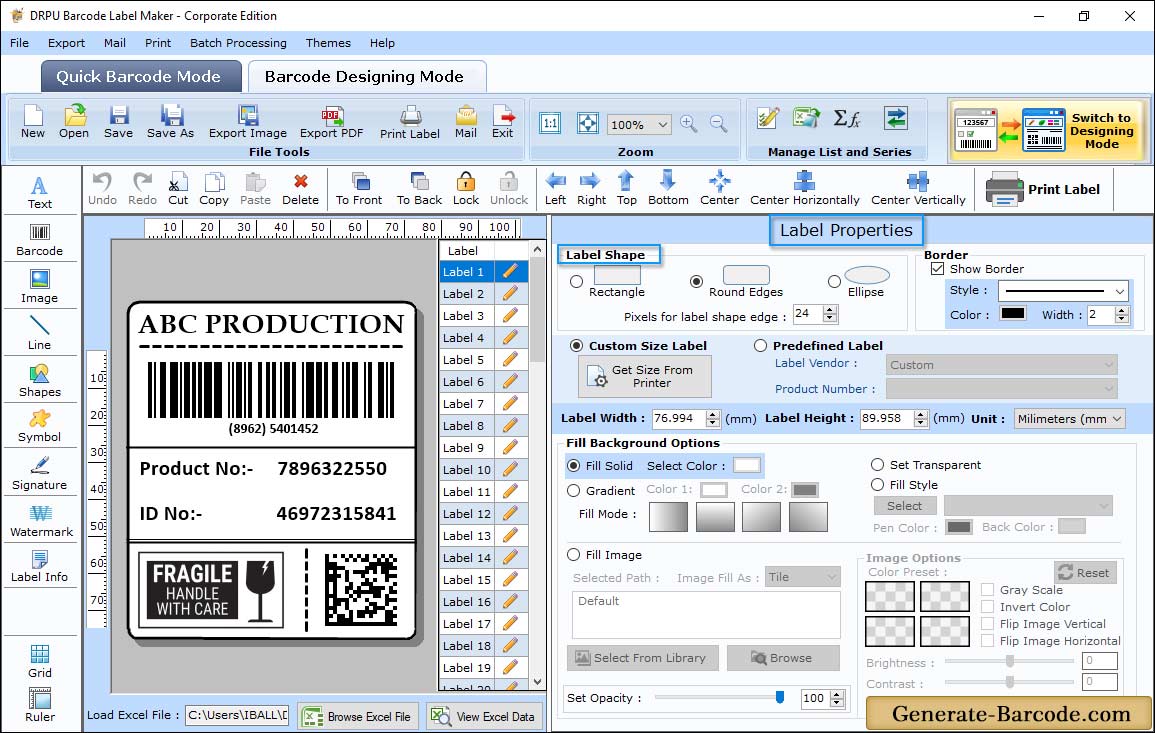
Adjust card dimension, card background, image contrast, brightnessand card shape etc as per requirement.
Pre define label stocks Print Mode:
After designing barcode image, click on Print button to print with manual or pre define label stock mode.
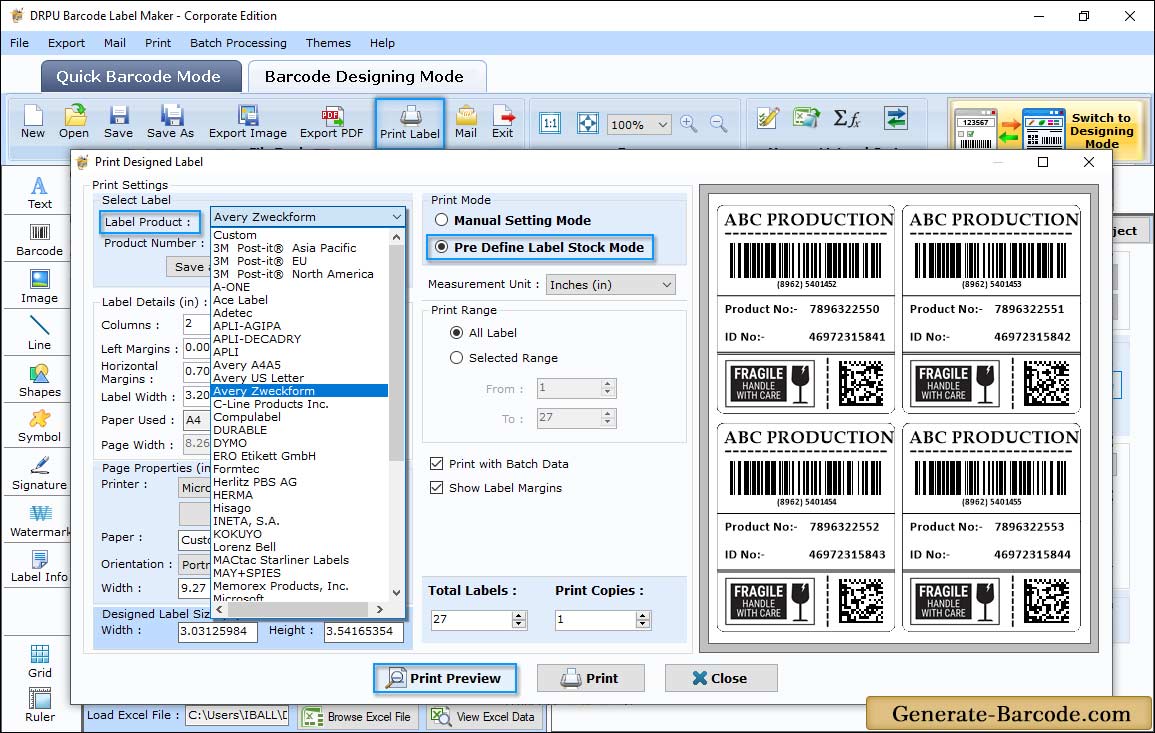
In Manual print mode, adjust various settings like page settings, margin between labels and other printer settings. Then click on print button to proceed.
In Pre define print mode, label settings of various label products are available. You need to select your Label product with its product number to fetch its details as shown in above screen. Then set printer details and click on Print button to proceed.


