Sample of Code 128 SET C Barcode Font:

Code 128 SET C Linear Barcode Font Sample generated by DRPU Barcode Maker Software.
Barcode Properties (Value):
We have provided step-by-step working procedure to design Code 128 set C linear font with barcode designing view panel:
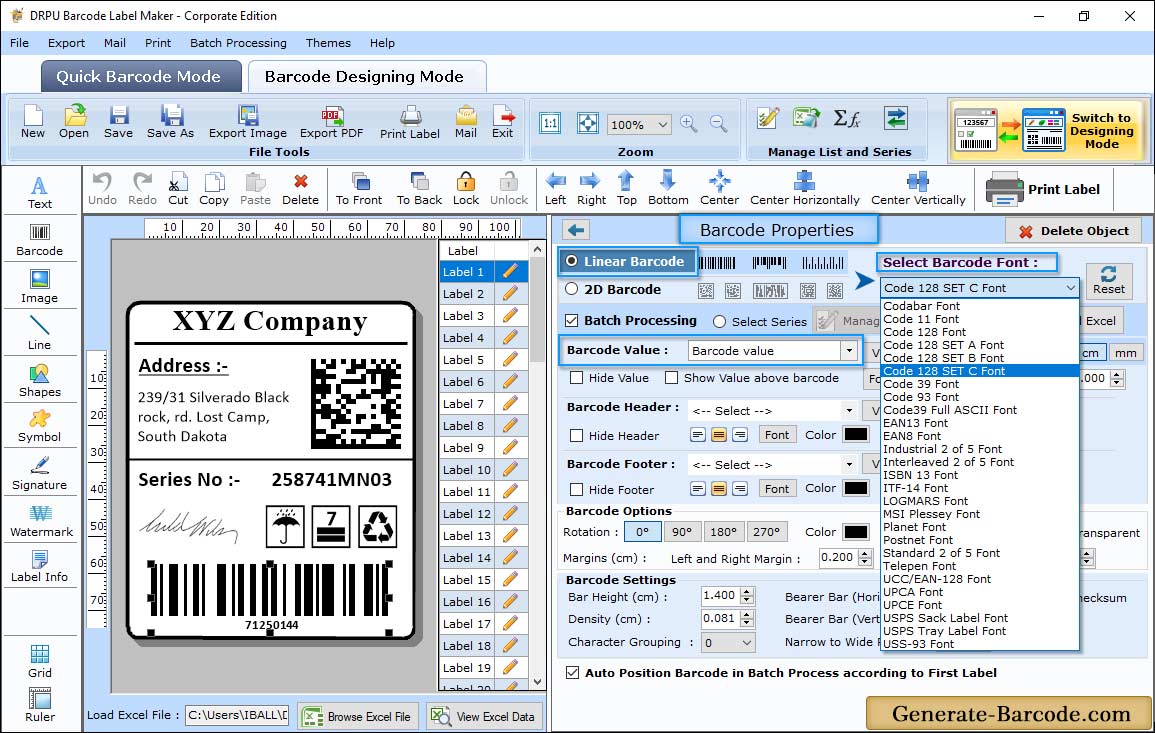
Now add barcode on your label by clicking on barcode icon from drawing tools. Double click on default barcode to set its properties:
- Value: Specify barcode value, Data Source, Barcode Header, Barcode Footer, Orientation, Character grouping etc.
- Size: Using Size tab, you can adjust Bar Height, Set Density and Margins.
- Font: Barcode Software has option to adjust Barcode Font.
- Color: Software has option to change barcode value and background color accordingly.
Adjust Size:
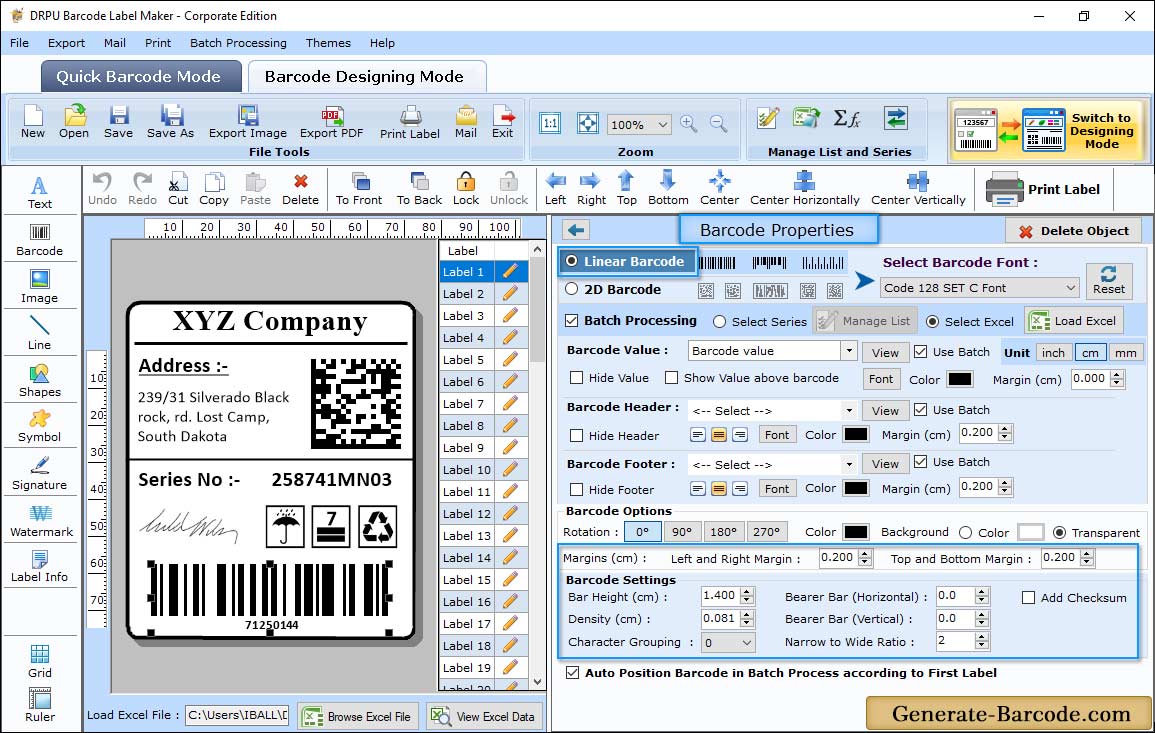
Set Barcode height and density along with various margins and then proceed to OK button.
Label Properties:
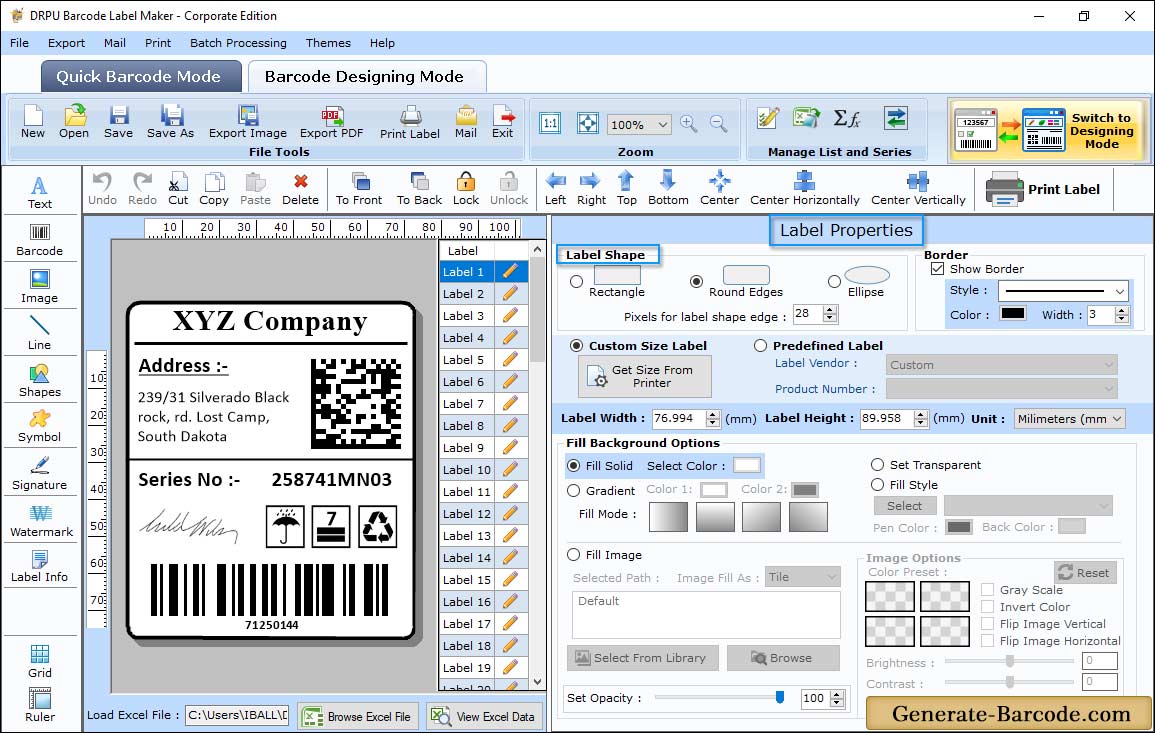
Go to Label properties and set card shape, card name and size, background etc.
Print Settings:
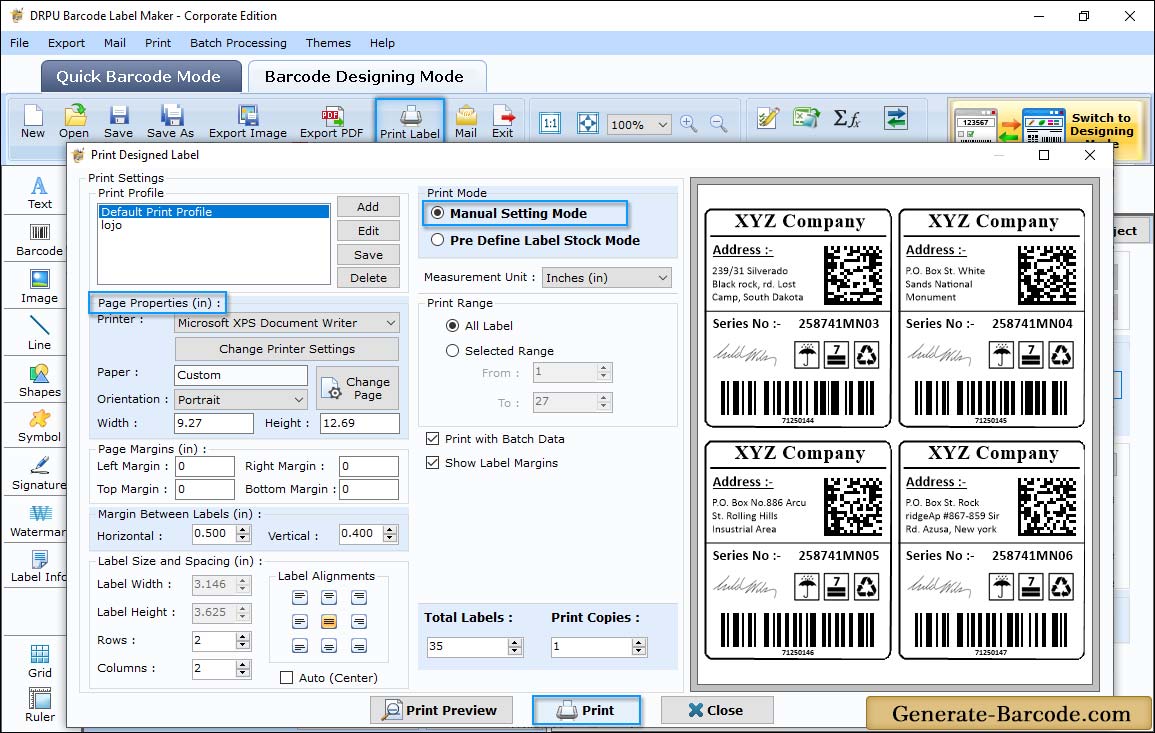
Click on Print icon from Standard tools to print designed barcode label with Pre Define Label Stock or Manual mode accordingly. Here we are using manual mode for demonstration purpose only.


