Sample of LOGMARS Barcode Font:
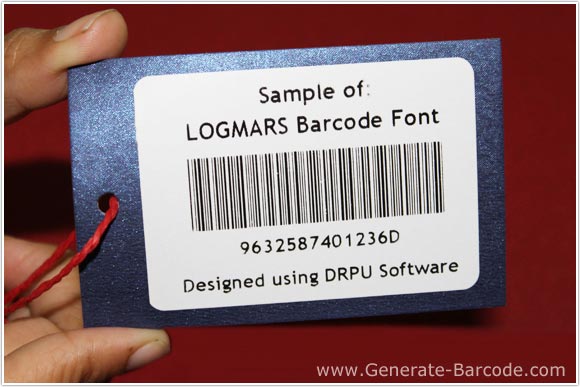
Sample of LOGMARS Barcode Font designed by Barcode Maker Software – Corporate Edition.
Barcode Properties (Value):
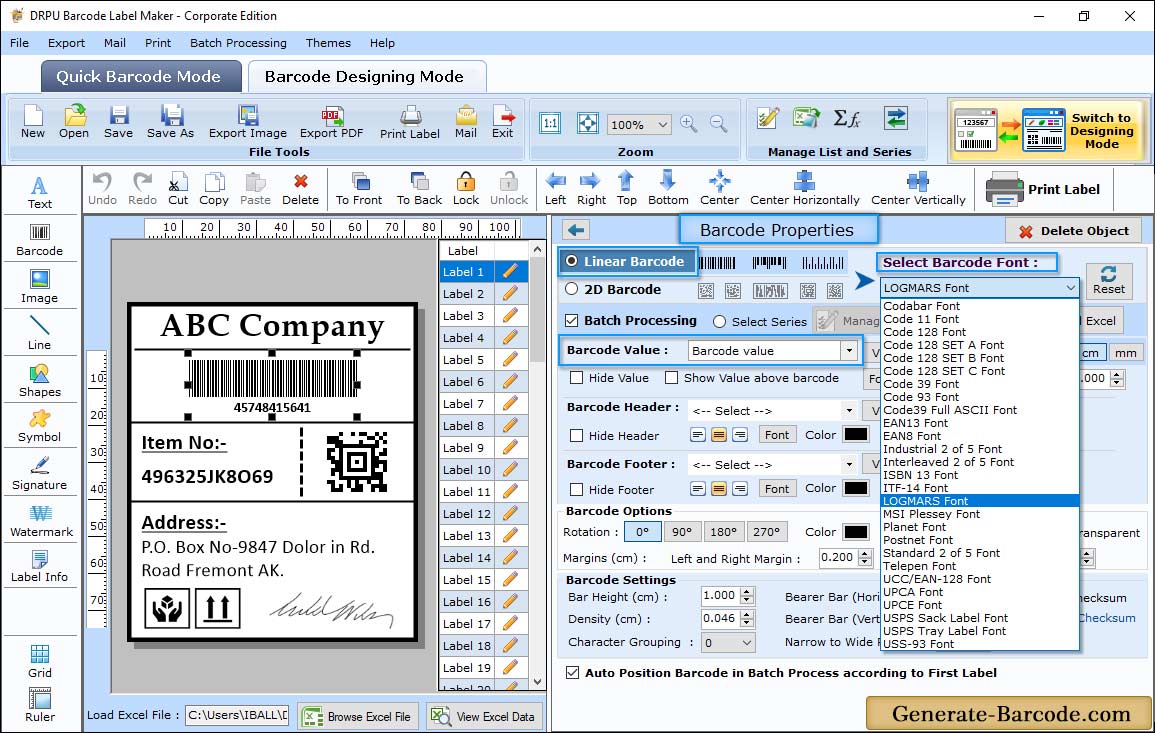
Click on Barcode icon from drawing tools to add barcode on your label, double click on default barcode to set its properties using value tab:
- Data Source: Choose Data Source as Manual or Batch Processing Series as per need.
- Barcode Value: Specify barcode value to generate LOGMARS linear barcode font image.
- Barcode Header: Set Barcode Header (e.g. LOGMARS Barcode Font) accordingly.
- Barcode Footer: Specify Barcode footer value for your barcode image.
- Hide Barcode Value, Barcode Header and Footer: You can hide Barcode Value, Header and footer as per need.
- Bearer Bar (Vertical and Horizontal): Set Bearer Bar value for Vertical and Horizontal for LOGMARS font.
- Narrow to Wide Ratio: Choose Narrow to Wide Ratio value.
- Character Grouping: Set Character Grouping as 0, 3, 4, 5 accordingly.
- Align Header and Footer: Align header and footer as left, right or center as per your need.
- Orientation: Set barcode image orientation (0, 90, 180, and 270).
Adjust Size :
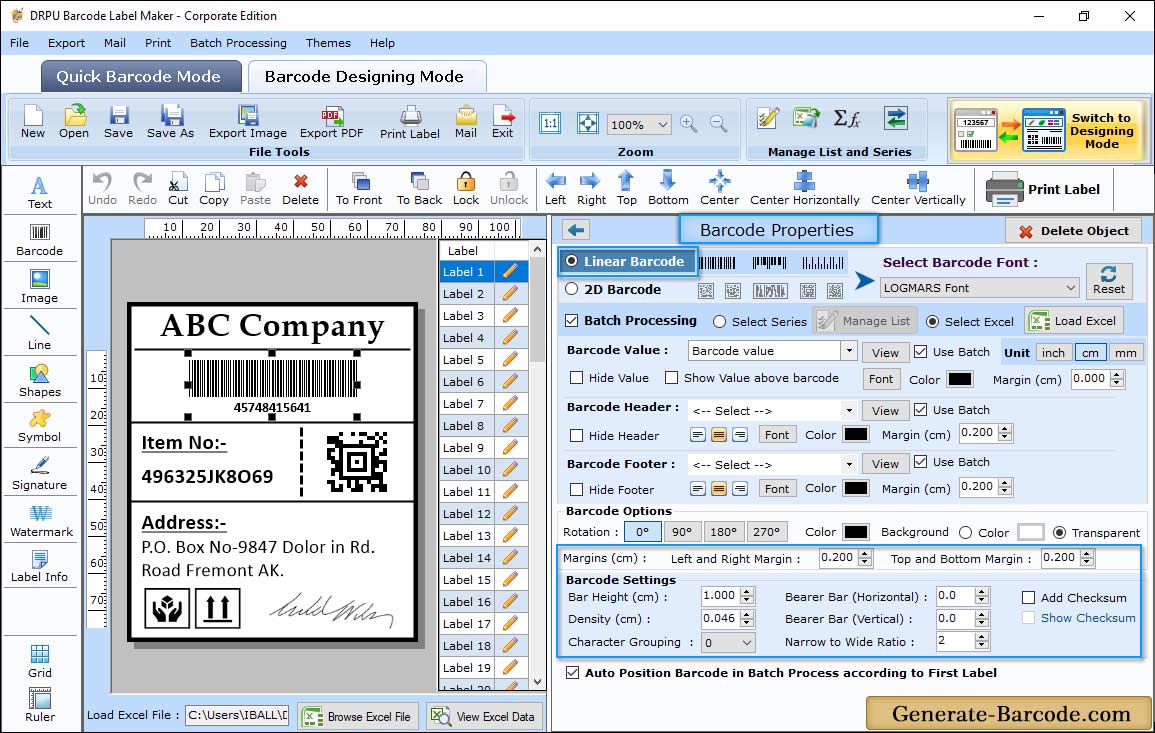
Go to Size tab to set bar height, Density, top and bottom margin, barcode value margin etc.
Card Properties:
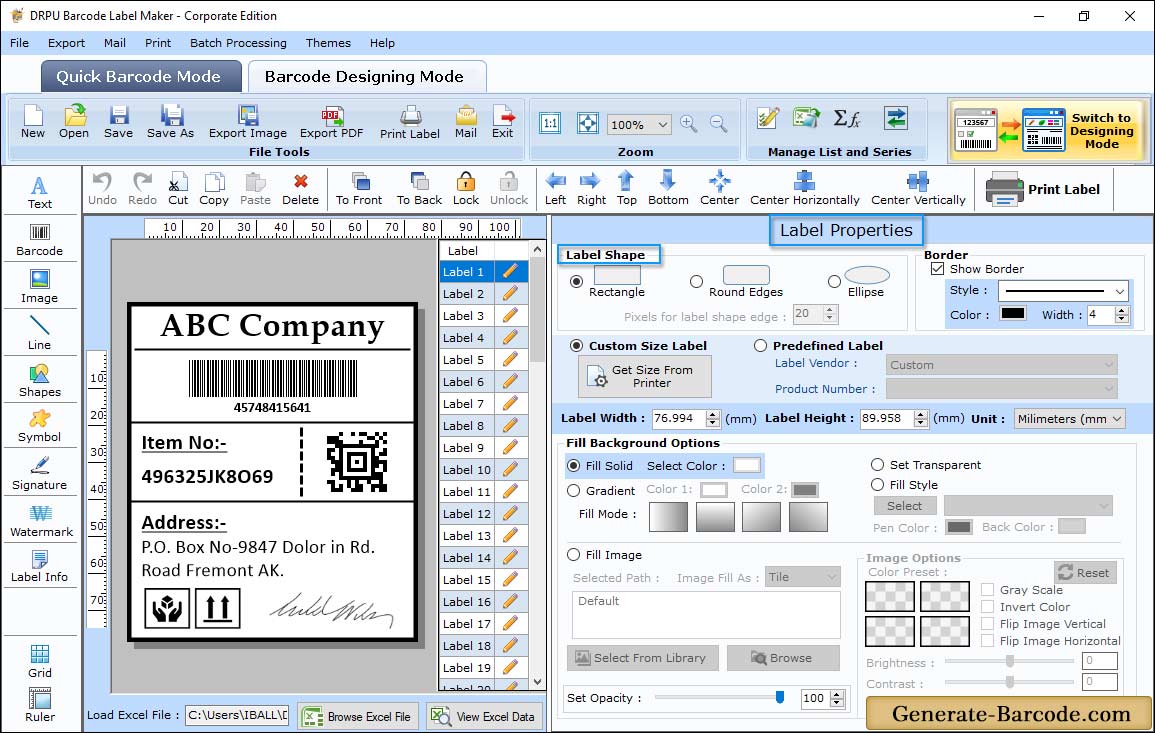
Set Card background, image processing, card shape as Rectangle, Round Rectangle or Ellipse, Card name and size etc.
Pre define label stocks Print Mode:
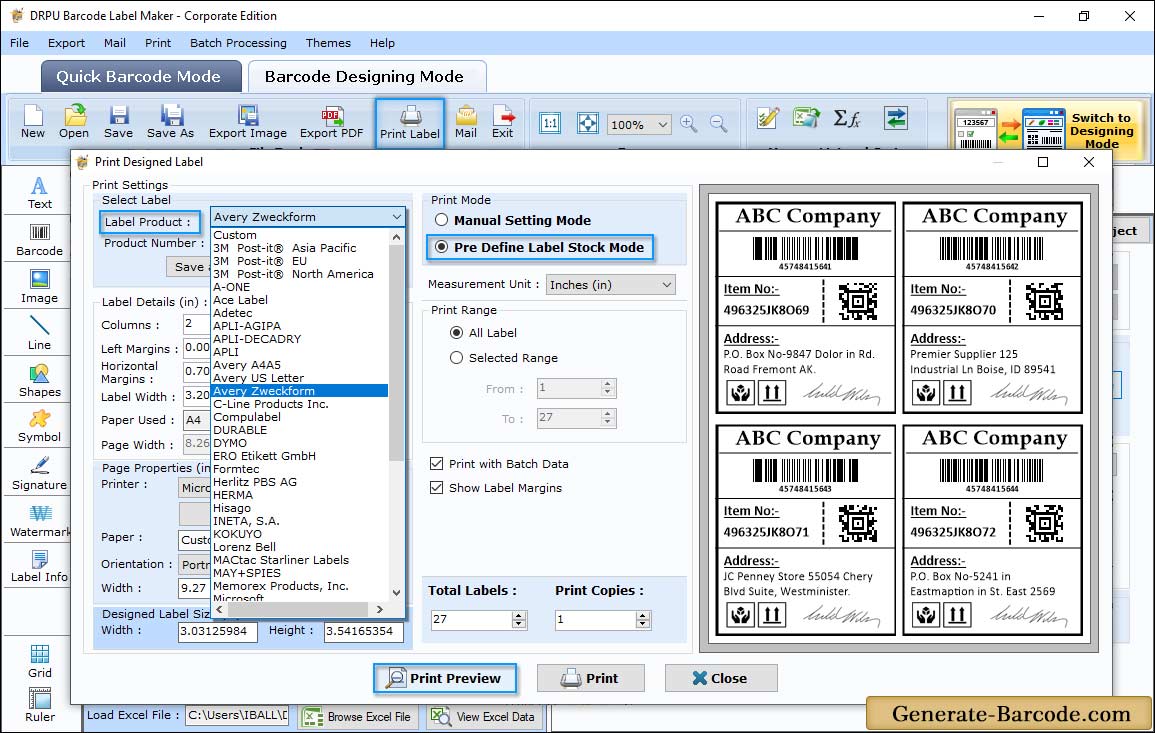
Go to print icon to open Print Window to choose print mode either Pre-define label stock or Manual etc. In case of Pre define label stock mode set label product and product number according to your business requirement.


