Text Properties:
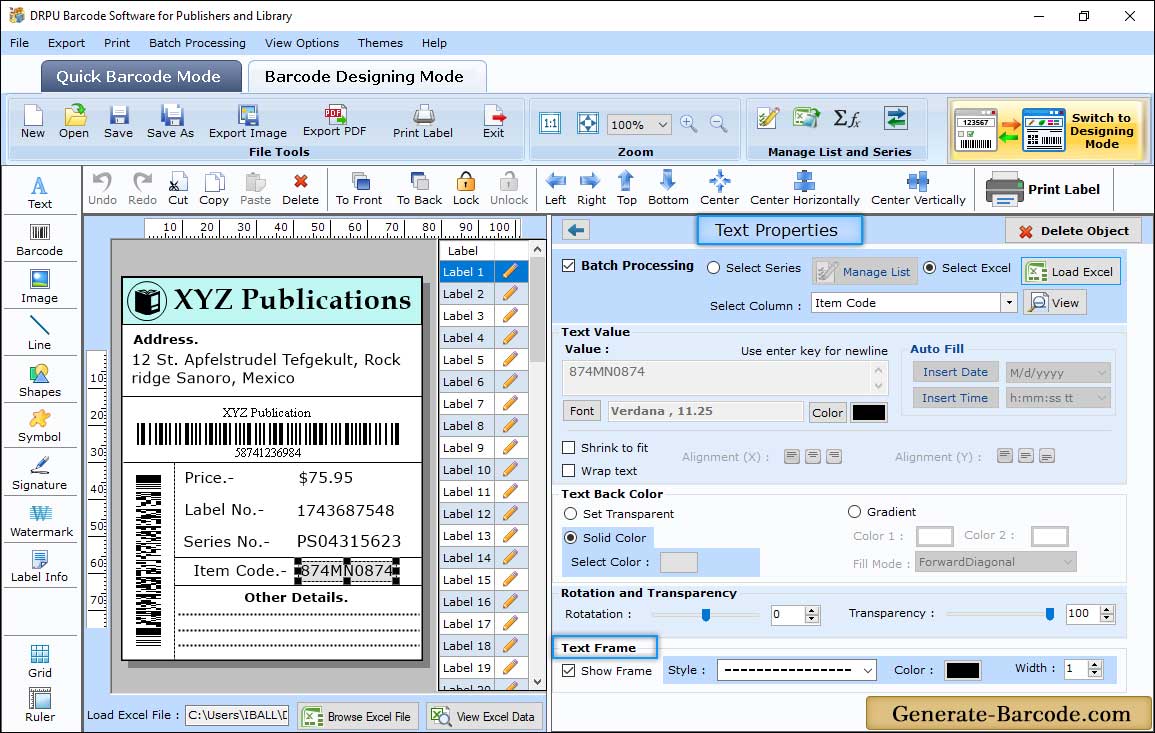
You can add text on your label by clicking on text icon from Drawing Tools. Text Properties includes Text Value, Color settings and other settings.
Barcode Properties:
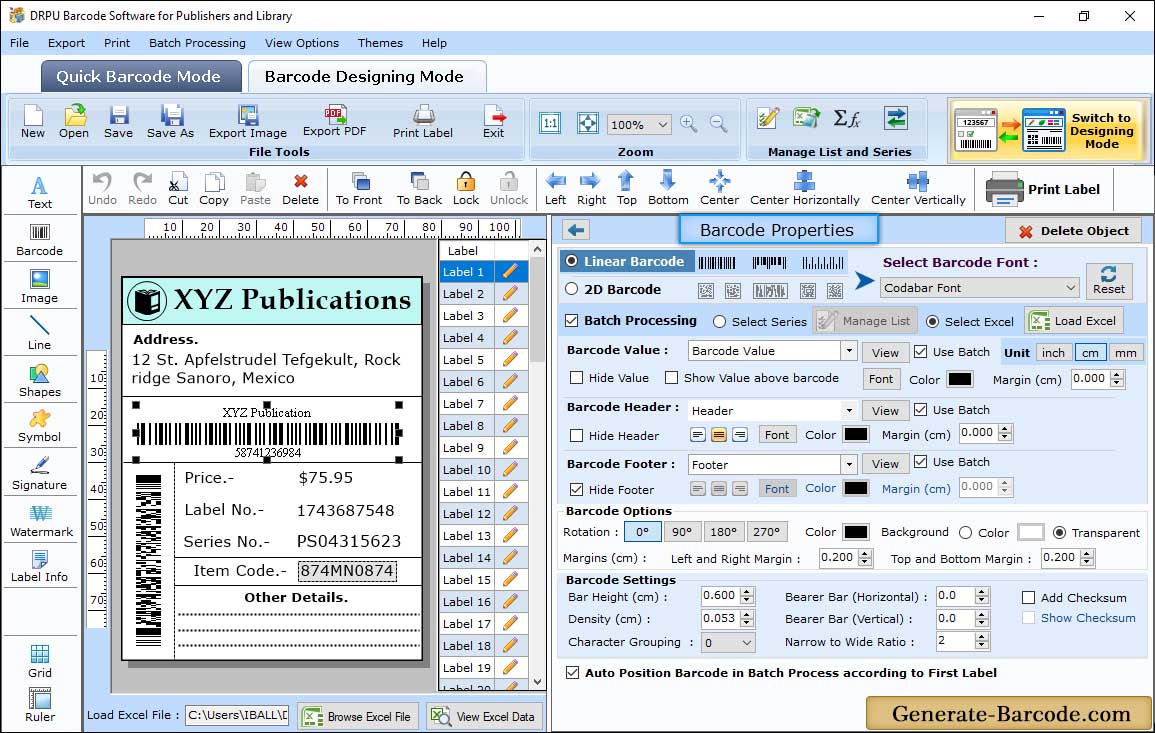
Now add barcode on your label by clicking on barcode icon from drawing tools.
Here we choose ISBN 13 Linear font for demonstration purpose only.
- Value : Specify barcode value, Data Source, Barcode Header, Barcode Footer, Orientation, Character grouping etc. You also have option to Hide Barcode value, footer and header.
- Size : Using Size tab, you can adjust Bar Height, Set Density and Margins.
- Font : You also can adjust Barcode Font.
- Color : Software has option to change barcode and its background color.
Print Properties:
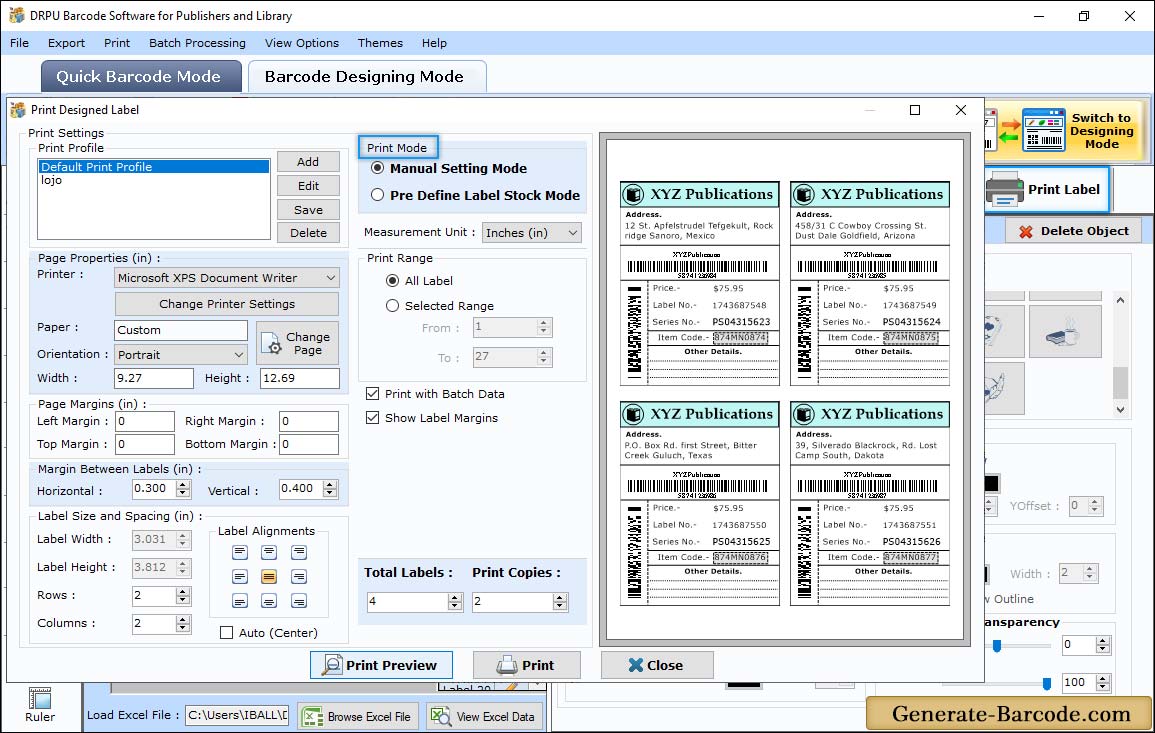
After completing your designing process, click on print icon from Standard tools to print designed barcode as per your requirement.
Select Pre define label stock or Manual Mode according to your need. Here we are printing, barcode labels with Manual Mode for demonstration purpose. Manual Print window includes:
- Print Profile
- Page Properties
- Margin between Labels
- Print Options
For more detail, go to Manual Printing process


