Sample of UPCE Barcode Font:

Sample of UPCE linear barcode font generated by Corporate Edition Barcode Software.
Barcode Properties (Value):
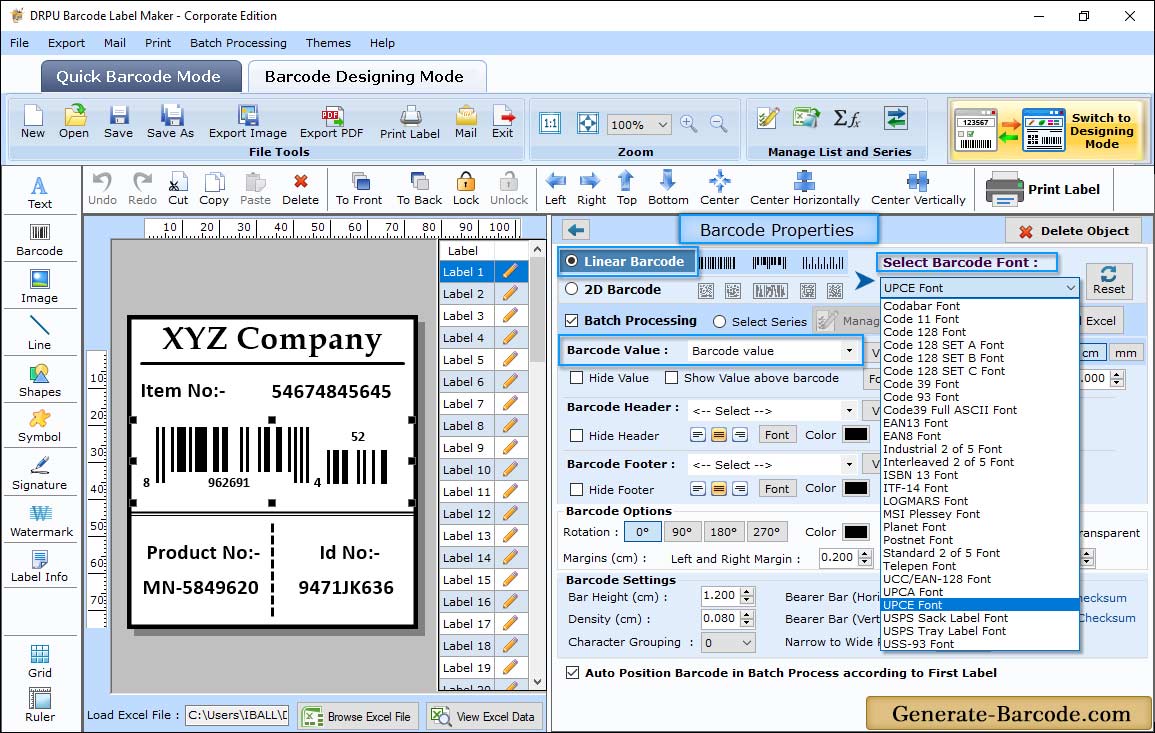
To insert barcode on your card, click on barcode icon from above drawing tool. Double click on default barcode to set its properties:
- Select Barcode technologies and type: Choose linear or 2D Barcode with barcode font to start designing barcode images.
Barcode properties has value tab that includes following option:
- Data Source: Option to set manual or Batch Processing series to design single or multiple barcodes at a time.
- Barcode Header: Set Barcode Header (e.g. Standard 2 of 5 Barcode font) accordingly.
- Barcode Footer: Option to insert barcode footer (e.g. Designed using DRPU Software) on Barcode card. Software has option to hide barcode value, barcode footer, header and show barcode value on top.
- Bearer Bar (Vertical): If you need to add bearer bar vertically, set option accordingly.
- Bearer Bar (Horizontal): Set option if you need to add bearer bar horizontally.
- Narrow to Wide Ratio: Set Narrow to wide ratio of your barcode bar.
- Character Grouping: Select character grouping as per your need.
- Align Header: Align barcode header left, right or center accordingly.
- Align Footer: Align footer value either left, right or center as per your industry labeling needs.
- Orientation: You can also set barcode angle with 0, 90, 180, and 270.
Barcode Properties (Size):
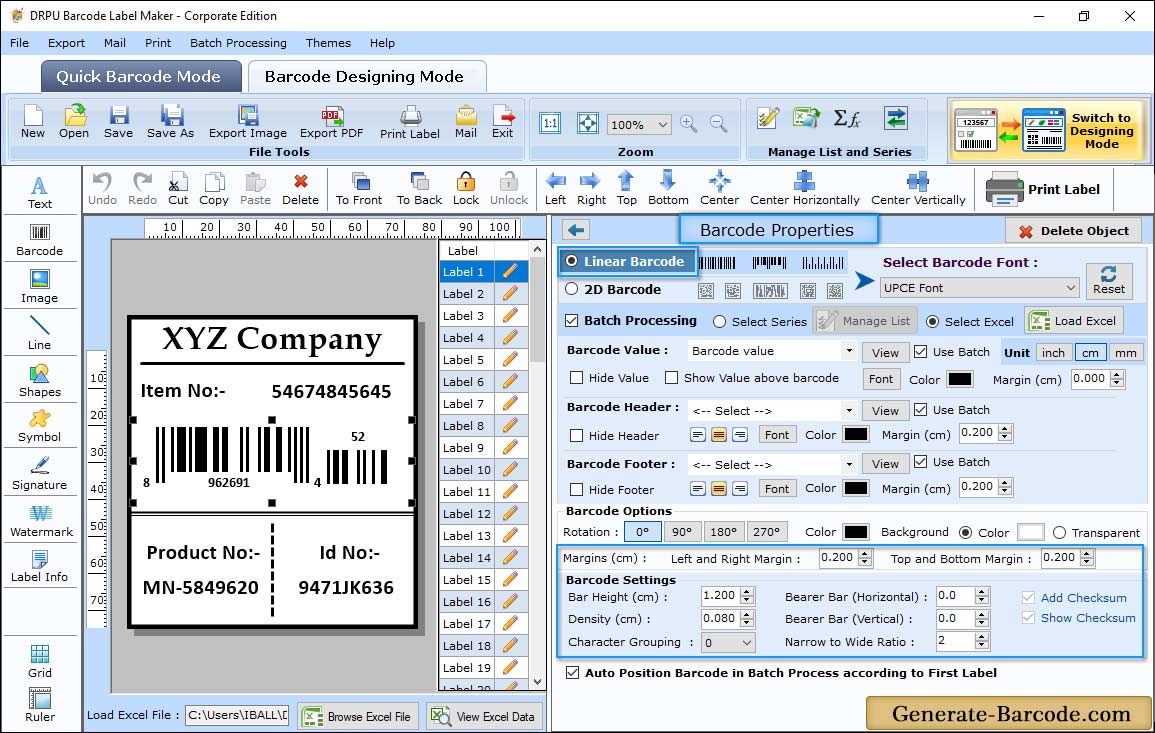
Barcode properties has Size tab that includes following option:
- Bar height: Set Bar height as per your need.
- Density: Option to set density of barcode image.
- Top and Bottom Margin (cm): Set margin form top and bottom.
- Left and Right Margin (cm): Option to set left margin and right margin accordingly.
- Bearer Bar (Horizontal): Set option if you need to add bearer bar horizontally.
- Barcode Value Margin (cm): Set the Barcode Value Margin.
- Barcode Header Margin (cm): Set the Barcode Header Margin.
- Barcode Footer Margin (cm): Set the Barcode Footer Margin.
Card Properties:
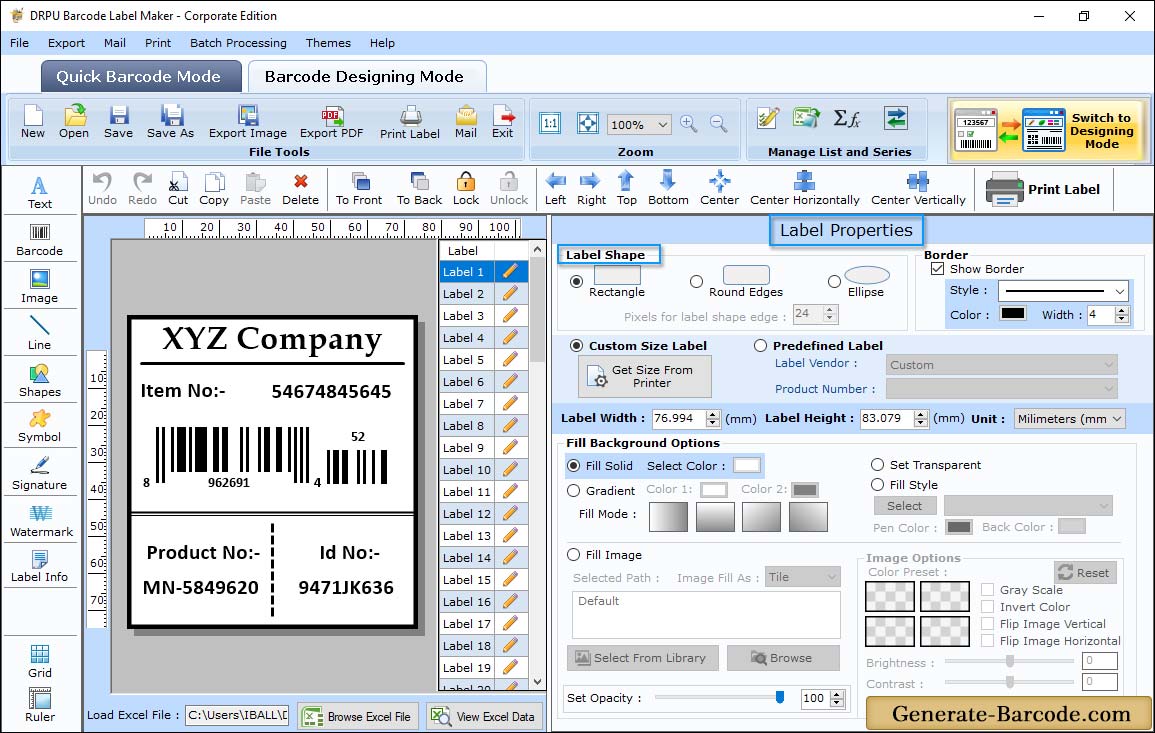
Adjust Card shape, background image, card dimension, background color etc. for your barcode label using Card Properties.
Manual Print Mode:
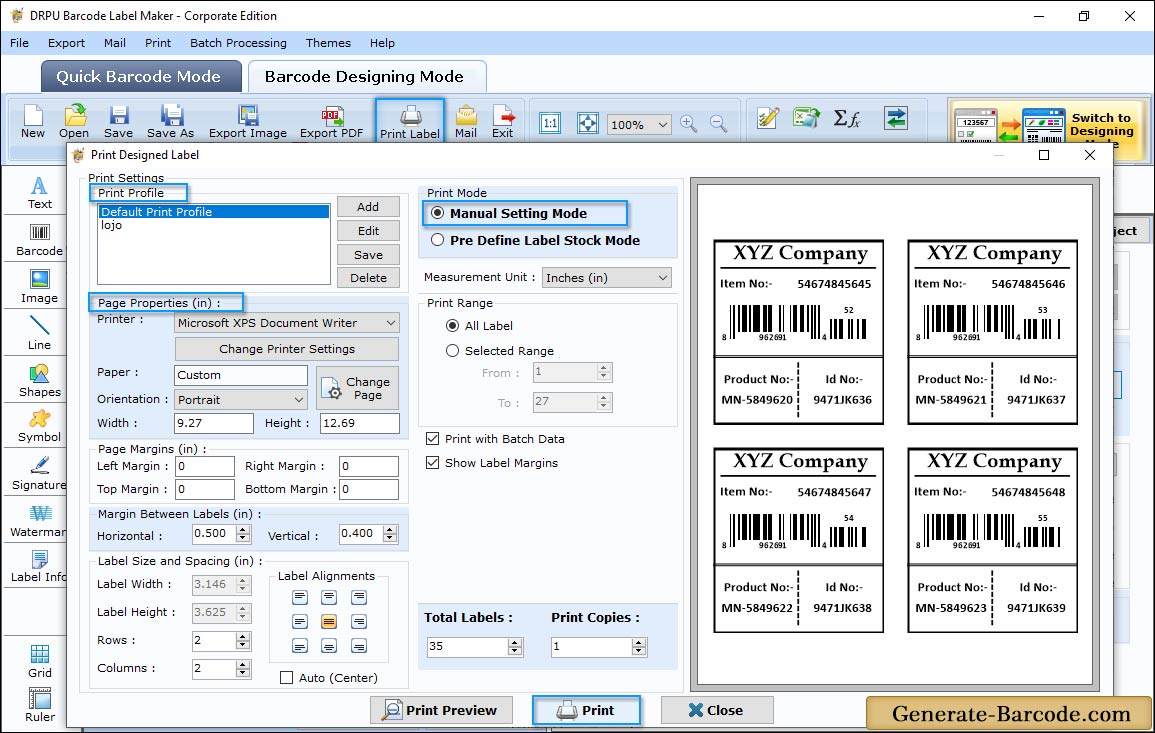
Go to print icon to open Print Window to choose print mode either Pre-define label stock or Manual etc. Create multiple Print Profiles in different formats using print setting properties, while printing barcode labels.


