Sample of ITF-14 Barcode Font:

ITF-14 Barcode font Sample designed by DRPU Barcode Maker Software.
Barcode Properties (Value):
To start your barcode label designing process, go to either Barcode Settings or Barcode Designing View panel.
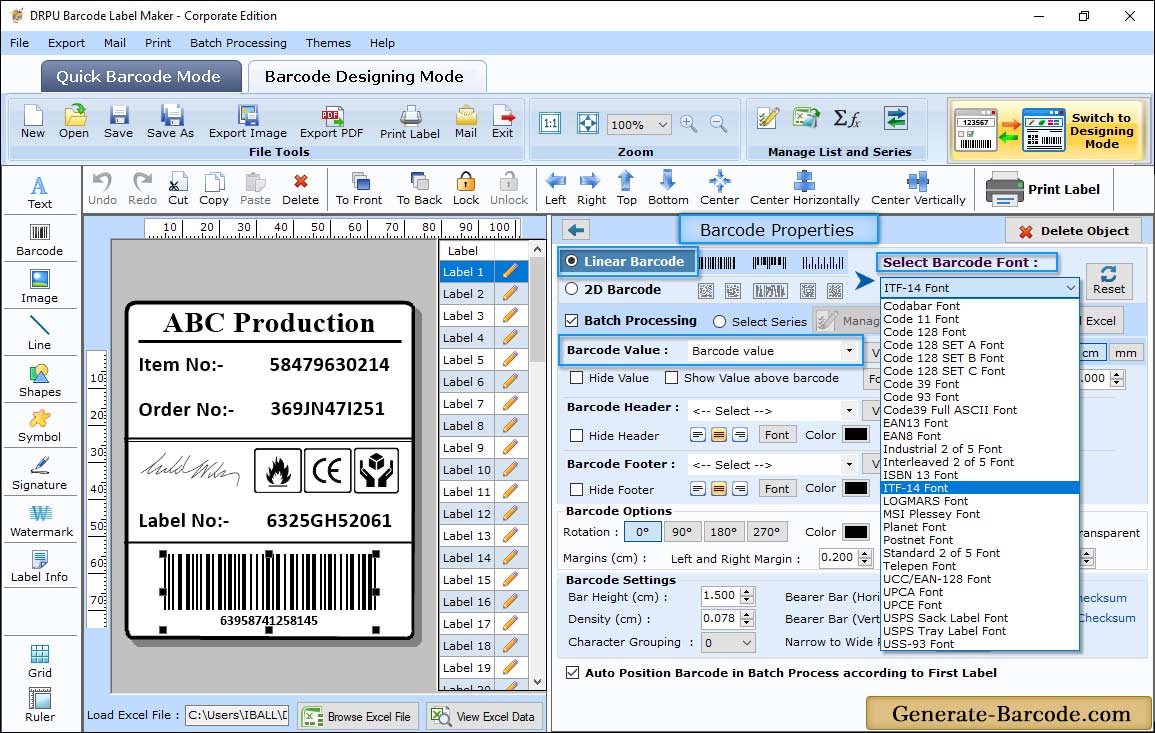
Here, we are going to design ITF-14 linear font using Barcode designing view of Barcode Maker Software. Click on barcode icon from drawing tools to add barcode on card. Now, to set its properties double click on inserted barcode.
Choose Barcode Type and Technologies and set its value:
- Data Source: Select Data Source either Manual or Batch Processing Series.
- Barcode Value: Enter Barcode Value to create ITF-14 Barcode.
- Barcode Header: You also can adjust Barcode Header.
- Barcode Footer: Software has option to change barcode Footer value.
- Hide Barcode Value, Barcode Header and Footer: You can hide Barcode Value, Header and footer as per need.
- Bearer Bar (Vertical): Set Vertical Bearer Bar for your Barcode.
- Bearer Bar (Horizontal): Change horizontal bearer bar accordingly.
- Narrow to Wide Ratio: Set Narrow to Wide Ratio value.
- Character Grouping: Set the Character Grouping value.
- Align Header and Footer: Set alignment for Barcode Header and Footer.
- Orientation: You can adjust orientation for Barcode image.
Adjust Size :
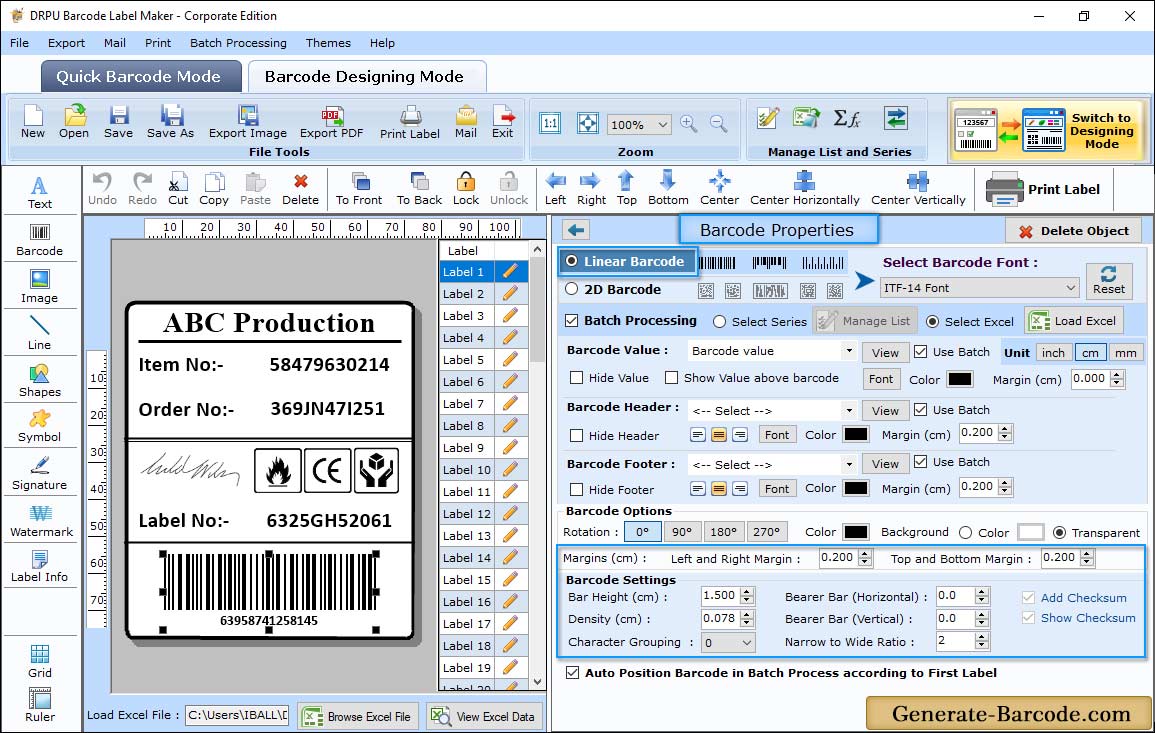
Go to Size tab and set Bar Height, Density, Margins for your Barcode.
Card Properties:
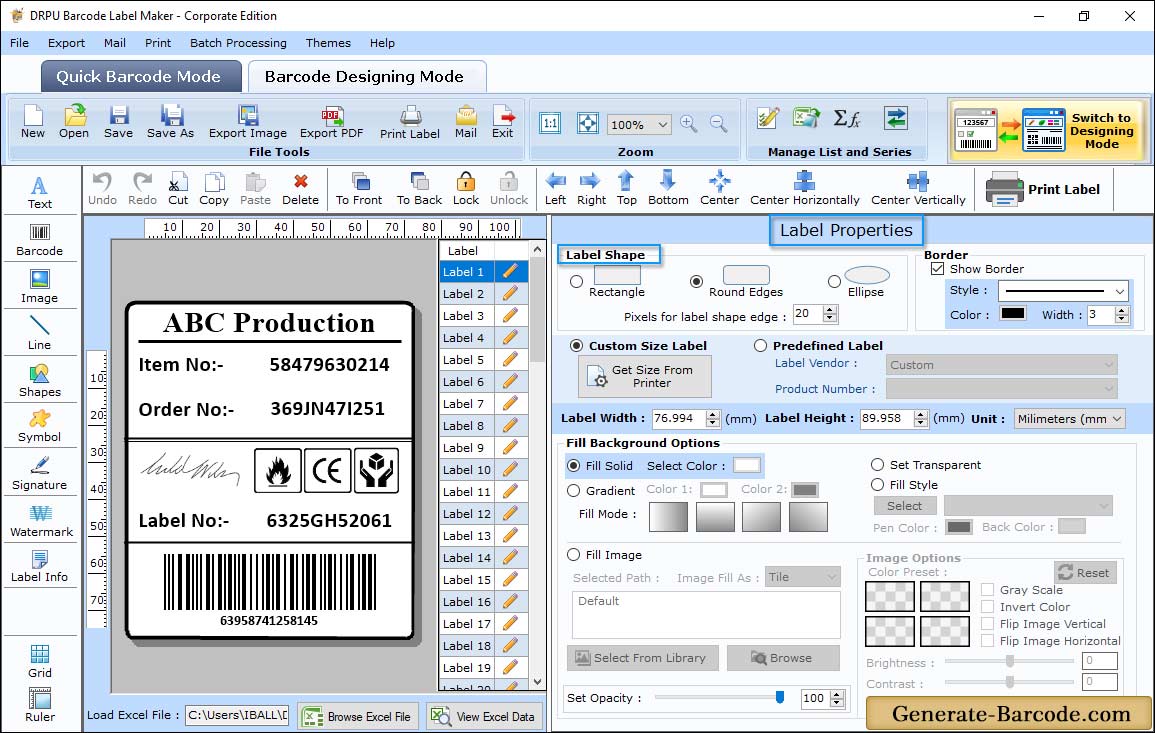
Adjust Card Properties for you barcode label including Card Shape, Card Name and Size etc.
Pre define label stocks Print Mode:
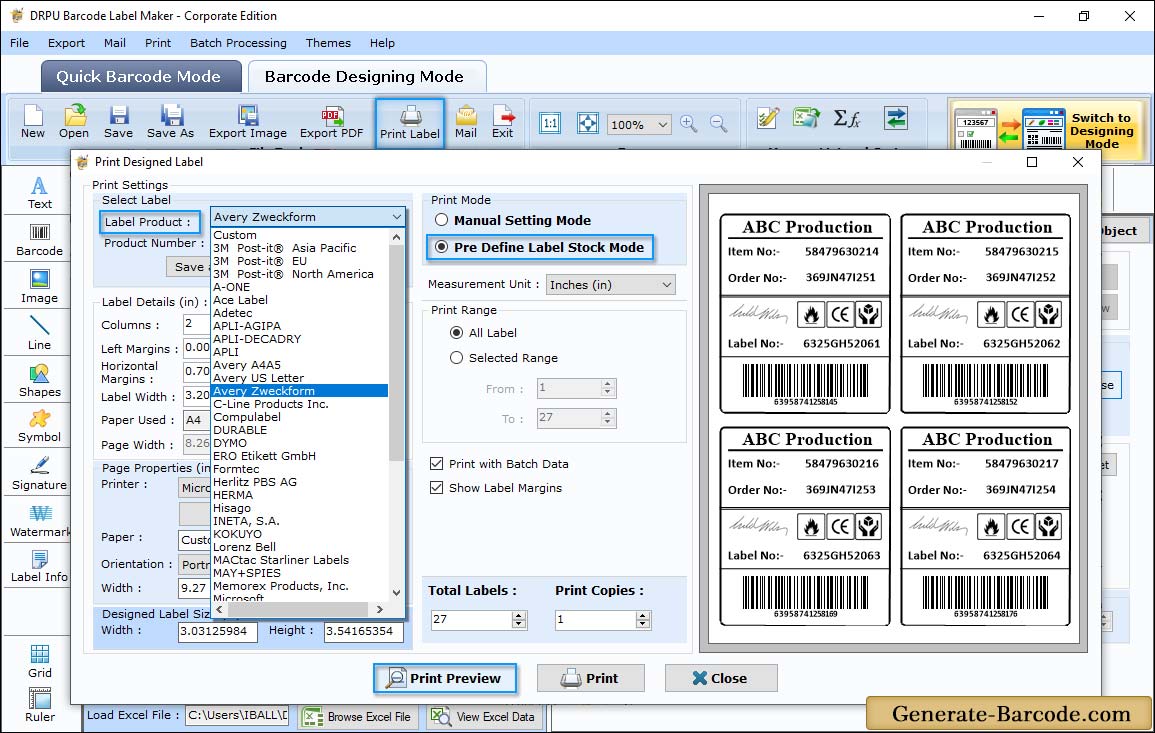
Go to print option from above toolbar and start printing your designed barcode label with Manual or Pre define label stock mode.
In case of pre define label stock, select label product (e.g. Avery Zweckform), and product number according to your business requirement and click on Print button to continue.


