Sample of Code 11 Barcode Font:
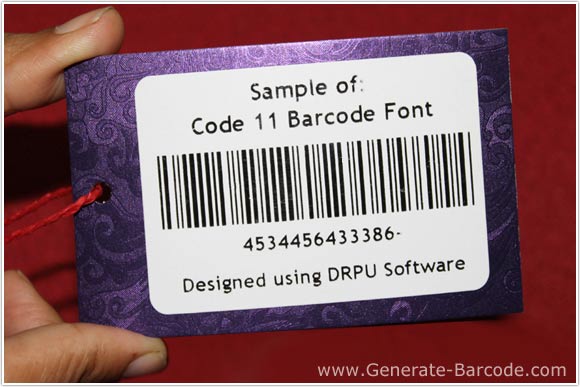
Code 11 Linear Barcode font Sample designed by barcode maker software – corporate edition.
Barcode Properties:
Here, we will discuss how to design barcode label using DRPU Barcode Software with Barcode Designing View module. You can also design barcode images using Barcode Settings module of Software.
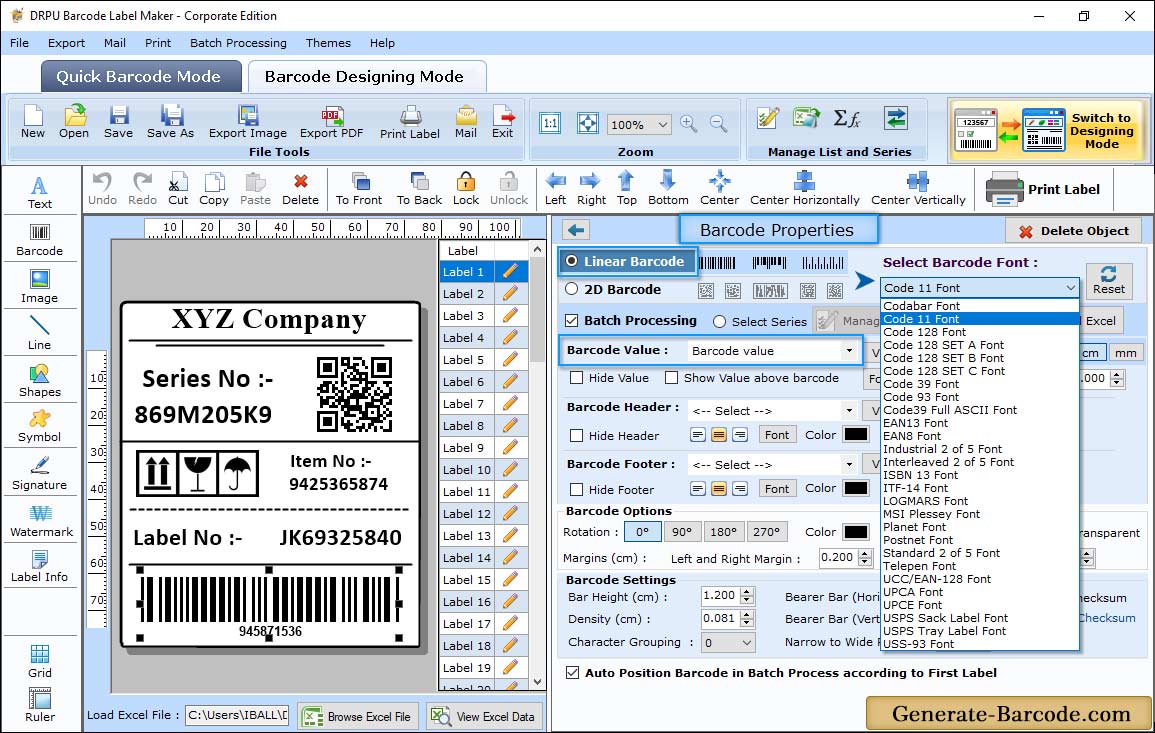
First go to Barcode Designing View tab and insert barcode from drawing tools by clicking on barcode icon. To set barcode properties double click on inserted barcode. Now add barcode on your label by clicking on barcode icon from drawing tools. Double click on default barcode to set its properties.
Here we choose Code 11 Linear font for demonstration purpose only.
- Value: Specify barcode value, Data Source, Barcode Header, Barcode Footer, Orientation, Character grouping etc. You also have option to Hide Barcode value, footer and header.
- Size: Using Size tab, you can adjust Bar Height, Set Density and Margins.
- Font: You also can adjust Barcode Font.
- Color: Software has option to change barcode value and background color.
For detailed information about Value, Size, Font and Color field go through Barcode Designing View Panel.
Label Properties:
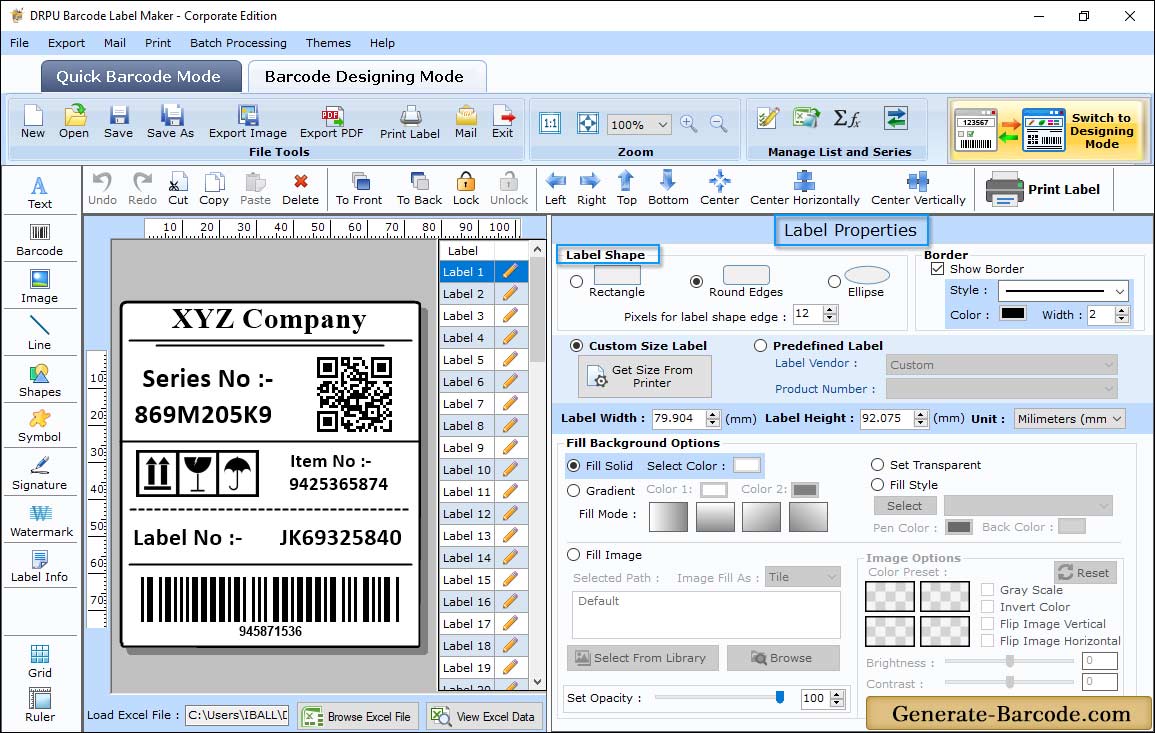
You can set or edit label properties, as shown in above screen. Here, you can set label shape, Card dimension, border, background image etc.
Print Settings:
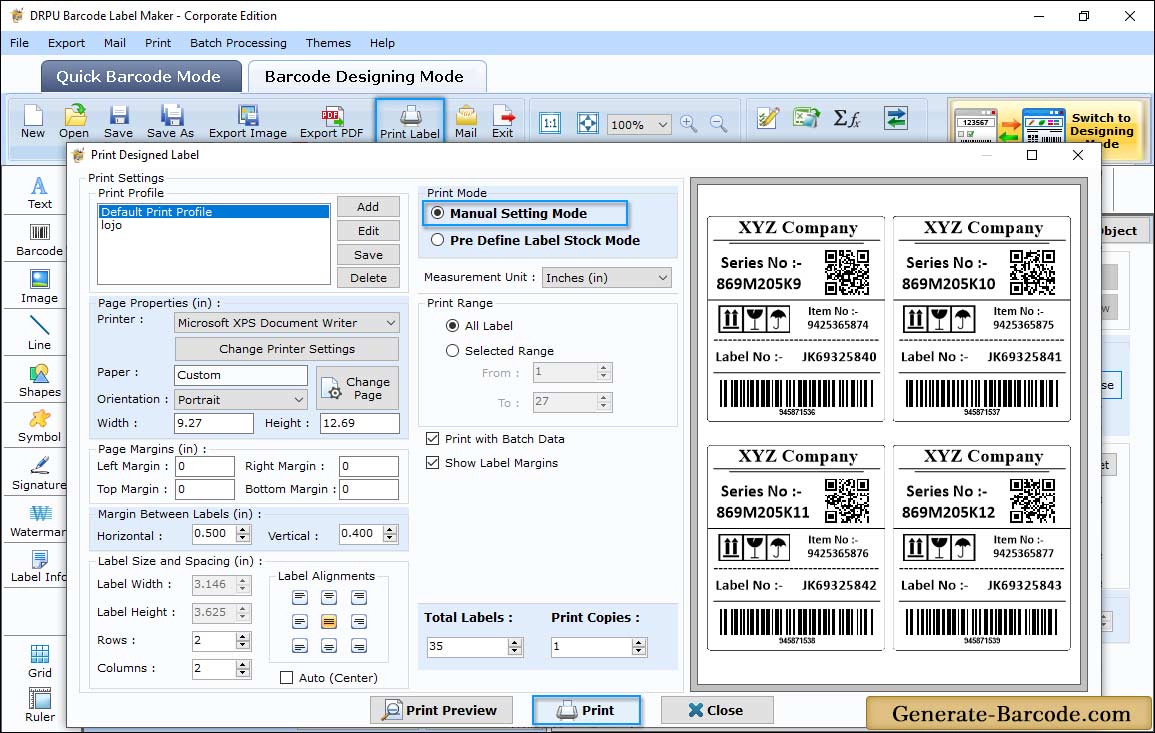
Click on Print icon from above toolbar to print generated barcode label with manual or pre define label stock mode as per your need.


