Inventory barcode software generates customized barcode labels for inventory control and retail business. There are so many barcode fonts that are used to create retail business and inventory control barcodes. One of the most important barcodes fonts is Codabar Barcode Font that is mainly used to create retail business and inventory barcode labels.
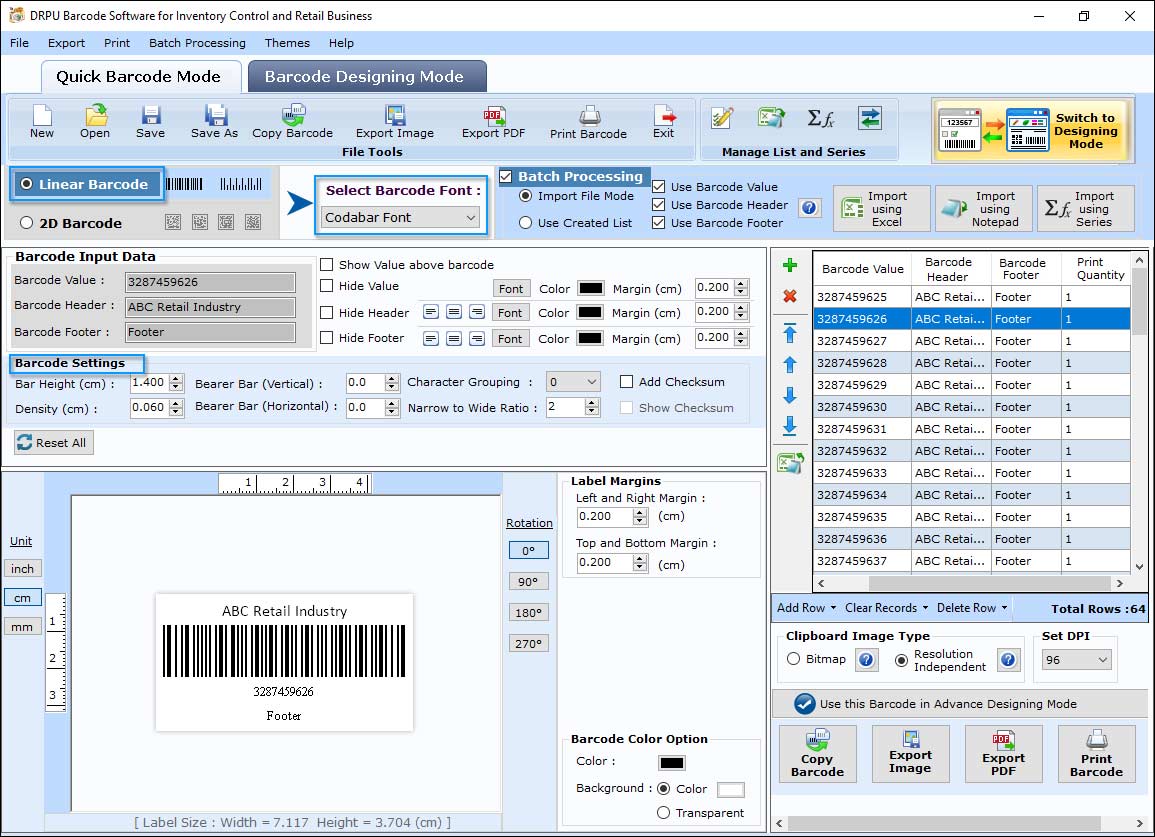
Codabar Barcode Font
The above window includes following options as:
- Data Source : Select either Manual or Batch Processing series option.
- Select Barcode Font : Select linear Barcode Font.
- Barcode Value : Enter the Barcode Value. (Select “Add Checksum” and “Show Checksum” options if required while creating barcode label).
- Barcode Header : Enter the Barcode Header details.
- Barcode Footer : Enter the Barcode Footer details.
- Align Header : Set the Barcode Header to "Left, Center or Right".
- Bar Height(cm) : Set the Bar Height
- Hide Barcode Value : Option to hide barcode value accordingly.
- Hide Barcode Header : Select to Hide Barcode Header.
- Align Footer : Set the Barcode Footer to "Left, Center or Right".
- Density(cm) : Set density of barcode image.
- Show Barcode Value in Top : Check this option to show barcode value on the top.
- Hide Barcode Footer : Select to Hide Barcode Footer.
General Settings - Codabar Font:

Codabar Barcode Font - General Settings
General Settings tab includes following options:
- Bearer Bar (Vertical) : Set Vertical Bearer Bar value.
- Bearer Bar (Horizontal) : Set the Horizontal Bearer Bar value.
- Narrow to Wide Ratio : Set the Narrow to Wide Ratio value.
- Character Grouping : Set the Character Grouping value.
- Left and Right Margin (cm) : Set the Left and Right Margin.
- Top and Bottom Margin (cm) : Set the Top and Bottom Margin.
- Value Margin (cm) : Set the Barcode Value Margin.
- Header Margin (cm) : Set the Barcode Header Margin.
- Footer Margin (cm) : Set the Barcode Footer Margin.
Font Settings - Codabar Font:

Font Settings - Codabar Font
Font Settings tab includes following options :
- Barcode Header Font : Option to Set Barcode Header Font.
- Barcode Footer Font : Choose Barcode Footer font style as per your business need.
- Barcode Value Font : Set Barcode Value font style.
Color Settings:

Color Settings
Color Settings tab includes following options :
- Barcode Color : Set the Header Margin.
- Barcode Background Color : Select the Barcode Background Color.
- Barcode Header Color : Select the Barcode Header Color.
- Barcode Footer Color : Select the Barcode Footer Color.
- Barcode Value Color : Select the Barcode Value Color.
Image Settings:

Image Settings
Image Settings tab includes following options:
- Bitmap : (Bitmap is the type of image format used to store digital images)
- Resolution Independent Metafile : (Resolution Independent Metafile is a high resolution image file format to save the barcode label)
- Image DPI : Enter the Image DPI (Dots Per Inch) value while you copy or save barcode image.
- Orientation : Rotate the barcode image in 0, 90, 180, 270 degrees.
Note : Image DPI value changes are only applicable when Image Type "Bitmap" is selected.


