Sample of MICR Barcode Font:

Sample of MICR 2D barcode font designed by Barcode software’s designing view panel.
Working Procedure:
Barcode Properties - Value:
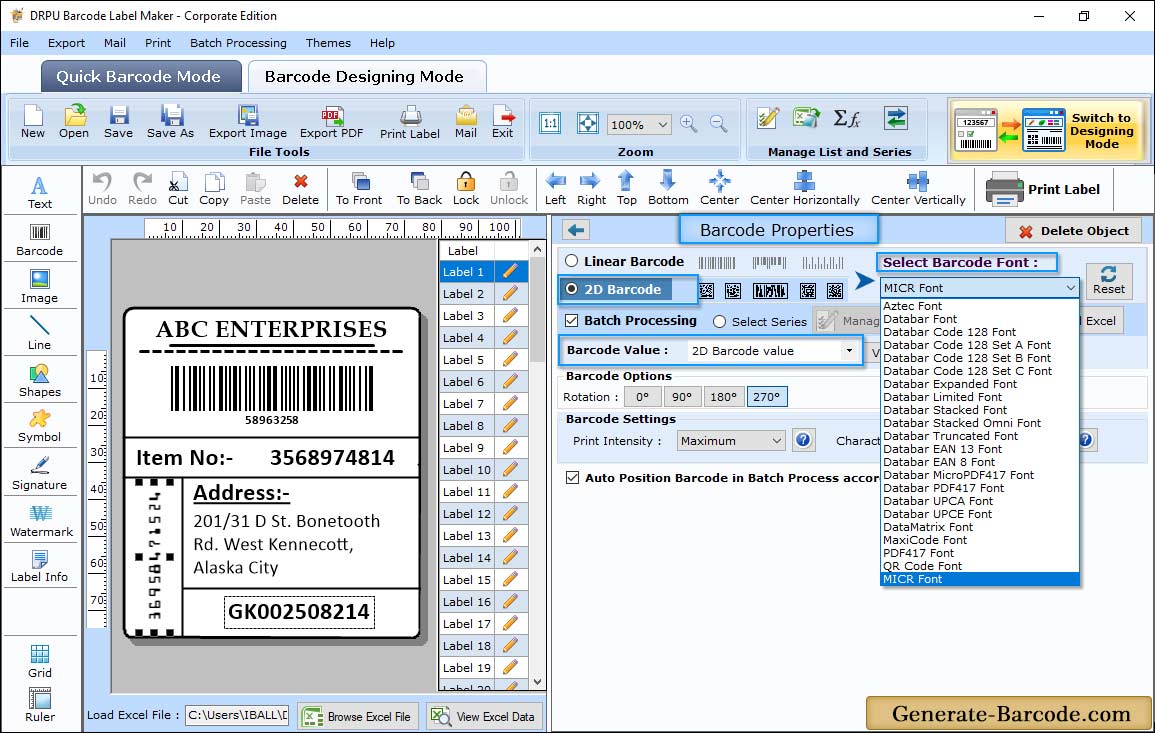
Click on Barcode icon to add barcode image on label, double click on it for barcode properties. Select barcode technologies and type as MICR 2D font, and set MICR Properties as shown in above screen.
Card Properties:
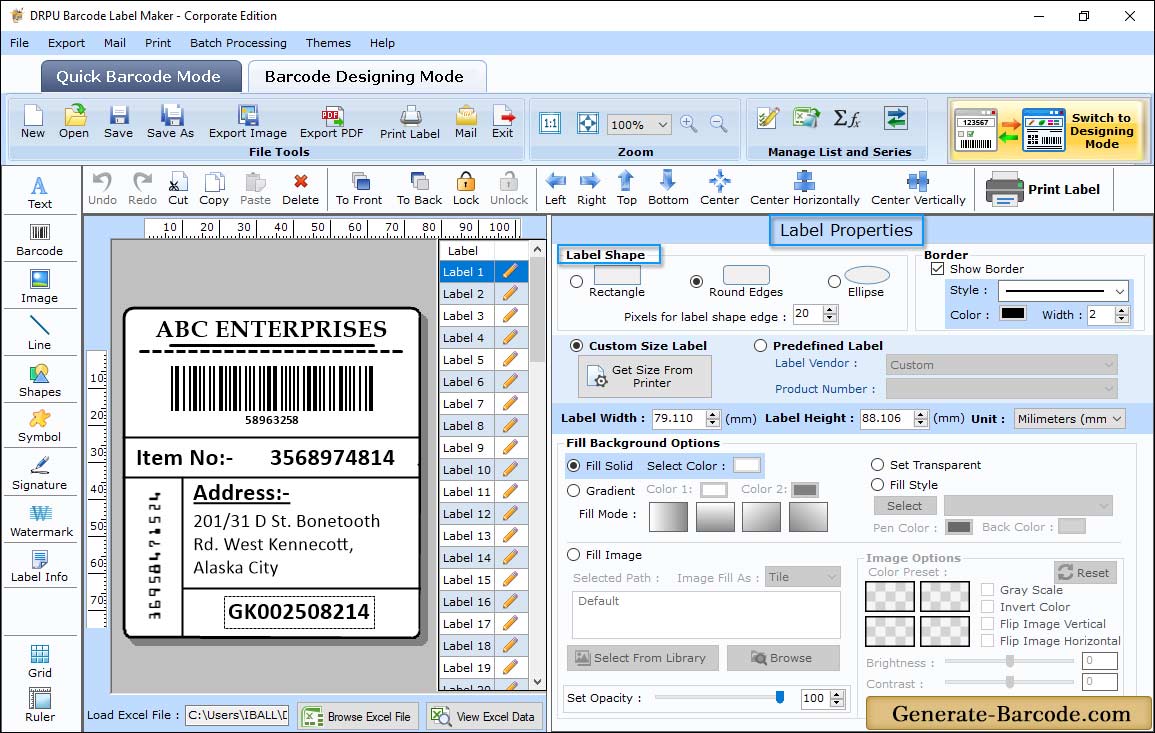
After completing Barcode properties go to Card Properties and choose card shape (Rectangle, Rounded Rectangle and Ellipse), card name and size, background color, border etc. according to your created barcode image.
Print MICR Font:
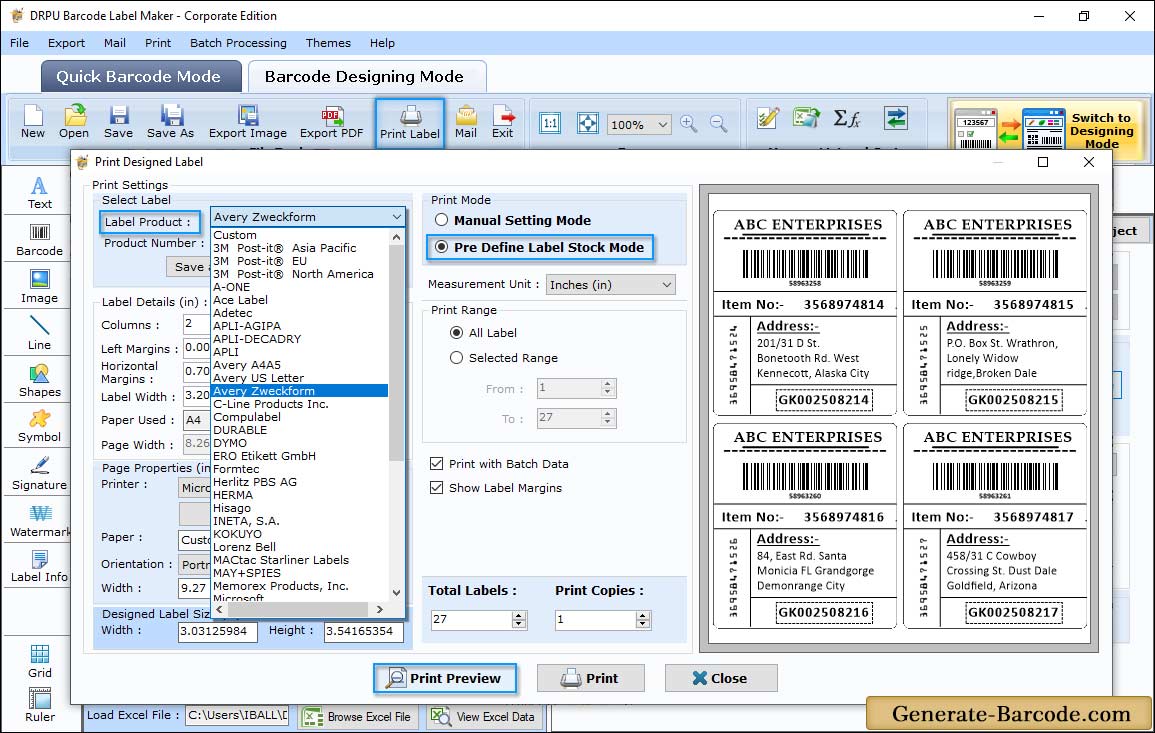
Click on Print icon from standard tools, choose print mode either pre define label stock or Manual mode to print MICR Barcode font image.


