Sample of Industrial 2 of 5 Barcode Font:
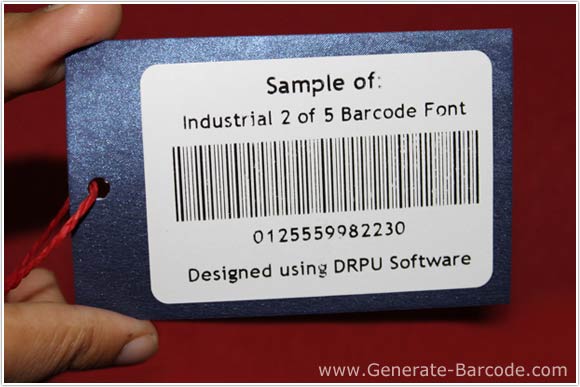
You can see designed sample of Industrial 2 of 5 Barcode font with the help of DRPU Barcode Maker Software.
Set Barcode Value:
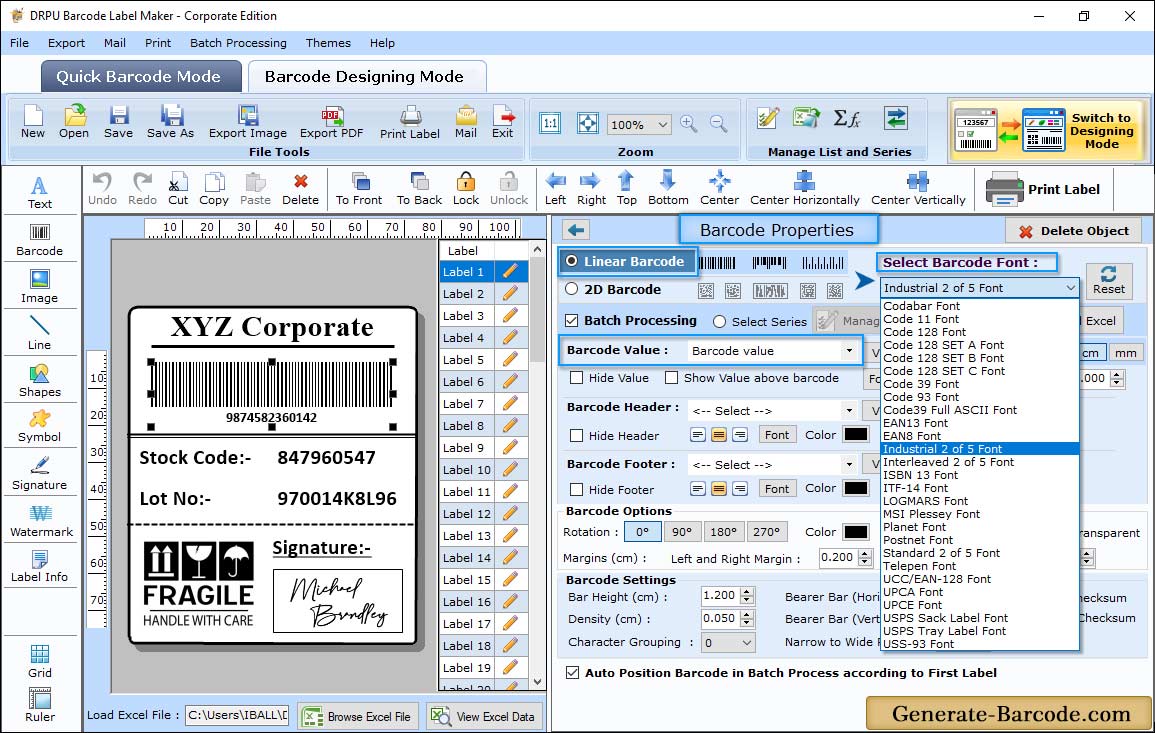
Barcode Maker Software has two panel Barcode Settings and Barcode Designing View. Go to Barcode designing view and click on barcode icon from above drawing tool, double click on default barcode image to go for its properties as shown in above screen. Choose Barcode technologies and type to set its value including:
Data Source, Barcode Value, Barcode Header, Barcode Footer, Bearer Bar, Narrow to Wide Ratio, Character Grouping, Orientation etc.
Set Barcode Size :
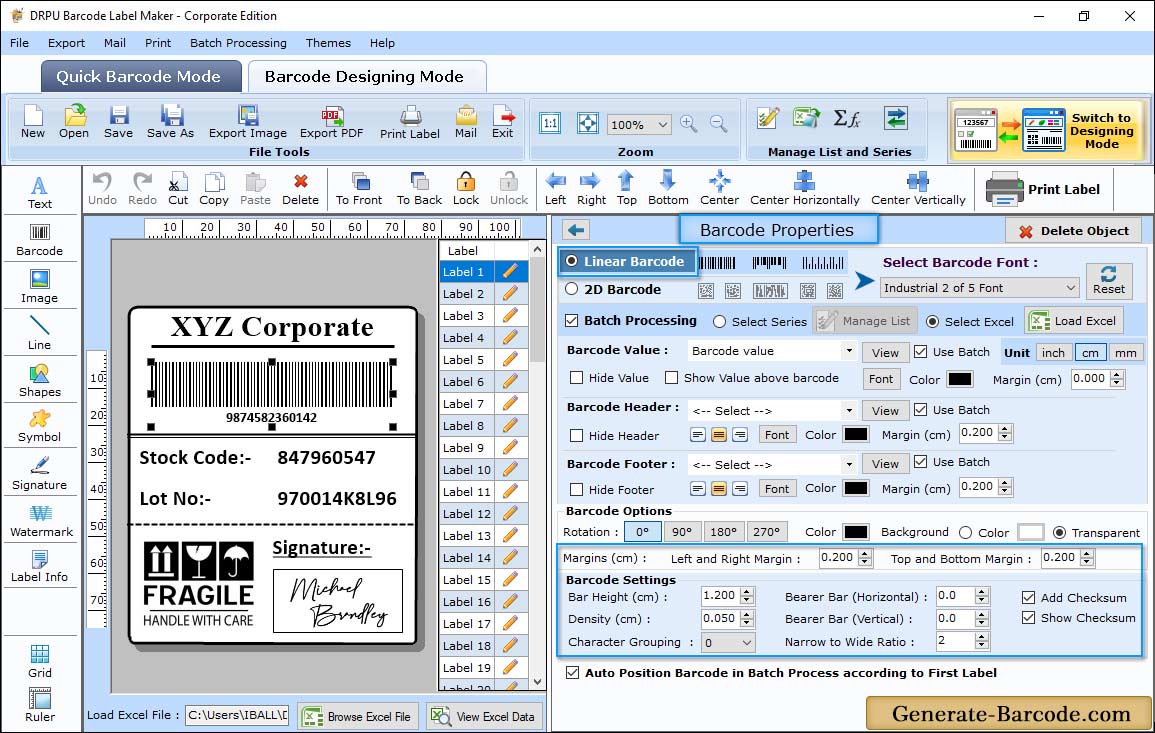
In above screen, Barcode properties shows size tab to set bar height, Density, Top and Bottom Margin, Left and Right Margin, Barcode Value, Barcode Header and Barcode Footer etc. for your Barcode font.
Label Properties:
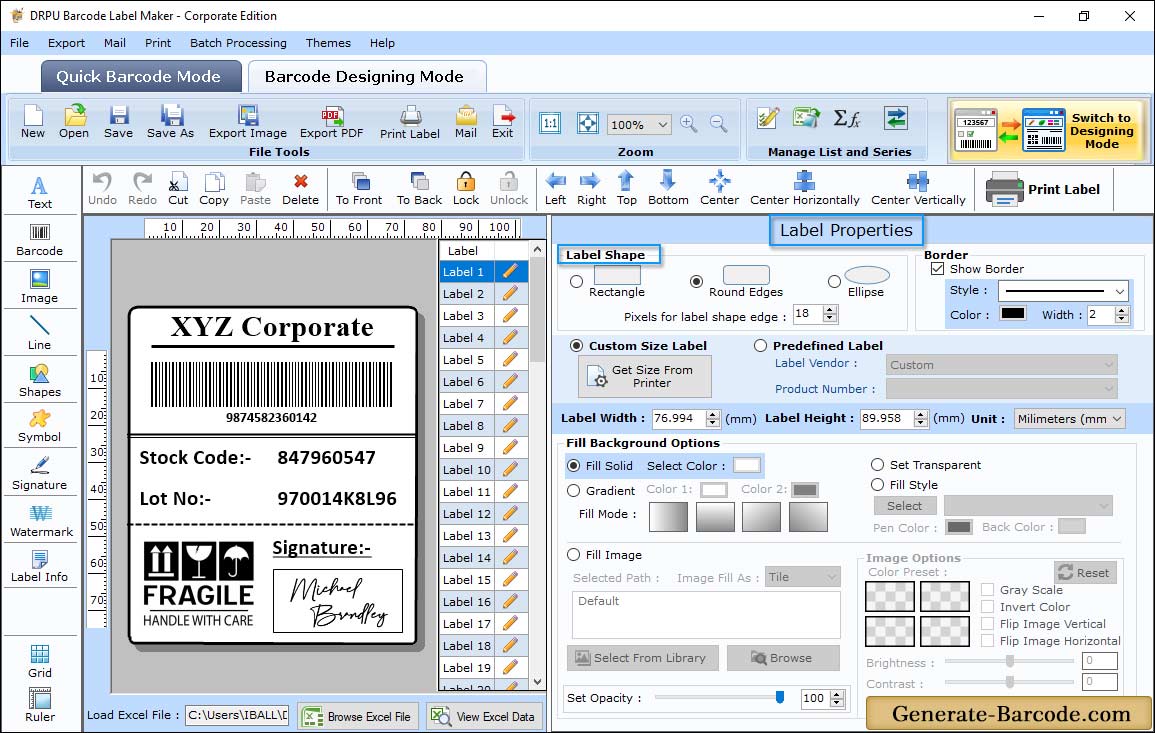
Barcode Maker Software has Label Properties to set barcode label size and shape, Label name, border accordingly.
Print Settings:
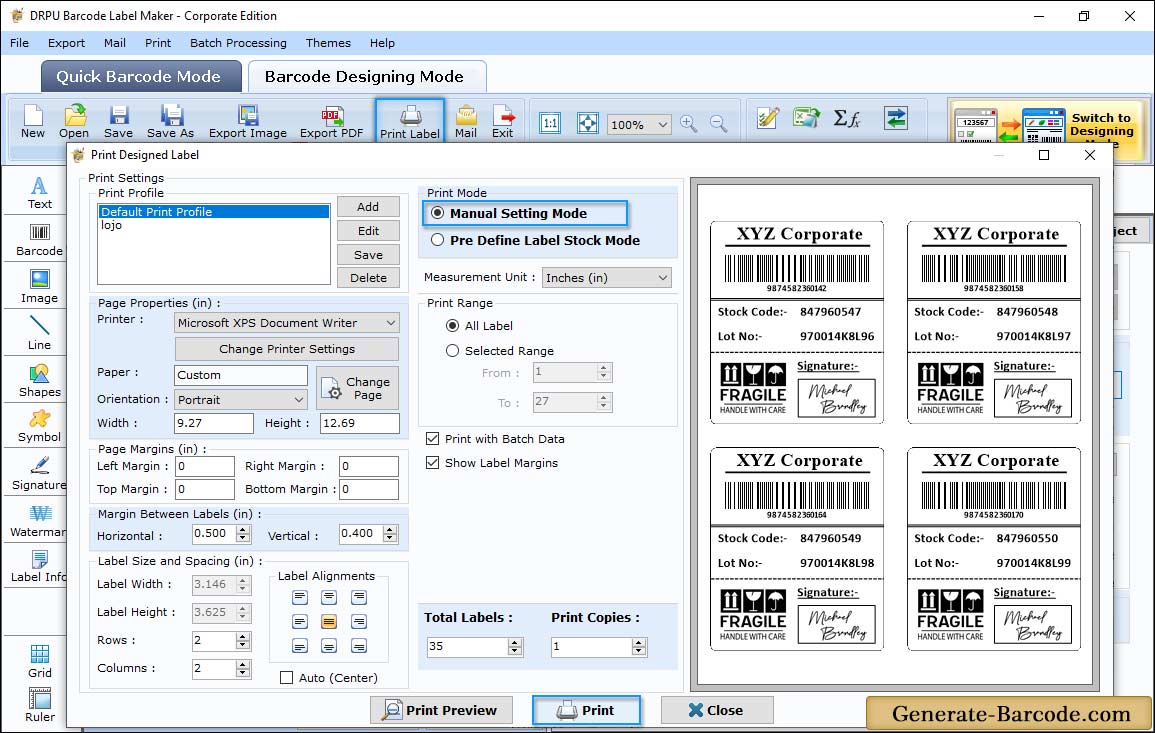
Click on Print icon from standard tools to print designed barcode with manual or pre define label stock mode. Here we are using Manual mode to print barcode label with page properties, margin between labels, print options etc.


