Sample of Databar UPCE Barcode Font:

Sample of Databar UPCE barcode font designed by DRPU Barcode Maker Software.
Working Procedure:
Barcode Properties - Value:
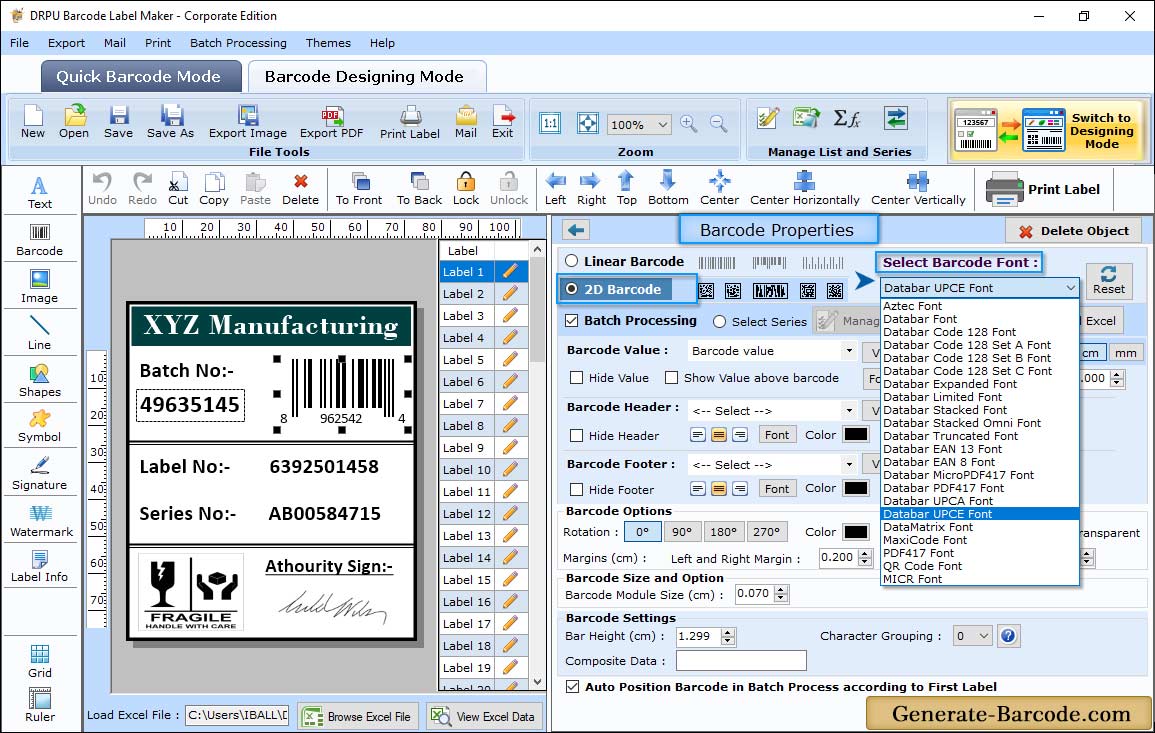
Go to Drawing Tools and click on Barcode icon to add barcode on your label. Double click on added barcode for its properties:
- Data Source: Set Data source as Manual or Batch Processing Series.
- Barcode Value: Enter the Barcode Value.
- Composite Data: Enter the Composite Data Value.
- Barcode Header: Enter the Barcode Header details.
- Barcode Footer: Enter the Barcode Footer details.
- Hide Barcode Header: Select to Hide Barcode Header.
- Hide Barcode Footer: Select to Hide Barcode Footer.
- Hide Barcode Value: Select to Hide Barcode Value.
- Show Barcode Value in Top: Select to Show Barcode Value in Top.
Text Properties:
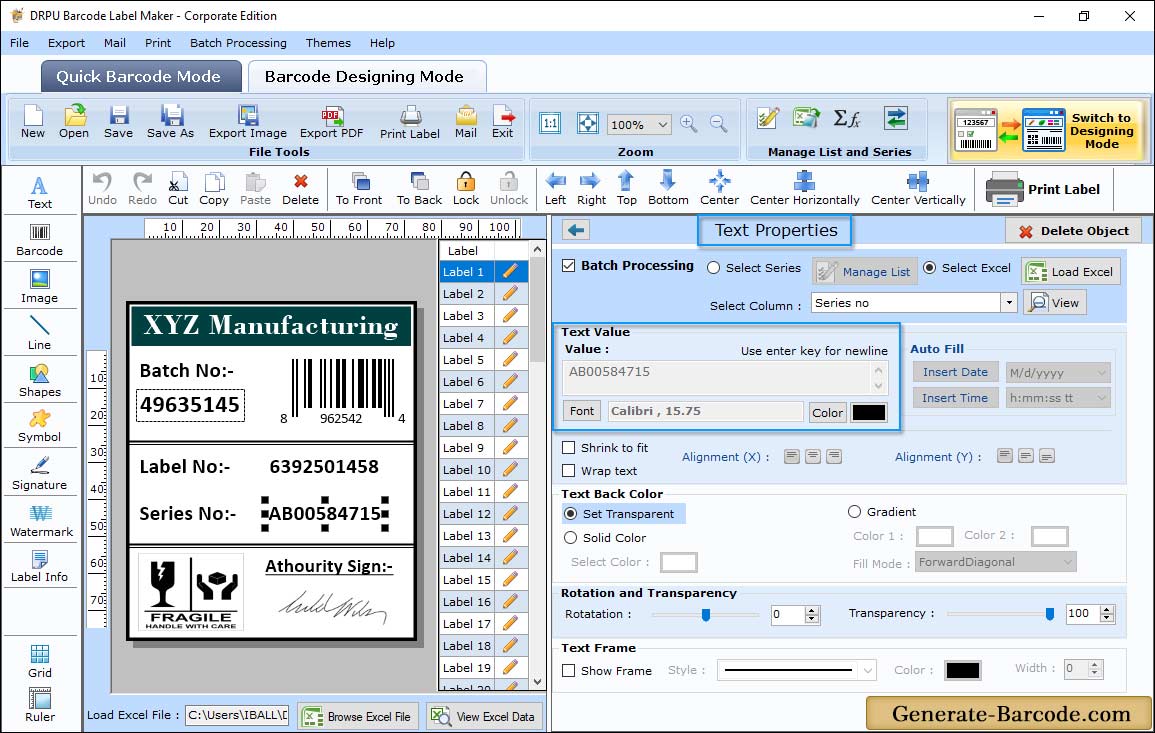
Above screen shows barcode text properties, you can edit and add text with selected font style.
Manual Printing Mode:
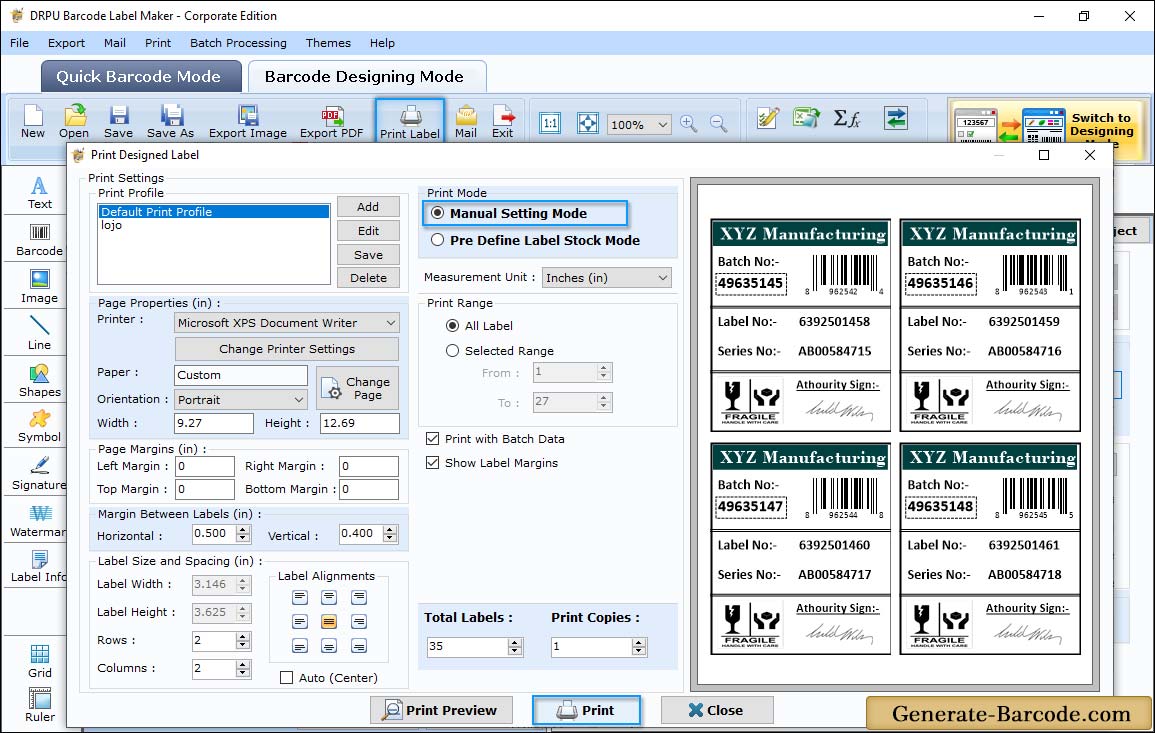
Click on print button from above standard tools and choose print mode either Manual or Pre define label stock mode. In case of manual mode, you need to add print profile or edit print profile with paper, margin, printer etc. to print created barcode font images.


