Sample of Databar Stacked Barcode Font:

Sample of Databar Stacked Barcode Font generated by DRPU Barcode Maker Software.
Barcode Properties - Value:
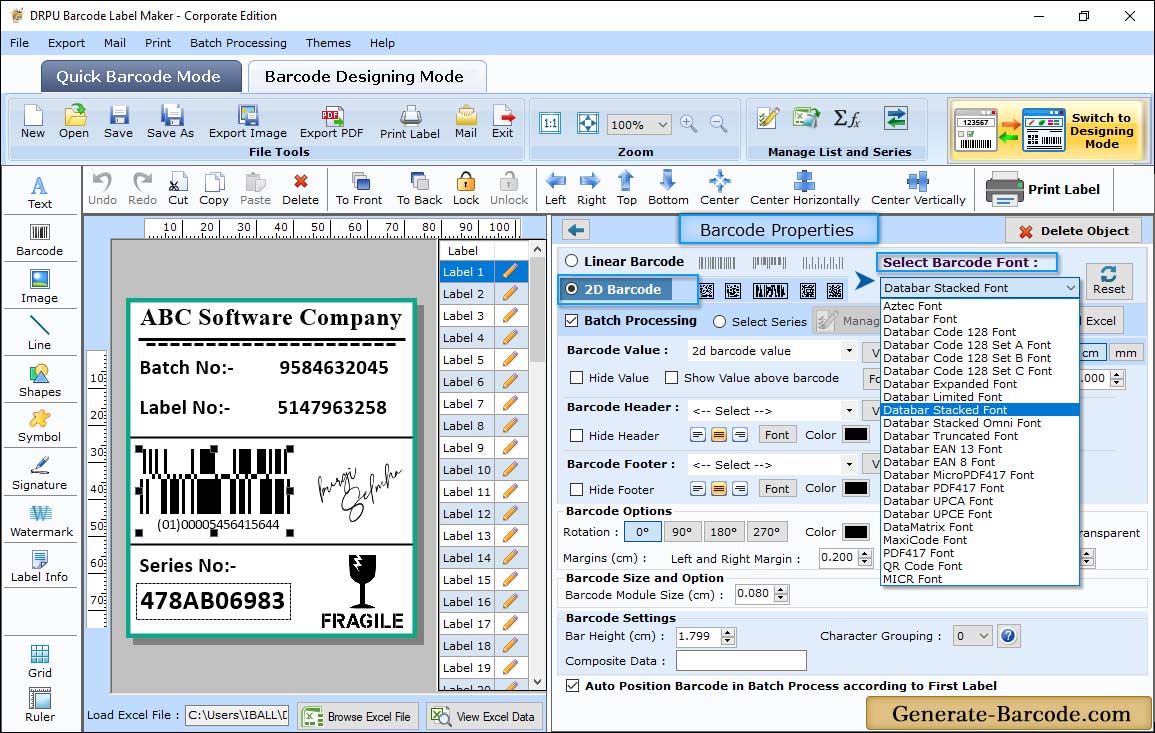
To insert barcode on your label, click on barcode icon from drawing tools and double click on barcode image for its properties.
Choose barcode type and technologies and go to value tab to edit data source, barcode value, composite data, barcode header, barcode footer etc.
Barcode Properties - Size:
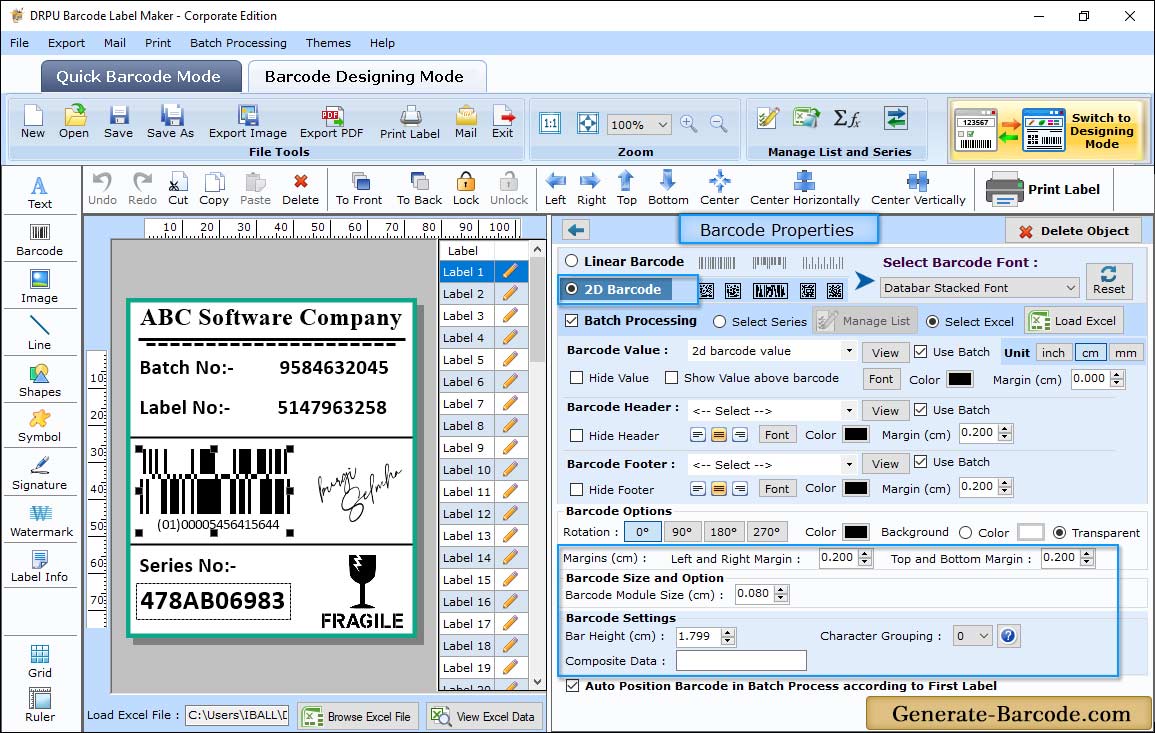
Using Size tab, set bar height, X dimension, character grouping, top and bottom margin, left and right margin, barcode value margin, barcode header and footer margin (cm) accordingly and proceed to next step.
Label Properties:
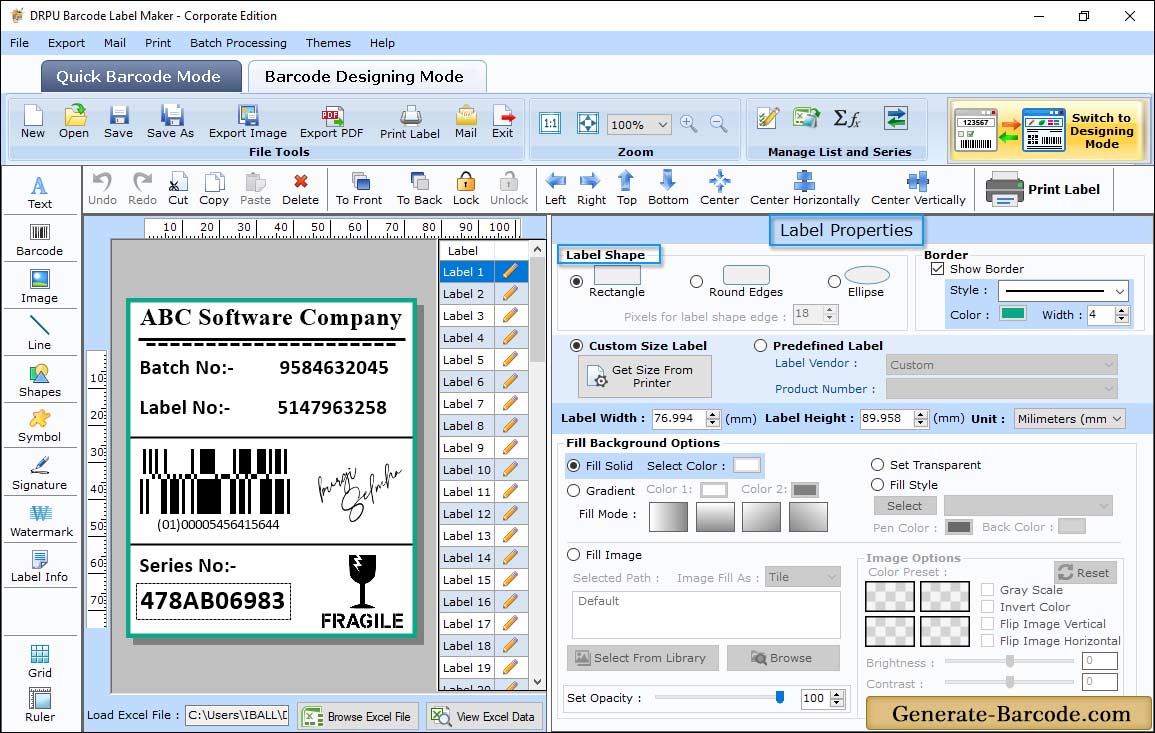
Above screen shows designed sample of Databar Stacked barcode font. Label Properties has following tab:
- General: Choose Label Shape as Rectangle, Round Rectangle or Ellipse with card name, card dimension as per requirement.
- Fill Background: Option to set Background color with solid color, gradient color etc.
- Image Processing: Set image brightness, contrast, hue etc.
Pre define label stock mode:
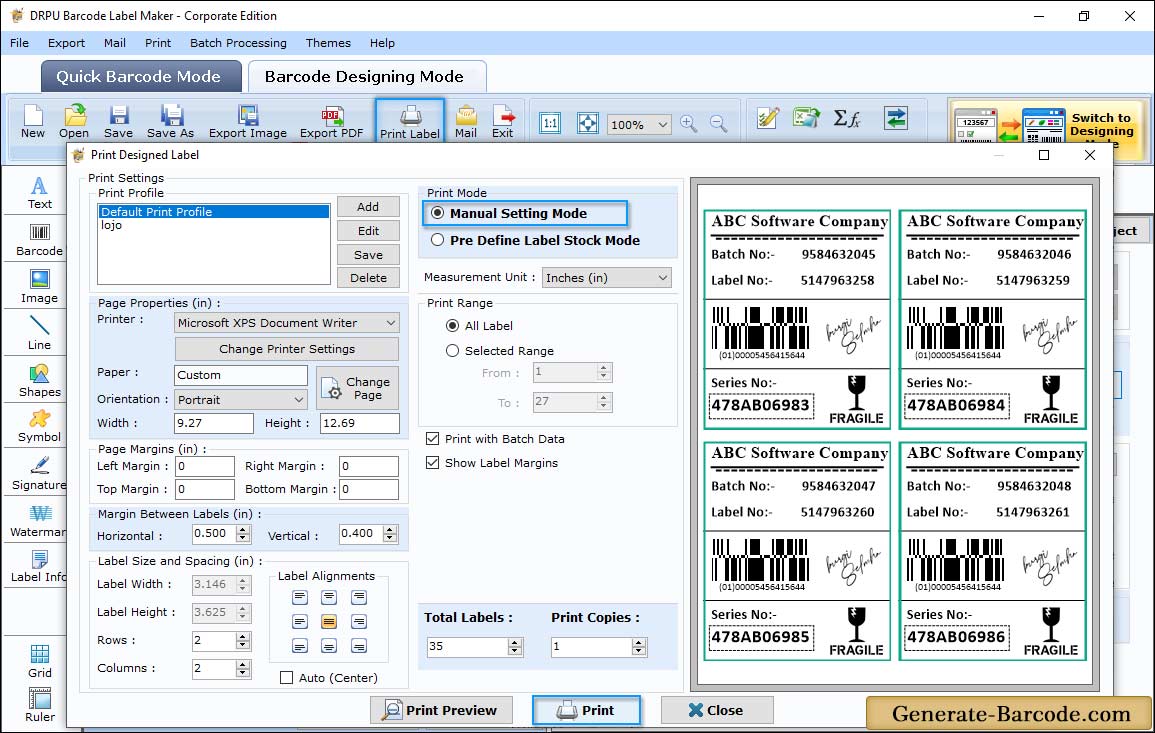
Click on print icon from standard tools to print generated barcode font with any print mode either pre define label stock or Manual mode. Here, we are using Manual mode to print barcode label for demonstration purpose.


