Sample of Databar Expanded 2D Barcode Font:

Designed Sample of Databar Expanded Barcode font by DRPU Barcode Maker Software.
Barcode Properties - Value:
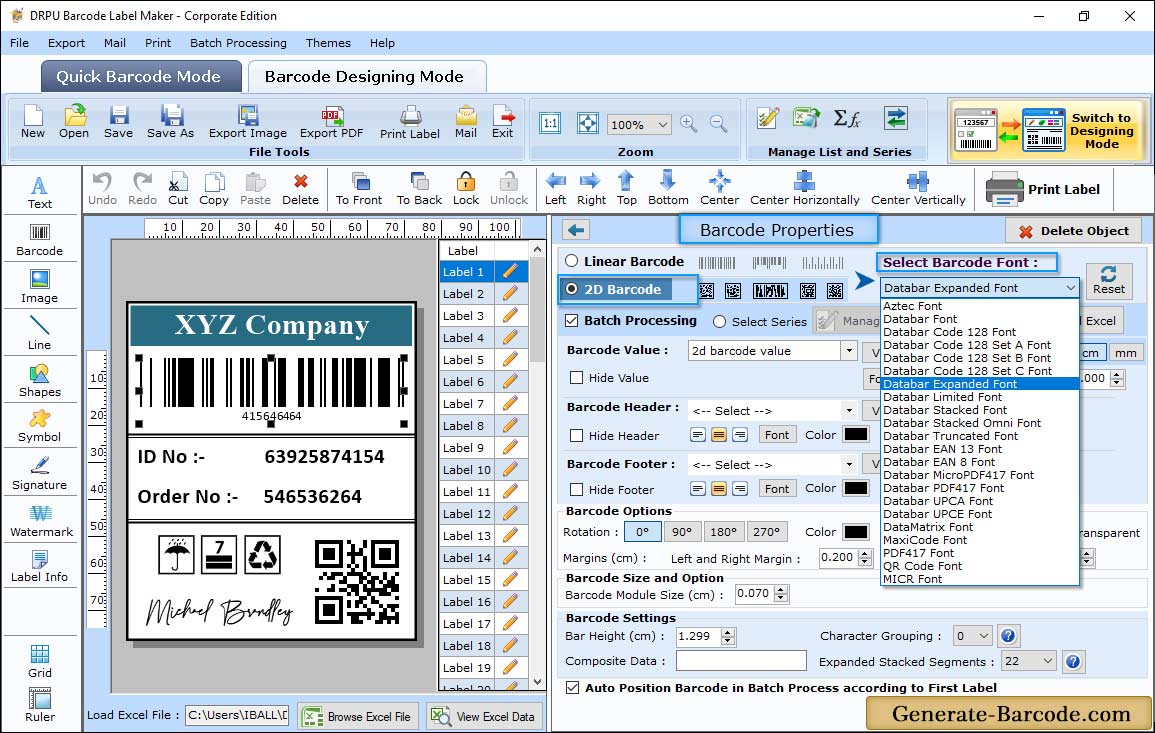
Insert Barcode on your label by clicking on barcode icon from drawing tools; double click on default barcode to set its properties.
First choose barcode type and technologies (e.g. Databar Expanded 2D Barcode font) and go to value tab to set Data Source, Barcode value, Composite data, Barcode header, barcode footer etc.
Barcode Properties - Size :
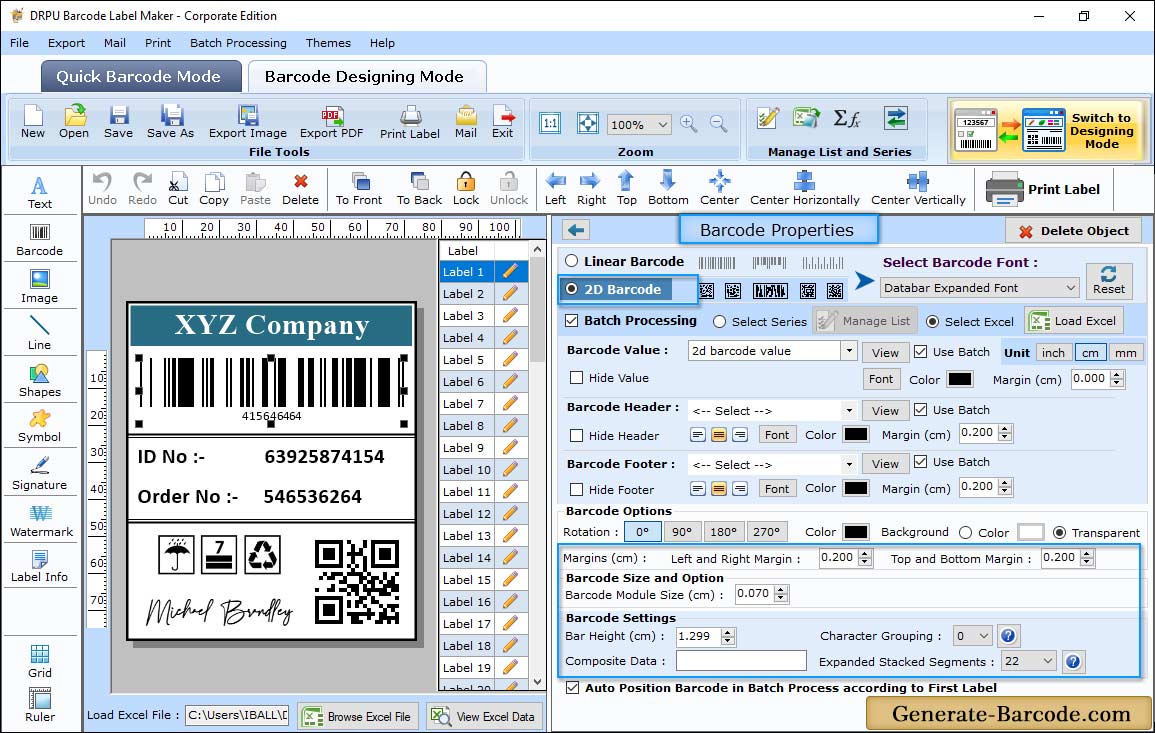
Now go to Size tab to adjust following option:
- Bar Height (cm): Set the Barcode Bar Height.
- X Dimension (cm): Enter the X Dimension Value.
- Expanded Stacked Segements: Set the Expanded Stacked Segements Value.
- Character Grouping: Set the Character Grouping Value.
- Top and Bottom Margin (cm): Set the Top and Bottom Margin.
- Left and Right Margin (cm): Set the Left and Right Margin.
- Barcode Value Margin (cm): Set the Barcode Value Margin.
- Barcode Header Margin (cm): Set the Barcode Header Margin.
- Barcode Footer Margin (cm): Set the Barcode Footer Margin.
Label Properties:
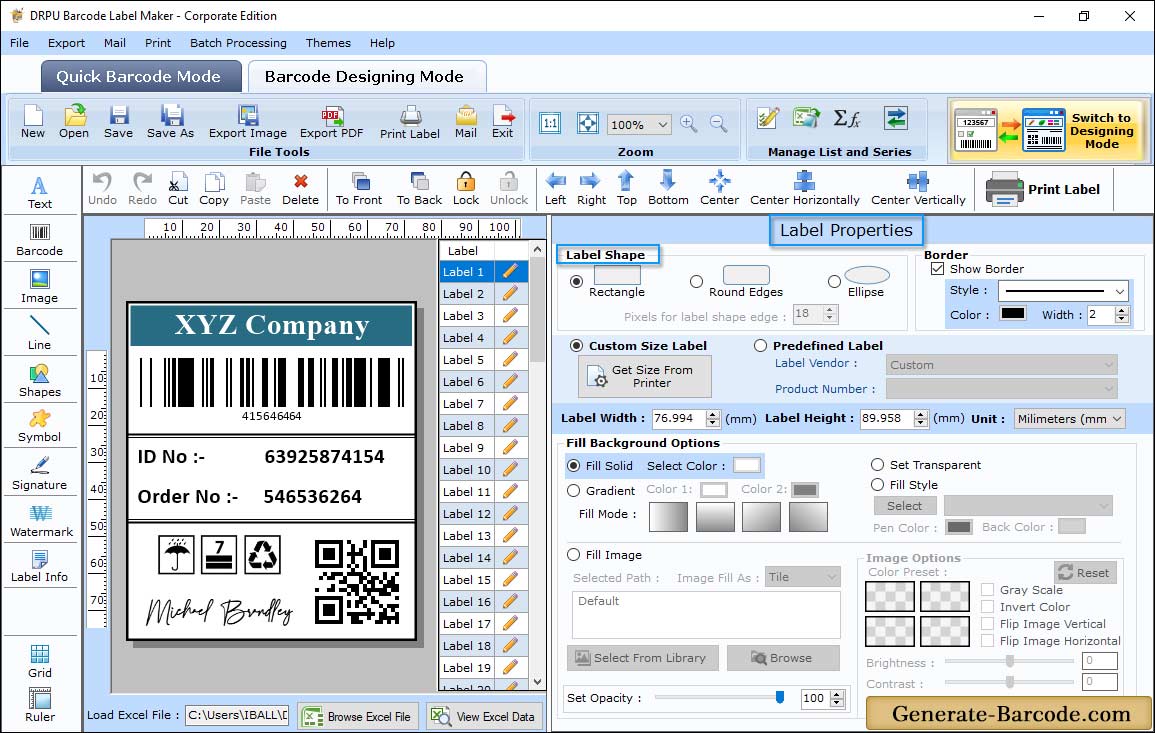
Above screen shows Designed Databar Expanded Barcode Font label. Software has Label Properties to set Label Shape, dimension, background color, background image etc.
Pre define label stock Print Mode:
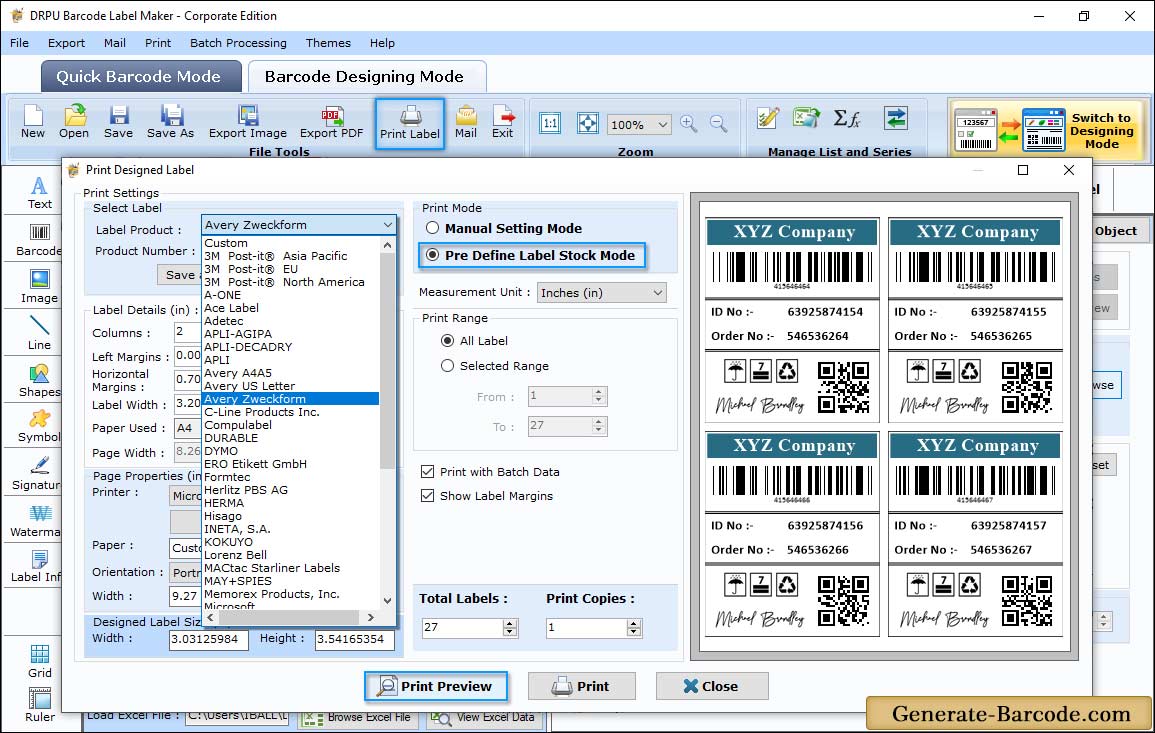
Here we are using pre define label stocks mode for demonstration purpose to print designed 2D barcode label with specific label product and product number.


