Sample of Databar Code 128 Set C Barcode Font:

Sample of Databar Code 128 Set C Barcode font designed by Corporate Edition Barcode Software.
Working Procedure:
Barcode Properties - Value:
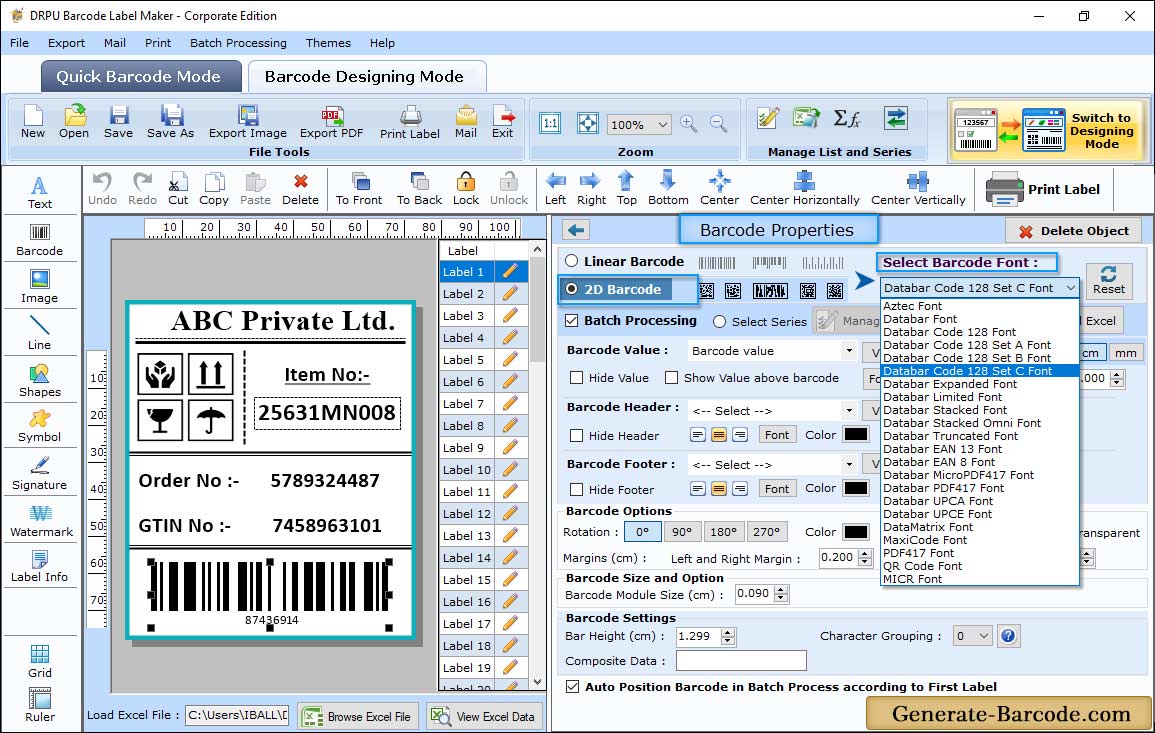
To insert barcode on your label, click on barcode icon and go to its properties. First choose barcode type and technologies and go to following tab:
- Value: This tab includes data source, barcode value, composite data, barcode header and barcode footer with other option as shown in above screen.
- Size: Option to set bar height, X dimension, character grouping, barcode value margin and other settings.
- Color: Option to set Barcode Header color, footer color, value color, barcode color and barcode background color.
Label Properties:
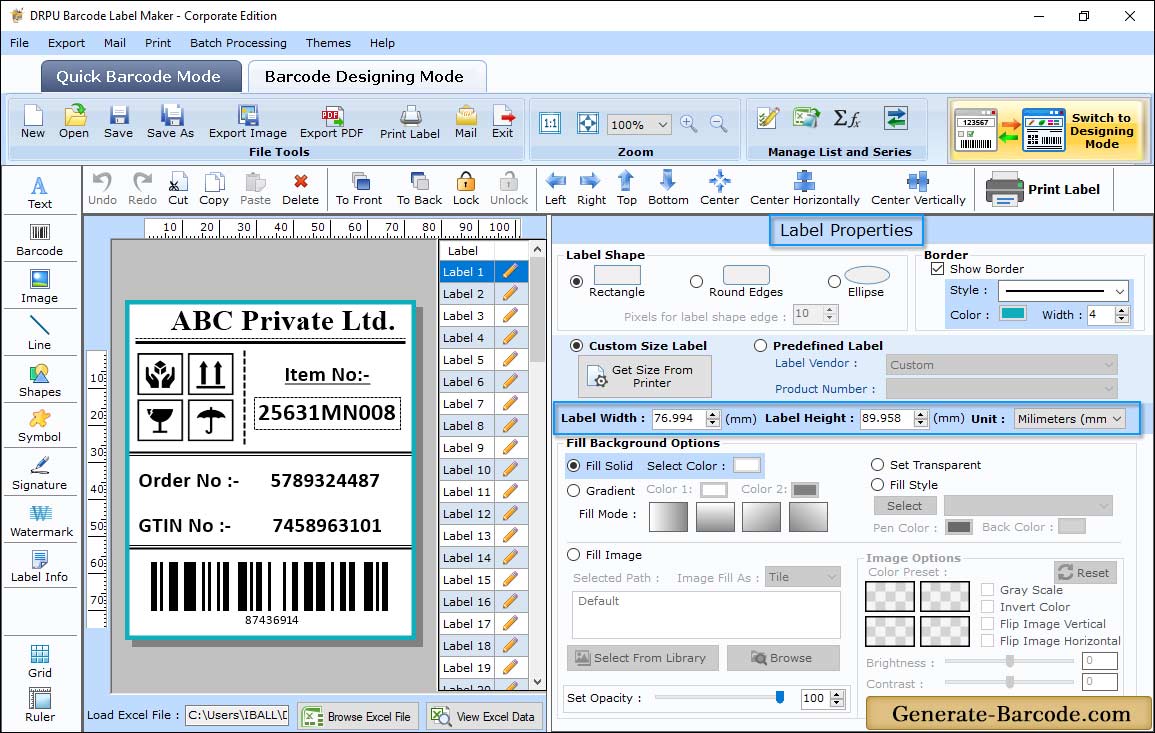
Above screen shows designed sample of Databar Code 128 Set C Barcode font and software has card properties option to adjust card shape, card name, card dimension etc.
Manual mode:
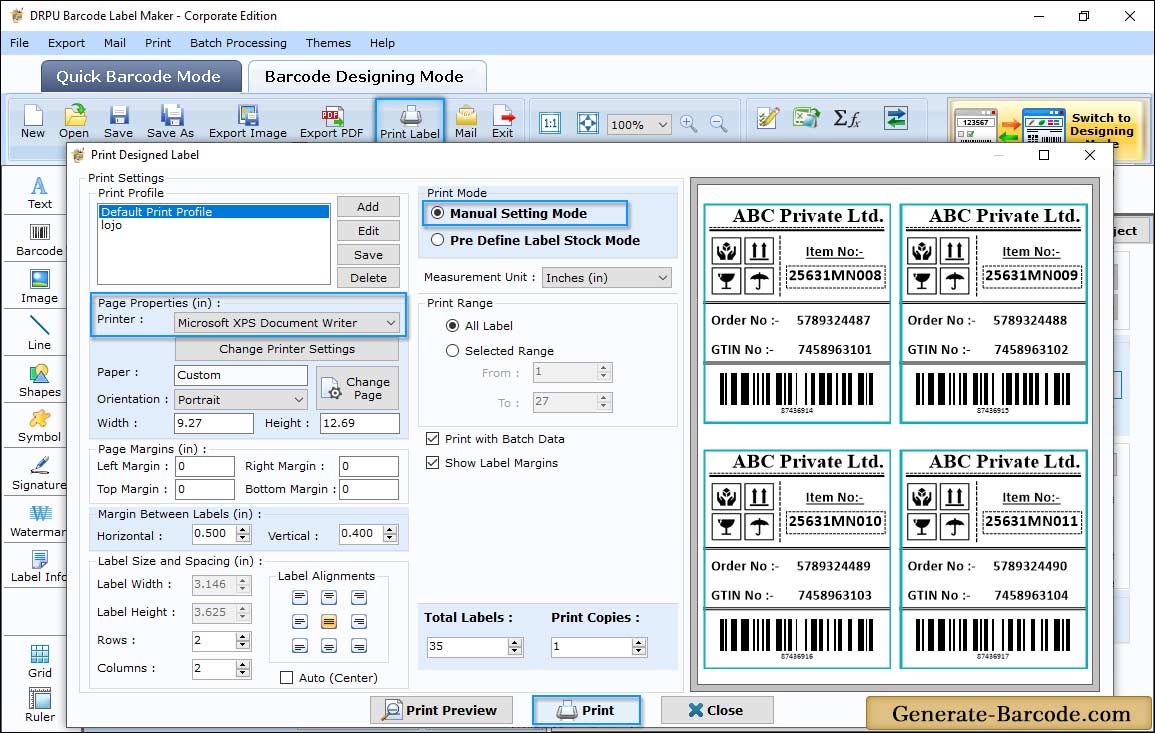
Here we are using Manual printing mode to demonstrate you about Barcode Maker Software. For more details go through manual print mode working procedure.


