Sample of Code 128 SET B Barcode Font:
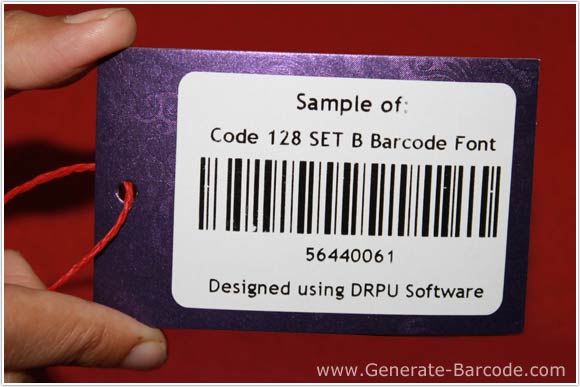
Sample of Code 128 SET B Linear Barcode Font generated by DRPU Barcode Maker Software.
Barcode Properties (Value):
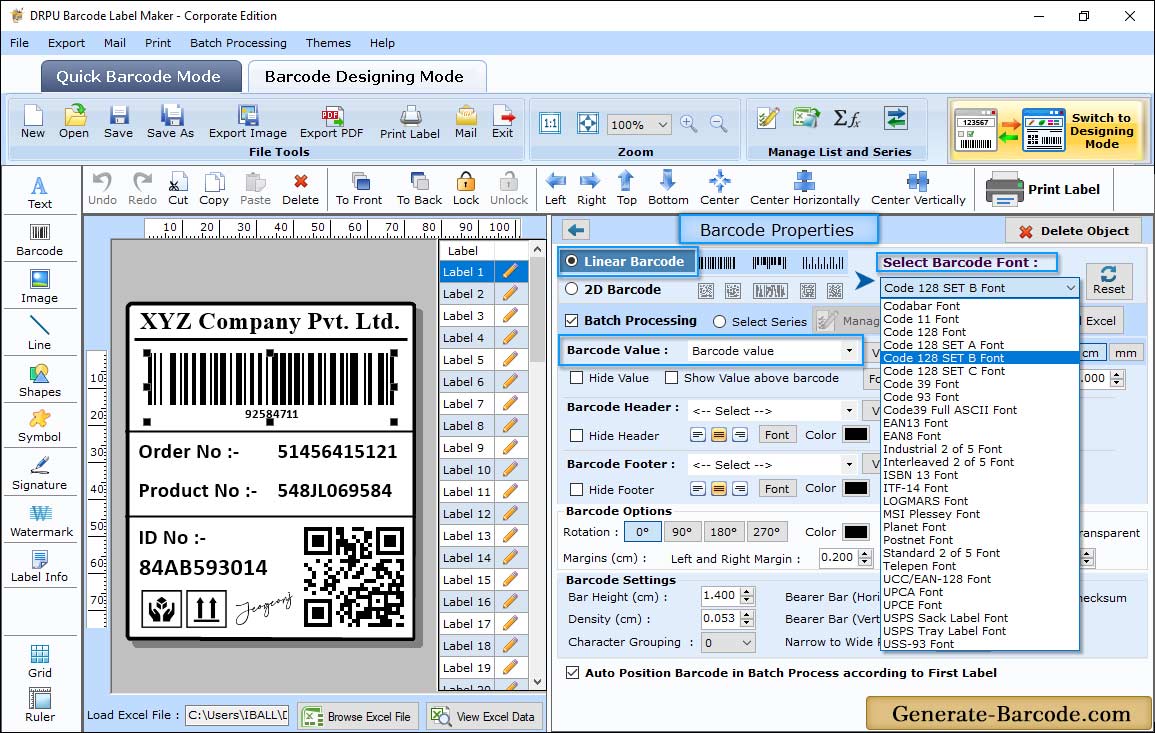
Click on Barcode icon from drawing tools to add barcode on label from designing view panel, Choose Barcode Technologies and Type as Linear barcode and Code 128 SET B.
On selecting any Linear Barcode font standard, Barcode Properties window applicable to every Linear Barcode Font includes following tabs:
- Value: Option to set barcode value, header, footer, bearer bar, character grouping etc.
- Size: Set Barcode size with margins according to your requirements.
- Font: Select any font style for your selected barcode value, header and footer.
- Color: Choose font color, background color, barcode color etc.
Label Properties:

Label Properties includes following tab to set its properties:
- General Settings: Select Label shape such as Rectangle, Rounded Rectangle or Ellipse with card name and size accordingly.
- Fill Background: Enable anyone option among Solid brush, gradient, style, image etc. for your background.
- Image Processing: Adjust Brightness, Contrast, Hue, Gray Scale, Flip Image Vertical, Invert color, Flip image horizontal for image.
Print Settings:
On clicking Print button from barcode designing view the following window appears:

Select "Pre Define Label Stock" or "Manual" or according to your need to print barcode labels. We are printing barcode with Manual Mode for display purpose. Print window includes following options:
- Add: Click to create new print profile.
- Edit: Click to edit existing print profile.
- Delete: Click to delete created print profile.


