Sample of Aztec 2D Barcode Font:

Sample of Aztec 2D barcode font designed by Barcode software’s designing view panel.
Barcode Properties - Value:

Go to Drawing Tools and click on Barcode icon to add barcode on your label. Double click on added barcode for its properties:
- Data Source: Set Data source as Manual or Batch Processing Series.
- Barcode Value: Enter the Barcode Value.
- Message Append: Specify the message appended across multiple symbols if Number of Symbols is greater than 1.
- Barcode Header: Enter the Barcode Header details.
- Barcode Footer: Enter the Barcode Footer details.
- Hide Barcode Header: Select to Hide Barcode Header.
- Hide Barcode Footer: Select to Hide Barcode Footer.
- Aztec Reader Initialization: Select if reader initialization symbol requires.
- Number of Symbols: Select number of symbols.
- Error Correction Level: Select Error correction Level Value.
Barcode Properties - Size :
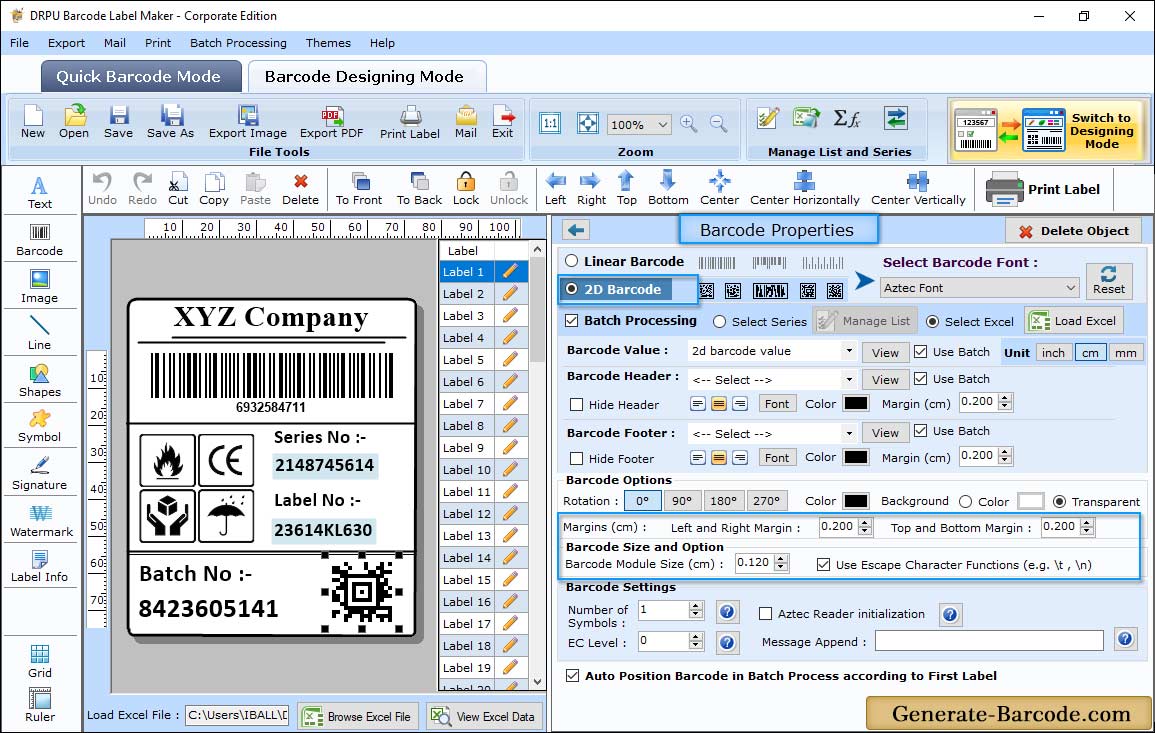
Size tab includes following option:
- X Dimension (cm): Set the X Dimension Value for your Aztec barcode font.
- Top and Bottom Margin (cm): Set the Top and Bottom Margin.
- Left and Right Margin (cm): Select the Left and Right Margin for 2D barcode.
- Barcode Header Margin (cm): Choose Barcode Header Margin.
- Barcode Footer Margin (cm): Set the Barcode Footer Margin.
Font Tab includes following options:
- Barcode Header Font: Set the Barcode Header Font.
- Barcode Footer Font: Set the Barcode Footer Font.
Color Tab includes following options:
- Barcode Header Color: Set the Barcode Header Color.
- Barcode Footer Color: Set the Barcode Footer Color.
- Barcode Bar Color: Set the Barcode Color.
- Barcode Background Color: Set the Barcode Background Color.
Card Properties:
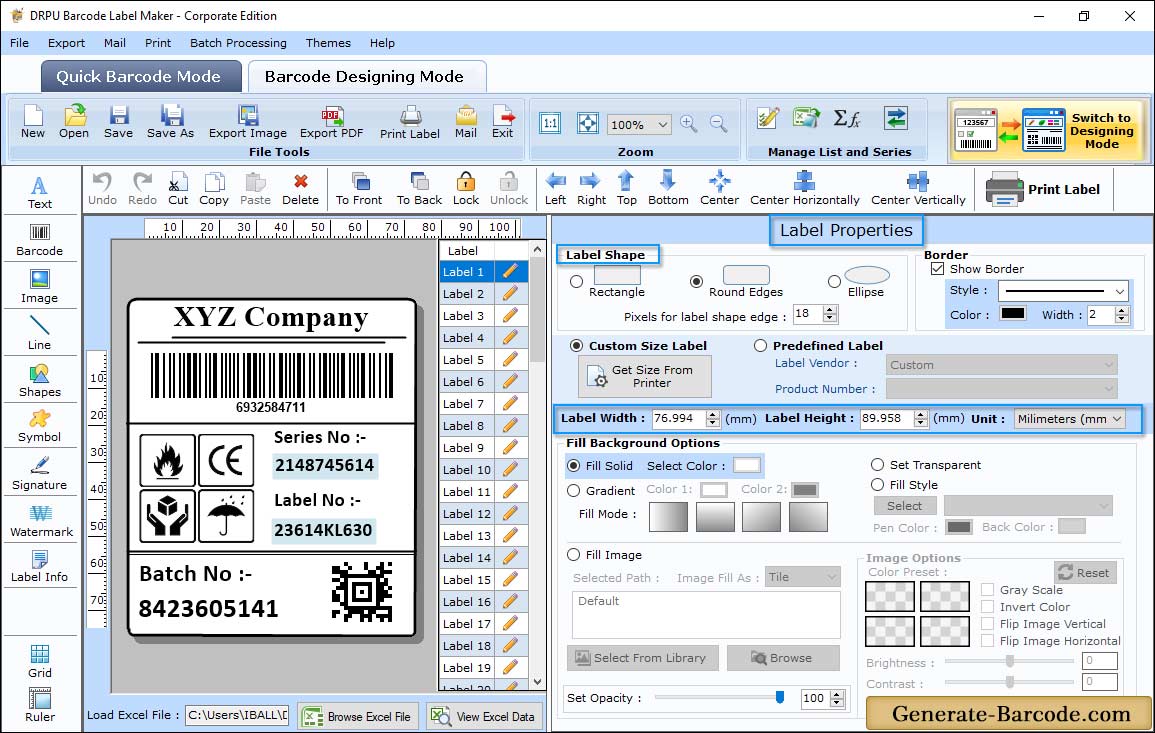
Barcode Software has label Properties to set label shape, label dimension and other option as shown in above screen.
Manual Printing Mode:
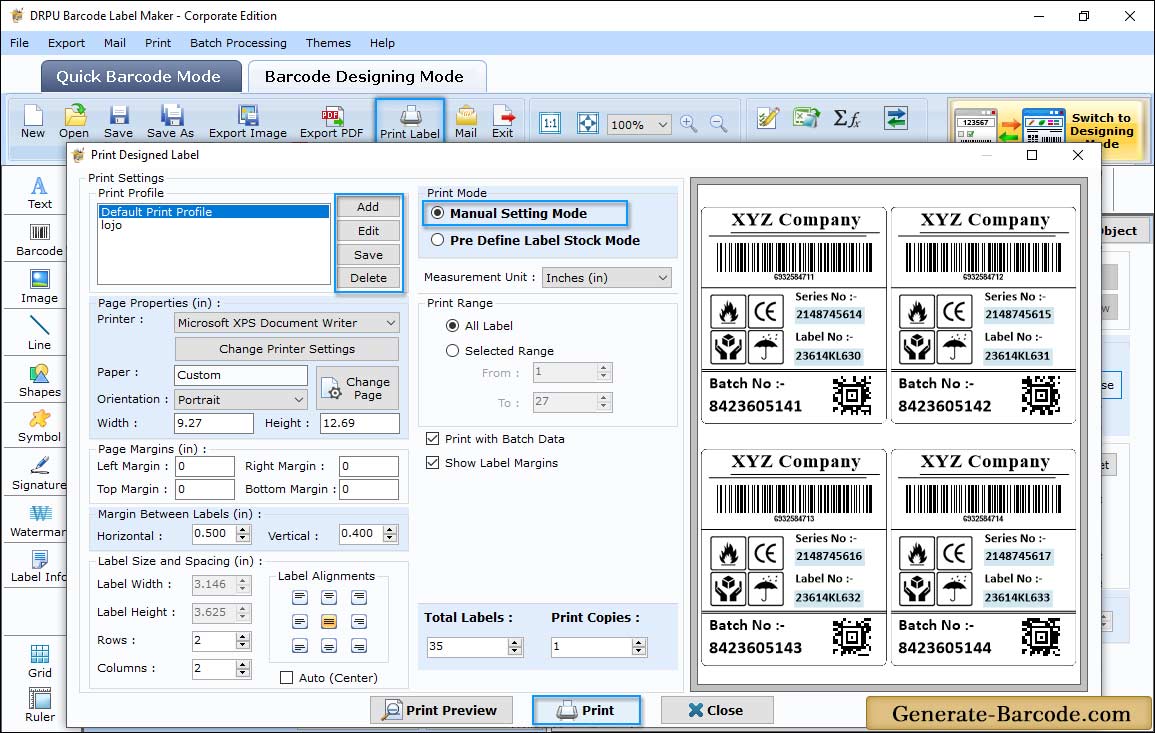
To print designed barcode images, click on print button from above standard tools and choose print mode either Manual or Pre define label stock mode.
In case of manual mode, you need to add print profile or edit print profile with paper, margin, printer etc. to print created barcode font images.


